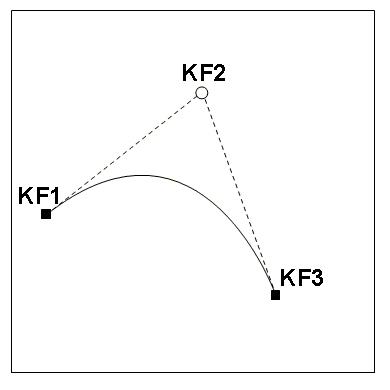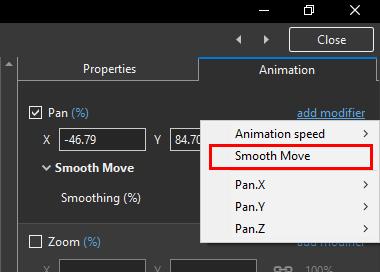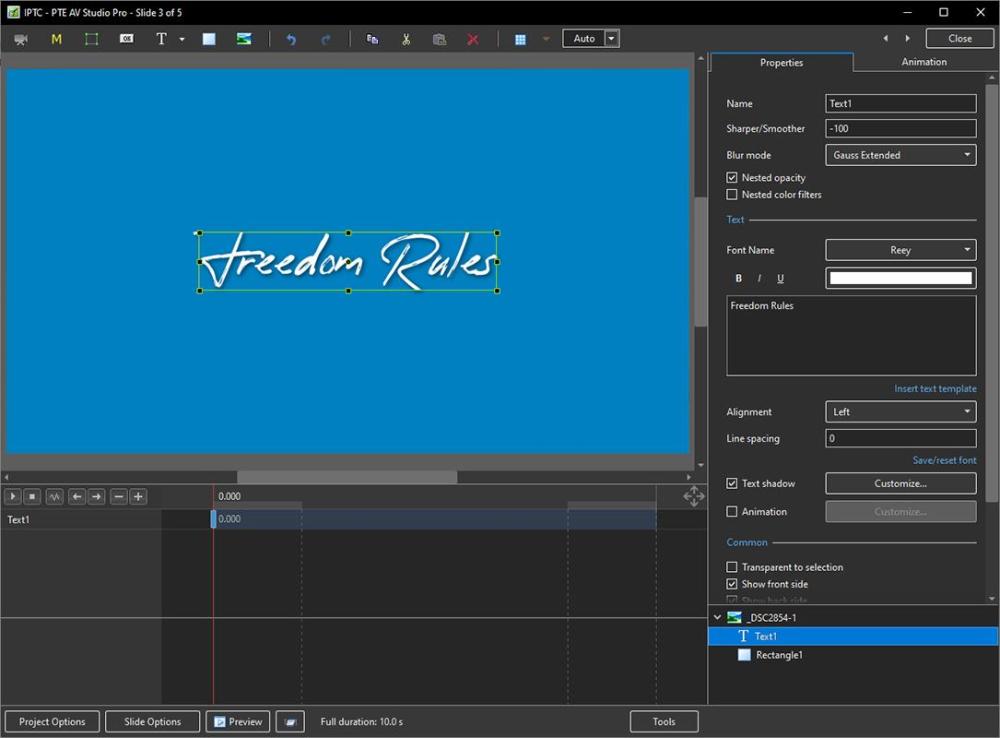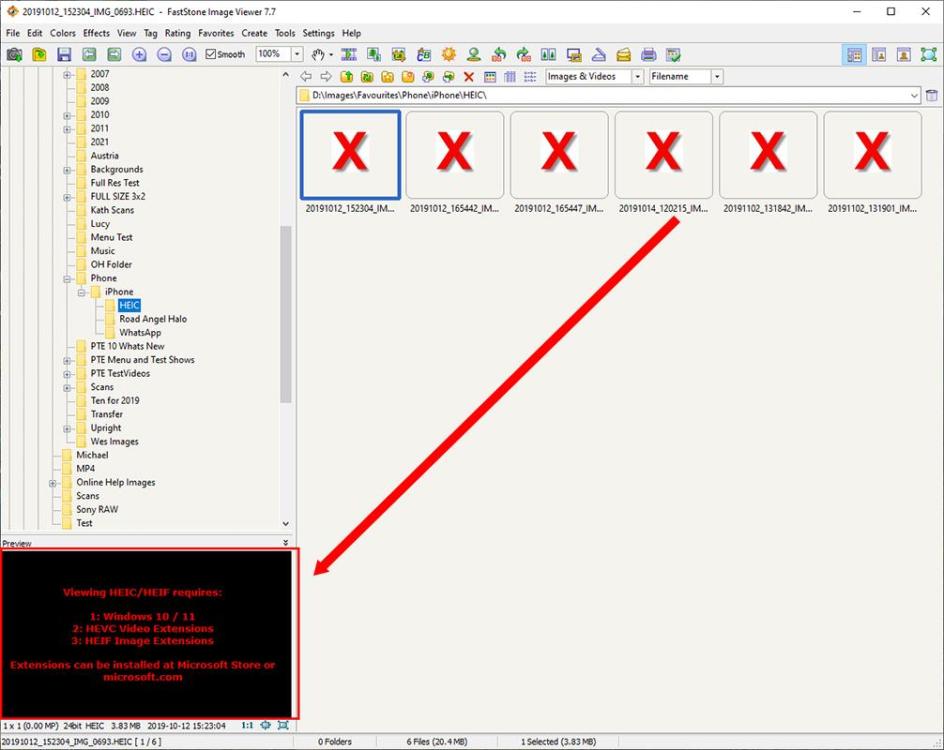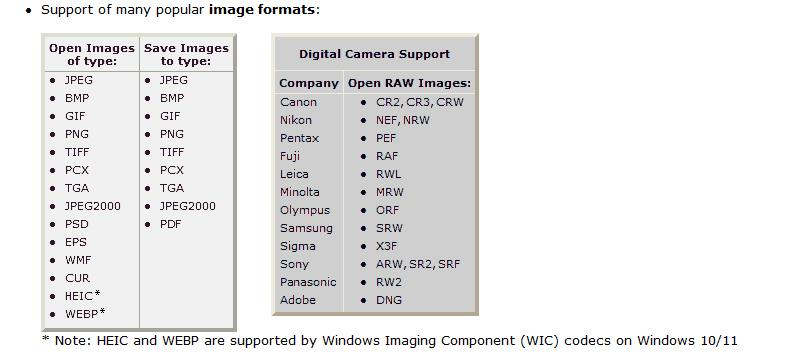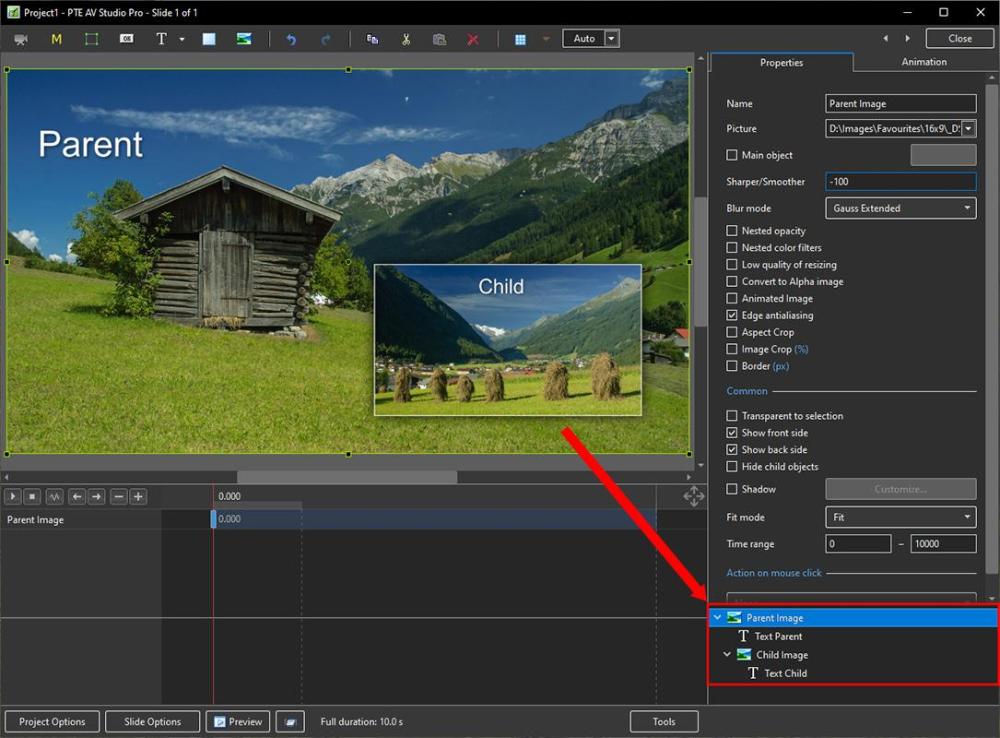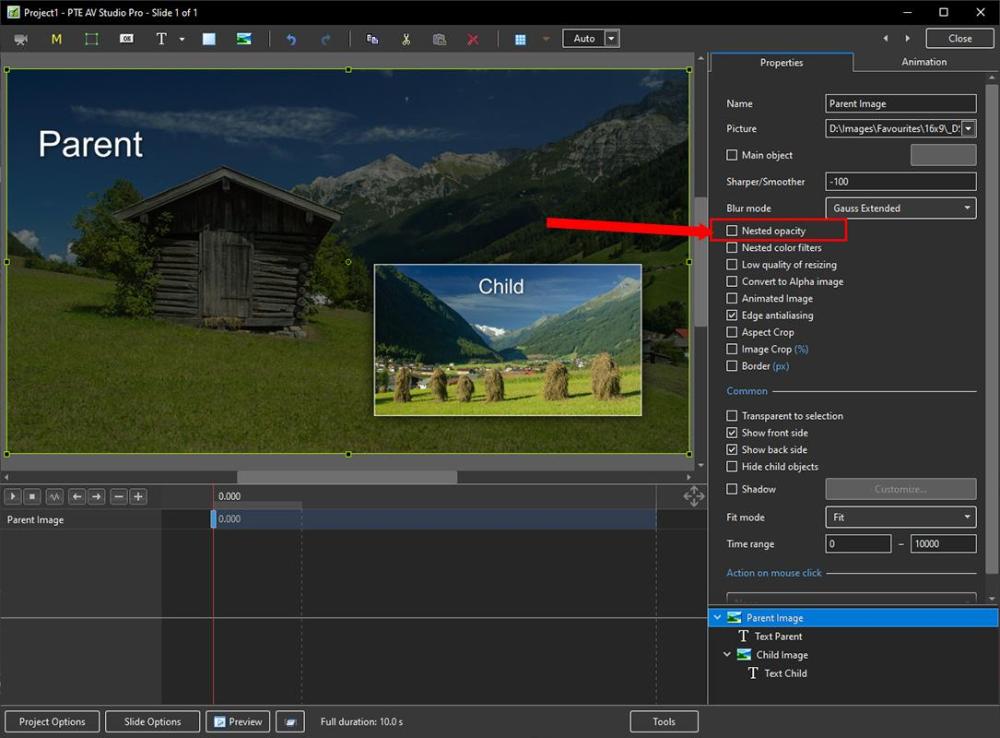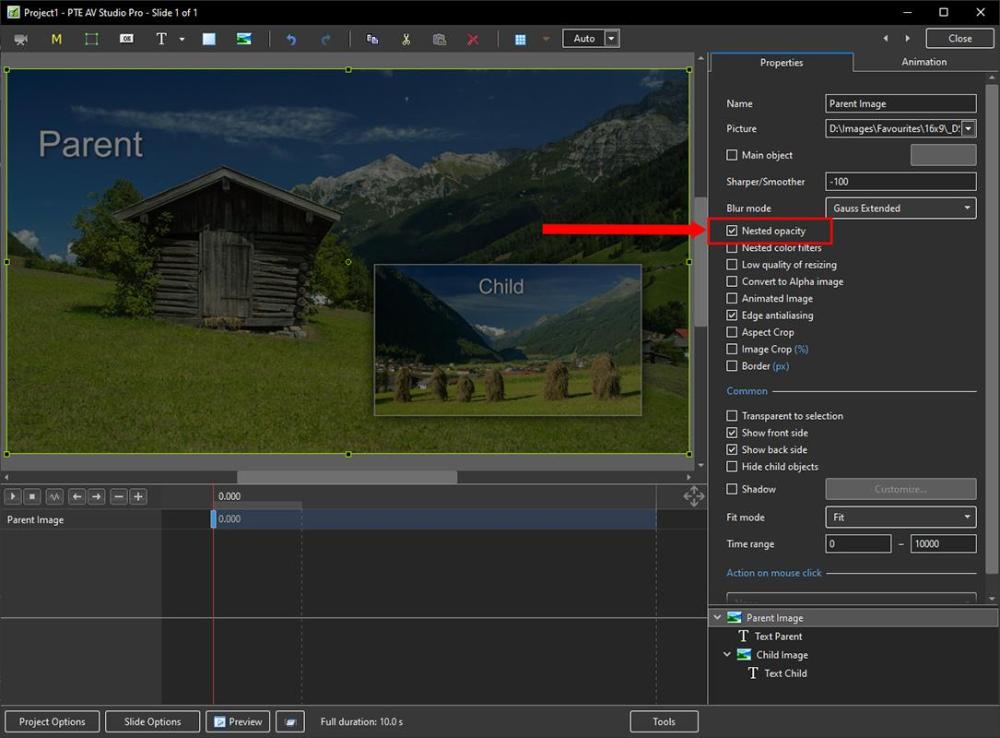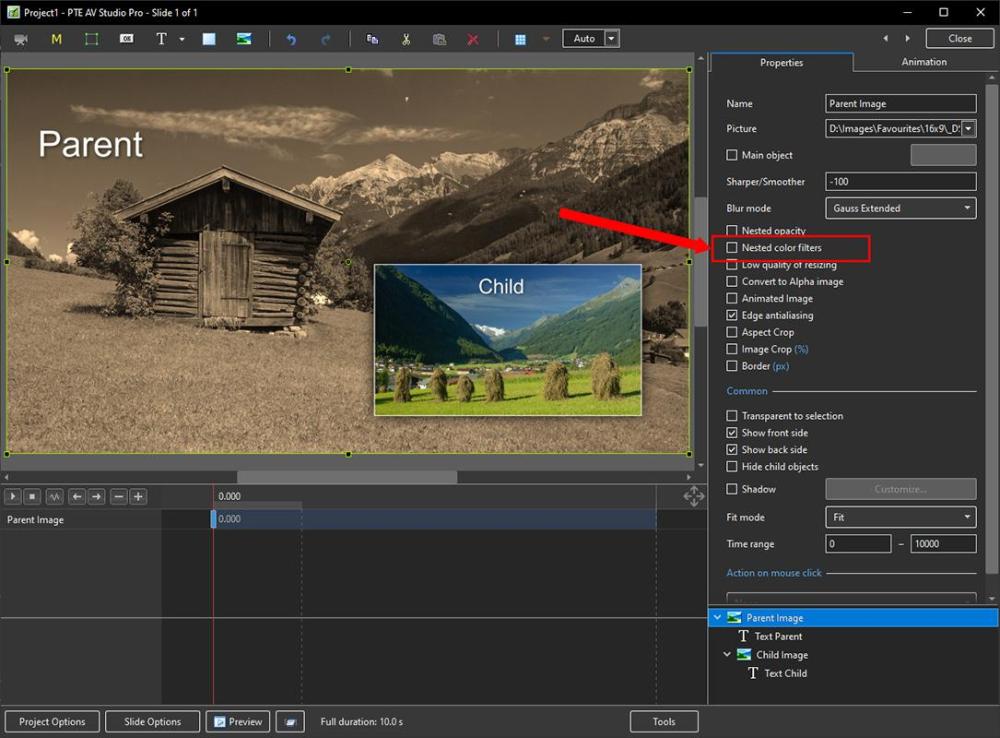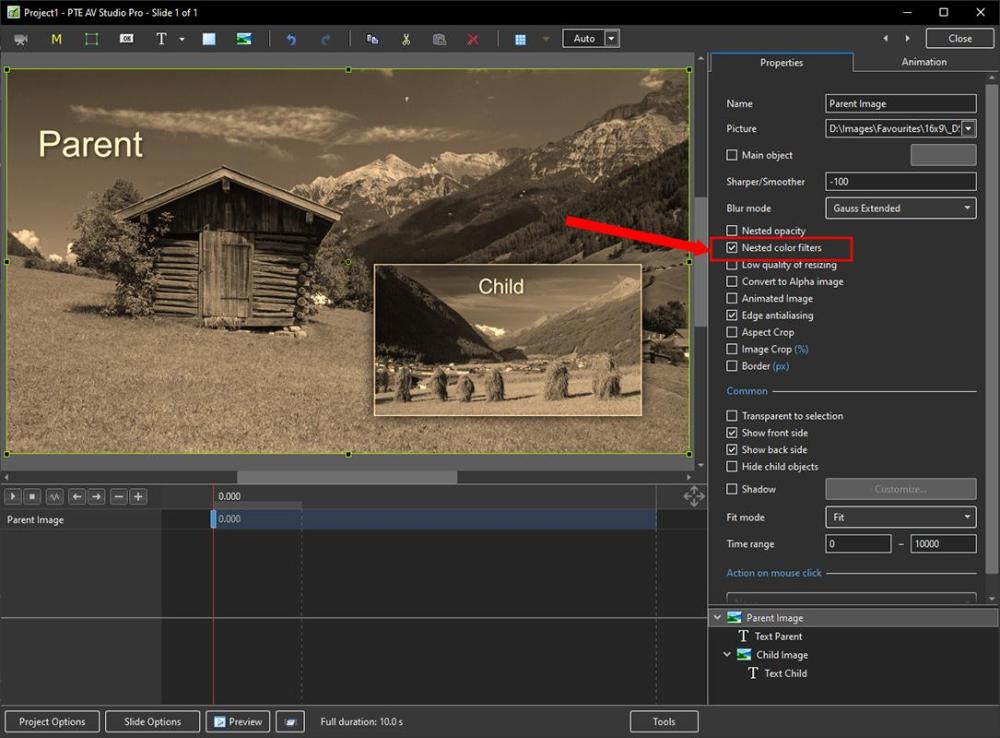-
Posts
9,317 -
Joined
-
Days Won
58
Everything posted by davegee
-
The latest version 9 is 9.0.22. See Help / About. If you are not running this version I suggest that you download and install from here: https://www.wnsoft.com/en/pte-av-studio/old-versions/ DG
- 1 reply
-
- 1
-

-
If you produce .exe files you can upload to Slideshowclub. See the link at the top of this page. If you produce mp4 filesyou can upload to Youtube or Vimeo and add a link to a post here. DG
-
Open the project and use "Create a backup in Zip" (File Menu). Move that to the new computer and extract it. DG
- 1 reply
-
- 1
-

-
Smooth Move is an animation Modifier which was introduced with Version 11 of PTE AV Studio. It is necessary to have at least 3 keyframes and apply this modifier to the middle keyframe(s). The amount of Smoothing is adjustable by using the "Smoothing %" slider. It is available only in the Pro Version. It simulates movement of an Object along a Bezier Curve and Smooths an otherwise sudden change of direction of the object. Examine the following example: Smooth Move_Apr26-2023_10-08-56.zip DG
-
- 3
-

-
https://docs.pteavstudio.com/en-us/11.0/how_to_v11/add_text#font_size DG
-
Try a different piece of music first? DG
-
Overview of updates here: https://jkost.com/blog/2023/04/denoise-and-masking-updates-in-adobe-camera-raw-v15-3.html Video tutorial her:
-
Hi Igor, The Reey Font now works OK. Thanks, DG
-
Done. DG
-
-
Yes Mark, I was able to download "HEIC to Jpeg" converter in a similar way, but that does not give me access to the extension that I am looking for to be able to VIEW HEIC files. As I said above, I have completed the task but would like to obtain the Windows Extension for viewing HEIC files for future use. The freezing of the site when following the Windows Links has been documented by other users in various forums. DG
-
Hello Denis, This is a copy of my system Windows Spec. I think that probably you have installed "something" which allows you to see and edit HEIC files. Edition Windows 10 Home Version 22H2 Installed on 05/12/2020 OS build 19045.2846 Experience Windows Feature Experience Pack 120.2212.4190.0 DG
-
Many thanks to everyone for their contribution. This is no longer an issue and I have completed the task using "HEIC to JPEG". However, with regard to Faststone, (and Photos) this is what I see: When I try to open a HEIC file in either Photos or Faststone I get a message similar to that above. When I go to the Microsoft Store and click on the required download the site freezes. My computer is fast and I have no other browsing difficulties - it only appears to be this site. I WOULD like to solve the problem but the problem appears to be acquiring the necessary component. Any thoughts on this? DG
-
Hi Denis, Thanks for that. There is obviously something different about our setups. Do you have Windows 10 Pro perhaps? I have just finished converting 300 HEIC files to JPG using "HEIC to JPEG" (3 at a time) and I have no need to convert any more (I hope). I will make sure that HEIC is turned off in future. This was something that needed to be done because there were a lot of pics of my late wife that need to be preserved. DG
-
Hi Denis, Unfortunately, Faststone requires the Extensions which are downloadable from Microsoft and that shop is not responding. I have found "HEIC to Jpeg" which does a good job but will only do a maximum of three HEIC files in the free version. The Pro version does batch conversions but again my problem is that, for some reason, the Microsoft Shop is not responding and I cannot purchase it. DG P.S. I have changed my phone from iPhone to Samsung and the HEIC files are from the iPhone. I have made sure that the HEIC option is turned OFF on the Samsung!!
-
Thanks Denis, I had forgotten about Faststone. DG
-
Thanks Igor - I will look at it. DG
-
Hi, Can anyone recommend a Converter for HEIC to JPG which does batch Conversions? DG
-
Nested or Inherited Opacity / Colour Filter The following illustration shows two Images in a Parent / Child relationship. The Parent Image is at full (100%) Opacity. The next illustration shows the Parent's Opacity changed to 50% with its "Nested Opacity" box unticked. Note that the Child Image and the Text Objects are still at 100% Opacity. In the next illustration the "Nested Opacity" box has been ticked and the Child Image and Text Object have both "inherited" the Parent Image's 50% Opacity. The next illustration shows the Parent Image with a Colour Correction Sepia Toning filter applied in Objects and Animation. The "Nested Colour Filters" box is Unticked. In the next illustration the "Nested Colour Filters" box has been Ticked and the Child Image "inherits" the Sepia Toning Filter. DG
-
- 4
-

-
In Objects and Animation: Make the Grid Visible In the Dropdown Menu untick "In Pixels" Type 3x3 into the boxes as shown below:
- 1 reply
-
- 4
-

-
Read the description in part 2 above - the bit about "Main Object". Does that help? DG
-
Uninstall, download again from here: https://www.wnsoft.com/en/pte-av-studio/download/ And reinstall. Try that? DG
-
Pascal has a similar effect available here: https://diaporashop.com/en/panoramique-en-perspective/
-
I think that the point is that your examples given ARE video (or possibly time lapse) and the camera movement is providing the effect. DG
-
If you do not have the original project (.pte) then the usual advice is to try a screen grab. I have used GeForce Experience for this with good results. DG