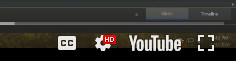-
Posts
8,206 -
Joined
-
Last visited
-
Days Won
12
Everything posted by Lin Evans
-

Demo of some PTE capabiitiesFor Former Proshow Users
Lin Evans replied to Lin Evans's topic in Slideshows & AV Shows
Hi Rune, Welcome to the PTE forum. Did you actually download the sample and look? PTE can do things which could not even be dreamed of with Producer. Yes there are hundreds of styles available and many, many of them free. There is no "Wizard" but making a "fast slideshow" is a very simple process with PTE. I'll provide some links to shows I've made with PTE below. Please watch them and ask yourself "could I do this with Producer?" Best regards, Lin -
Hi Folks, This is compiled from a number of older demos and designed to show some non-traditional animations which can be done with PTE using a range of techniques and including ideas and some constructs including styles from Jean Cyprien, Dave Gould, theDom, David Fitzpatrick, and myself among others. These represent a wide range of possibilities to play with for fun. This is a very large executable file - the zipped file is about 500 meg so best for those with a fast internet connect. It's in Windows PC format only - I've misplaced my original PTE file so can't output a Mac version. It's for fun but will give those new to PTE an idea of the power of this program. http://www.lin-evans.org/whatcanbedone/what.zip Lin
-

Problem with Syncronization of object - zoom x Zoom Y
Lin Evans replied to Rosemary A's topic in General Discussion
No, but that's not your problem. Zip up your project and post a link to it so we can see where the problem is. Uninstalling PTE isn't the answer, there is a "mistake" somewhere in your programming OR Hint, if you are using the mouse on any one of the corners having the chain "broken" will not prevent the zoom from being symmetrical. Put your mouse cursor on either the top, bottom or center of either slide and hold down the shift key and you should get the non-linear zoom. Best regards, Lin -
Hi Alex, No need for modifiers. In Objects and Animations screen and on the Animations Tab, just keframe the image to zero opacity to make it disappear then to 100% opacity to make it appear. How quickly it appears or disappears will depend on the distance between the keyframes. Best regards, Lin
-

How to make an object appear from behind another
Lin Evans replied to AVMalcolm's topic in Slideshows & AV Shows
I just copied that portion of the background to hide the moon, but if you want to do it the "easy" way, just take the entire background image into Photoshop. Check the size and create your transparency the identical size and paste the entire image over the transparency. Next just use the eraser and erase all the sky and save as a png. Put this PNG over your background and it will be the identical size so there is no difficulty sizing it - just use the same zoom figures as the background and it will fit perfectly. Then you can move the moon virtually anywhere that the non-transparent part of the PNG hides and reveal it via the desired pan. Best regards, Lin -

Seamless Video behind a collection of Slides?
Lin Evans replied to Xenofex2's topic in General Discussion
Hi George, Yes, the technique is the same - it doesn't matter whether you used a style or styles or none. Just put in the video as a master where you want it to first appear in the background, then copy that from the Objects and Animations and paste to each subsequent slide. If the background video clip is longer than the total length of the slides, it would stop when the slides end. If you have the Pro version you can, if you like, mute the video then add it as an audio and totally control the sound from the waveform on the timeline. Otherwise you can set a different total time and a fade out when you like in the Project Options, Audio section. Best regards, Lin -

How to make an object appear from behind another
Lin Evans replied to AVMalcolm's topic in Slideshows & AV Shows
Here you are: Best regards, Lin Moon rise demo sample.zip -

How to make an object appear from behind another
Lin Evans replied to AVMalcolm's topic in Slideshows & AV Shows
Malcolm, Here is a brief tutorial to help you understand this process: Best regards, Lin -

How to make an object appear from behind another
Lin Evans replied to AVMalcolm's topic in Slideshows & AV Shows
Hi Malcolm, As you may see in theDom's project, there are two necessities. First you need the object (sun, etc.) to be a png object with transparency. Second, to get the object to appear from behind the image, either the image in the background must have a part made transparent, or better, take the background image into PhotoShop or your favoriter image editor and select and "copy" the portion of the image you want the sun to rise from behind. You can paste the copied part over a transparent layer and trim it so suit the scene. Be sure to save the copy/paste portion as a PNG with transparency. Next the sun must be placed on the level above the background image but below the copied part which is placed and sized so that the background "appears" to be a single image. This means you size and place the copied PNG righ over the same portion in the background image. Then with the sun behind this copy/paste portion it will be invisible until you animate it to "rise" and it will become visible as it rises from behind the PNG duplicate. If you have problems doing this, zip up your project and give us a link and we will show you how it's done. Best regards, Lin -

How To Put A Seamless Video Behind Your Slides
Lin Evans replied to Lin Evans's topic in Tutorials & Video Lessons
Hi Judy, Dom, Glad it was of some use... Best regards, Lin -
Hi Bob, Up on the top right of your main screen - click on File then Create Backup in Zip. This will zip EVERYTHING necessary to run the PTE file. It zips all slides, animations, styles, anything that has been used. The zip file you created above has nothing except the .PTE file which is virtually useless without the rest. Whatever the size of the zip file, just use a service such as : https://www.capterra.com/sem-compare/file-sharing-software?gclid=EAIaIQobChMIorjkyaPt6AIVV__jBx3PtwbmEAAYBCAAEgKhqfD_BwE When you have uploaded your zip file you will be given a link to give which allows the download of the entire project. Just the PTE file as in your Eagle Silhouetter Filght.zip won't allow other users to run your project - all the necessary files are zipped up if you follow the instructions above.. Best regards, Lin
-
Two things Bob - first, the extra keyframe positions to keep things consistent must be at positions which are not going to force the eagle silhouette to speed up or slow down relative to the start and end position. Just eyeball it and divide them evenly. Second, you will probably want to use smooth or possibly slow down to get the movement to suit. Again, if you zip up the project and post a link - I'll be glad to fix it and point out where the problem was. Best regards, Lin
-

How To Display the File Name as a Caption in a slide show
Lin Evans replied to gwfrost's topic in General Discussion
Harold, This forum is exclusively about PTE AV Studio 10 and PTE AV Studio 10 Pro - formerly called PicturesToExe. This is one of the features of this presentation slideshow software. Best regards, Lin -
Looks great Dom - to my knowledge no one else has done this... Best regards, Lin
-
It's difficult to know whether normal devices will or will not do this. Essentially, you need a way to hold these slides a fixed distance from your camera lens and parallel so you can photograph them then use standard slide to jpg software to convert. Check the video below for some suggestions. Watch the Video linked below: Lin
-
Hi Bob, One thing I notice from your screen capture is that you are not watching my tutorial in high definition. Click on the little icon to the left of the word YouTube on the bottom right of your screen and choose "High Definition." When you do, that icon will show a red HD indicating that you are using HD resolution. When you do that the text will be more clear so you might be able to see it if your screen display is large enough. The tutorial is in HD resolution which, unless you have a 4k display is about as high as I can output. I apologize for my voice - after my stroke two years ago I have problems properly pronouncing some words. Probably the term you heard was either User Styles which was where I first looked for the Rubik's Cube Style or New User Styles, which is where it is located on my system. Best regards, Lin
-
Bob, What you see when you open Styles and Themes will be essentially the same, but if you haven't downloaded and imported any styles, the content will be drastically different. Everyone's Styles and Themes when they go to "Styles" will look slightly different depending on how many and which styles they have imported and installed. I'm not certain what you mean or where you got the "Easy Styler" term???? That's not from me??? Best regards, Lin
-

Panos FX Fan Action - How to Animate With PTE
Lin Evans replied to Lin Evans's topic in Styles & Templates
Thanks Kieron, I was excited about perhaps using the new fan action to create the Quicktime mov with Alpha channel, but at least until now, I can't install Photoshop CC latest version on my system. If I get that resolved, perhaps I'll make another video and demonstrate better how that works with PTE. Best regards, Lin -

Panos FX Fan Action - How to Animate With PTE
Lin Evans replied to Lin Evans's topic in Styles & Templates
Hi Tom, I suppose one "could" do it that way, but since the image was created by the PanosFX action in the first place, it's just much easier I think to do it with the action. There are three separate actions which create three types of fan. Two of them are amenable to this template. Dave created an action which as I remember took the individual fan blades as output from Photoshop in the layers to files and assembled them into the animation. There was some problem with accessing them which I think Igor has corrected by using one of his forum backups, but I haven't been able to find the action yet or I would have included it in the tutorial. Best regards, Lin -
Hi Folks, This is an older subject revisited because Panos has recently updated his Fan Action so that it can output an animated fan in Photoshop CC by way of exporting to a Quicktime mov format video with alpha channel. This movie, or several can be dropped right in PTE AV Studio 10 and it plays perfectly. It can be placed over a still image or another video and the Quicktime video can be moved, keyframed, sized, positioned, etc., very easily with PTE AV Studio 10. However, not everyone has Photoshop CC but you can still use your version of Photoshop or Elements to output a static fan. This static fan can then be output from even older versions of Photoshop as individual fan blades which can then either be plugged into my template or with Dave G's style, used to create the animation of opening and closing in PTE AV Studio 10. This video shows you how to do that once you have followed Panos' instructions to create the static fan. Also I have links to my template as well as a zipped rtf text file (open with any text editor) which verbally explains the process. Those who don't speak English can use Google Translate and translate into their native language. I think everyone will be able to follow along O.K. First the links to the zipped rtf file and the tempate. Hopefully Dave will also provide a link to his style which also makes it even easier to do. Lin http://www.lin-evans.org/panos/fan template rtf.zip Then the link to the template http://www.lin-evans.org/panos/fan template.zip
-
Gary, DPI mean absolutely NOTHING unless you're printing the image. A 72 dpi image or a 300 dpi image are identical except for the "tag" that is used by printing devices. This has absolutely NOTHING AT ALL to do with image quality or the appearance of an image. The only relevant thing is the image pixel dimensions. It the pixel dimensions are different, then the appearance might be different, but this "dpi" tag is totally irrelevant. Best regards, Lin