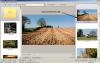-
Posts
9,314 -
Joined
-
Days Won
58
Everything posted by davegee
-
I have always found this to be difficult to achieve retrospectively. If you highlight and COPY all of the existing objects and PASTE to a newly inserted FRAME does that help? (You then delete originals if it works!). If you then alter the frame ZOOM percentage to 89% it will apply to everything below. I still think it best that your Border be added as a PNG AFTERWARDS. DG
-
You don't have to use a Mask Container to create an External Border. Simply put a PNG file at the top of your layers in every slide and you will be looking THROUGH it at the underlying images. You haven't quoted any resolution figures so here's a general example. If your show is being made at 1024x768 and you want to have a 100 pixels border then your PNG file, made in PS, will be 1024x768 with a 924x668 cutout in the middle to create the hole. Save as a PNG in "Save For The Web" and add as an Object to ALL slides in O&A at the "top of the stack". This simplifies all of the calcs on the underlying layers.
-
I'd like to clarify something which MIGHT be relevant (might not!). If you are using OUTLOOK or OUTLOOK Express to access your mail then it is POSSIBLE that your e-mail provider has already filtered out any and ALL *spam* messages before you download your "real" mail. I usually access my web-mail and filter out (delete) any unwanted e-mails (even though they are not necessarily *SPAM*) before downloading the ones I actually WANT onto my computer. I can also check the JUNK mailbox at this location to see if any e-mails have found their way in there inadvertently. If you are already collecting your e-mail via "web mail" please ignore the above and read on....... DG
-
People here have been quoting 48 hours lately but in the meanwhile please check your JUNK e-mail - it is possible, because of the nature of the e-mail, that it has inadvertently gone in there. As soon as KEN picks this up I'm sure he will make representations for you. Igor is also online. DG
-
The way I understood it was (briefly) if you buy PTE DeLuxe 6.5.5 today and NEVER EVER upgrade it to a future version then the whole package will work "forever". If, however you upgrade to a NEW VERSION (of VIDEOBUILDER) after the two year period then a new payment to upgrade the VIDEO BUILDER portion is required. Correct or not? DG
-
I think that what you ought to do is start a COMPLETELY new show by transferring (COPYING) the MP3 and one or two images to a new project folder. In a NEW PROJECT!!!: Add the images to the slides. Add the music via PROJECT OPTIONS / MUSIC. Tick SYNCH MUSIC and try the PREVIEW. If it works OK then you are home and dry - it's not the music. I think that you have (inadvertently) added music to your project in more than one place and by more than one method. DG
-

Wider box for file/picture name in O&A Properties tab
davegee replied to mhwarner's topic in Suggestions for Next Versions
Mary, With the GREATEST of respect, my reply had absolutely nothing to do with the "good housekeeping" issues of PTE. Of course you should keep everything in one folder! But I was dealing with the LOCATION of that folder. I merely suggested that you could help yourself by keeping folders that were the MOST important in your computing life i.e. those containing PTE images, sounds etc at the top of the tree. Hence, their "addresses" would be shortened and much easier to change in the existing little box that you find so irritating. NEVER keep data, scratch discs, temp files etc etc on your C drive and keep the most imortant, current data near or AT the top of the tree! As my grandson keeps reminding me: It's not rocket science! ........ and I'm sure that Igor has more important issues to "address". DG -

Wider box for file/picture name in O&A Properties tab
davegee replied to mhwarner's topic in Suggestions for Next Versions
The answer might be to keep all images pertaining to a particular project etc in a folder in the root directory of a USB drive i.e. Z:\PTE\Image001 DG -
The improvements to the SOUND handling in V6.5 are a major step forward. It's their IMPLEMENTATION and the "interlocking" of the various ways of adding sound that is giving cause for concern. Beta Testing is finding loopholes in implementation and these will, in the fullness of time, be addressed OR users will know that mixing methods WILL NOT WORK. Without Beta Testing PTE will not move forward. DG
-
Bernard, I have a friend with the EXACT same problem. I will write to him and suggest what you have found. DG
-
The ISO file is an IMAGE of what is on the DVD when burned. You can't play it in any Media Player. ROXIO has a plug-in called "Burn ISO File" and double clicking on an ISO file brings up the correct plug-in to do the job. PTE will create an ISO file as opposed to burning the AVI to disc. The advantage is that if an ISO can be made then you don't have to go through the process in PTE again. They can be big files though. I would urge you to consider upgrading to V6.5 Deluxe. That would solve all of your problems and also give you some options that you, perhaps, don't know exist. DG
-
The AVI is a temporary AVI used to burn the DVD and disappears when you have "finished". You need to CONVERT the AVI into something else while it is still ACTIVE. There are others here who might help you to do what you want to do BUT......... ........I would advise you to upgrade to V6.5 Deluxe where the alternatives are MUCH, MUCH better for what you want to do. The special software refered to is something like ROXIO which would allow you to burn the AVI to a DVD. I you were going to go down that road I would advise you to create an ISO file rather than burn direct. Once the ISO file is created on your disc you can finish the process and burn the DVD at your leisure (again using something like ROXIO). The ISO file will not however play in WMP etc.
-
Click on slide 60, scroll back and Shift Click on 50 and the view remains on 50. Either way you have to scroll back. DG
-
Barry's right. It's also possible and possibly quicker, as Peter will tell you, to hit Alt+S on the keyboard. But old habits die hard! DG
-
Where are you when you are trying to add a blank slide? I can't find a situation where it is greyed out! If you have a slide highlighted it will put a blank slide in front. If you have nothing highlighted it will put a blank slide after the last slide. In a new project it puts a new blank slide in. DG
-
Thanks Barry, I WILL try that as an alternative to Print Screen in case this happens again. Just to re-itterate, I was happily creating screen grabs yesterday morning (see here) when suddenly I was unable to create a Screen Grab from the O&A screen when an object was selected. I was trying to show Shep the Properties Tab in O&A when performing a routine. The effect was like Photoshop telling me - there is nothing in your clipboard to paste. If I deselected the object I was able to Print Screen - I did this numerous times before giving up - Object selected - No Print Screen - All objects deselected - Print Screen OK. I tried shutting PS down and starting again but the effect was the same. I began to wonder if I had ever done this before when objects were selected in O&A. After being out most of the day and my (Vista) laptop shut down, I decided to try it again last evening and after what was effectively a re-boot, I couldn't make it fail! My laptop had got into a state where it would Print Screen as long as no objects were selected. I even tried to do a Print Screen within PS when Select All was active and failed - remove the selection - hey presto, Print Screen returned. If anyone else has experienced this I'd be glad to hear from them but, at present, it's an intermittent problem that I can't repeat. DG
-
What Dave was describing was the "Transparent to Selection" button in the O&A / Common Tab! DG
-
I must have been having a bad morning!! I have done this HUNDRED's of times but could not remember whether I had done it with something selected in O&A. Whatever was stopping me copying and pasting this morning has righted itself. Weird!! DG
-
It seems to be impossible to do a Print Screen and Paste into Photoshop....... .....IF there is something selected on the screen e.g Select All in Photoshop or an Object in O&A. It's probably a Windows thing. Is there a way around this? (Or am I doing something wrong?) DG
-
See examples below: Copy the original and paste below it. THEN go to O&A and select the COPY and the Keyframes are there as per the original. In O&A select Properties and make sure that you have the image HIGHLIGHTED (Click on it or the name in the object list). You will then be able to change the original image for your new image and the keyframes will not alter. DG
-
It is far easier to copy the whole slide (with its keyframes) in the Slide List and change the Image in the O&A/Properties/Picture box. DG
-
No problem Laurence. DG
-
Laurence were you replying to me? DG
-
Right click on a suitable slide and COPY. PASTE after the last slide and go to O&A / Properties Tab. In the PICTURE box change the IMAGE in the slide to the new image that you want to zoom into. The new image in the copied slide will now have the exact same properties as the original image in the original slide. Usual rules apply - make sure that you have ALL images, music files etc in ONE folder per project. DG