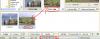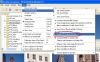-
Posts
13,407 -
Joined
-
Last visited
-
Days Won
205
Everything posted by Igor
-
Thanks, Dave, Alena works at our company (WnSoft). I'll say her about this mistake with email address tomorrow.
-
Eric, Excuse me, it's language mistake
-
ebkw I'm sorry for this problem! Although we send license keys as a text inside email now, a letter still can be blocked by spam filters on a server or in your mailing program. Usually a customer should receive his license key in several minutes. I just asked Alena to resend you the license key. Please let me know when you receive it.
-
PicturesToExe Deluxe 6.5.3 is available now Download link: http://www.wnsoft.com/apr/picturestoexe-setup.zip (8 MB) Changes in version 6.5.3 + Fixed issue (v6.5.0-v6.5.2) with incorrect adding of animated GIF images in the Objects and animation editor in some cases. + Fixed visual bug in the Objects and animation editor when slide has tiled background picture and Mask object(s). + Minor improvements in the Objects and animation editor. + Fixed issue (v6.5.0-v6.5.2) with quality of preview of large images choosed in the File list. + Updated language files.
-
Ken, I'm very glad. Thanks for this information!
-
Eric, Thank you! We just fixed this bug with GIF images. Please try v6.5.3 Beta: http://www.wnsoft.com/apr/picturestoexe-beta.zip Bernard, This is normal behaviour of the program if you clicked "Save and Use by Default" function (on Properties tab of Image objects). This function will remember default settings of current Image object and will apply it for newely added Images.
-
Pat, Please check settings in the main menu | View | File List Sort Order. "Name" is choosed and "Reverse Order" is UNchecked. Please give me more info on the next point. You said that images appear in a wrong order in the slide list. Please check up captions/titles under images in the Slide list. Are they correct? Can I ask you record a video by digital camera to show this issue on a display, if it possible.
-
I'll prepare tomorrow a special test version. Thank you for the help!
-
Ken, Thanks, 1) So you observe same problem (freezing) under both systems - Windows Vista and Windows XP? 2) Do you use "Aero" theme in Windows Vista? (new graphical user interface with semi-transparent border and caption of windows). If problem comes even under Windows XP, probably the problem can be related with video card. Versions 5.0-5.5 used DirectX 8.1. Since version 5.6 and later we use DirectX 9.0
-
Pat, 1) If you select just several images by mouse and then add to the Slide list will they appear in normal or random mode? 2) When images were added in wrong order, please check up filenames of images. Please see the attached screenshot below:
-
Ken, Please download and run this slideshow: http://www.wnsoft.com/test/TestSlideshow.zip (2 MB) Will it play on your PC with Windows Vista?
-
Ray, Does freezing happen: 1) When you select some slide in the Slide list to see this slide in mini-player (this doesn't change anything in a project). For example, click of left mouse button on 2nd slide, then select 7th slide, 9th slide. 2) When you load other projects to PicturesToExe (Project2.pte, then Project3.pte) using the main menu | File | Load. 3) When you re-load same already currently loaded project again using the main menu | File | Load.
-
Thanks, Ray. What video card and CPU are installed in your desktop? And what model name of this desktop? If resize the main window of PicturesToExe will it cause freezing of the program?
-
Ray, 1) Please try previous version 6.0.4. Will it have same problem on your laptop? http://www.wnsoft.com/apr/pte604.zip 2) Run again the latest version 6.5.2. In the main menu | View | Advanced set the next options according the text below: "Show real slide in mini-player" ON "Show real slides in Slide list" OFF Now restart PicturesToExe and try again to move slides. 3) Did you use Windows Update to install all updates and drivers (at least a month ago)? 4) Please say me the exact name of your laptop. Probably I can find this one in my city. Thanks in advance!
-
Xaver, Please could you send me source file of the project with multiple audio tracks which caused Access violation error? Thanks in advance!
-
Ray, Indeed this problem should not occur even if you use Aero theme in Windows 7. Probably it's a bug in Windows or in PicturesToExe. What version of PicturesToExe do you use? Is it possible to reproduce this crashing if you dragging slides in Slide list mode? For example move first slide to a position between third and fifth slides.
-
Eric, Current version of PicturesToExe and VideoBuilder will accept old and new keys. Even mixed variant (old Standard license key in a file for PicturesToExe and new key as text for the Upgrade to Deluxe features). When PicturesToExe or VideoBuilder asks for a license key, just add a key which you have (in file or as text).
-
For New Customers: Since today we will send new license keys in text format to new customers. The key will be included as a text into email. No attached files anymore. It should solve an issue with blocked emails due to an attached file. You need to use latest version PicturesToExe Deluxe 6.5.2 to load a new license key. For Existing Customers: No need to change your old license key. Current version of PicturesToExe (and future versions) will accept both kinds of license keys. Example of Email With New License Key: (Please don't use this key, because it's an abstract key)
-
Thanks, Ray! I've recently received your DVD. I'll send you email after I come back from my trip to the UK.
-
I'll have a trip to the United Kingdom from September 7th to 26th to visit Audio & Visual festival in Cirencester. I plan to tell about future of PicturesToExe and our developments. For more details please read here: http://www.ibateman.co.uk/rps/ http://www.rps.org/region/western/events/view/1603/ P.S. I apologize in advance for possible delays with my replies during this time.
-
Gary, We'll correct this behaviour in the next major version. Thanks!
-
Gary, Please upload the executable file with this slideshow. I'll check up.
-
PicturesToExe Deluxe 6.5.2 is available now Download link: http://www.wnsoft.com/apr/picturestoexe-setup.zip (8 MB) Changes in version 6.5.2 + Added support of uploads on Facebook (1080p). + PicturesToExe accepts new license keys in text format. Old keys in files also are supported.
-
I just posted slightly updated version 6.5.2 Beta: This adds warning regarding Facebook limitations (2 and 20 minutes). Download http://www.wnsoft.com/apr/picturestoexe-beta.zip (8 MB)
-