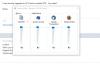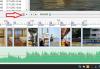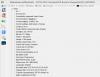-
Posts
3,584 -
Joined
-
Last visited
-
Days Won
26
Everything posted by goddi
-
Mickp, I moved each of the sound files to be on the same track. This made it easier to judge by ear without having to mute and unmute each sound track. I could shift back and forth to compare the sound levels. They all changed relative to the volume you set for them, as far as I could tell by listening to them. I have Win10, and I could not see any problem with the different sound levels you created. They all went up and down as expected relative to each other sound file. Gary
-
Mickp, I now remember that when I upgraded to Win10, my VIA HD Audio drivers did not work. I was told by the VIA Audio tech people that the drivers would be available in a few days. In a few days or a week or so. Soon thereafter, every thing eventually worked just fine. I don't remember now exactly what the problem was but there was something that needed to be updated through Win10 that would fix the audio problem. This is not much help but perhaps a driver or DLL is still needed to be updated to solve you problem. There does seem to be some issues out there concerning sound and the Win10 upgraded. I'd check to see if you need to update any audio drivers/DLLs. http://www.digitaltrends.com/computing/audio-issues-silencing-your-windows-10-experience-heres-the-fix/ Gary
-
Mickp, I, too, have Win10. I have not noticed your problem...yet. But, perhaps, you might check your Volume Mixer (speaker icon that is in your Tray). See attached. Sometimes the levels are not set to maximum...??? Gary
-
The Project Options|Music 'Sync Music With Slides' will keep, whatever slide is displayed, the music synchronized with the correct time point along the timeline. So when you stop and start the show, the music stays at the same point in time. You have to 'Spread All Slides to Soundtrack' to do what I think you are asking. Gary
-
Boogie, Are you talking about the image portion of the show or the video portions? Or something else? I recently upgraded to Win10. I have not seen any problems playing my shows. However, I just was playing an older show that has several short video sequences. One video portion was a bit jittery. I noticed that I had not 'converted' that sequence. After converting it, it played smoothly. Not sure if this pertains to your problem, but I have found that 'converting' video sequences usually is the best route to take for videos sequences. Gary
-
Igor, I install the '8.0.18 Beta' and found the Sample Project. Using it as my main version. Great idea and it reminded me of ways to animate future slideshows (installed in Win10). Thanks... Gary
-

How to use PTE on a Samsung tablet (android)
goddi replied to Leona Isaak's topic in General Discussion
Check out this discussion. It might shed some light on your question: http://www.picturestoexe.com/forums/index.php?/topic/17978-solved-ptes-mp4s-wont-play-on-my-samsung-galaxy-tablet/?hl=%2Bsamsung+%2Btablet -
Denis, Thanks. I got the second method to work. But I can not see where to find the "find content". It would be so much easier and logical if we could put in the person's user name and set it for 'Downloads' and did the search. But thanks, Gary
-
Greetings, Is there a way to search the slideshows in the Slideshowclub site by the 'author' (or the 'By ....') information? I have tried several ways but I can not get the Search function to delivery results by the author of the shows. Gary
-
Dave, Yes, it does work...most of the time. But there are many times, even though the project had been saved many times to the same folder, I open the pte file and the File List is incorrect. This happens whether I use Open Recent Project or I go through MyComputer to open the project. I know the file had been Saved because I had created the exe and the MP4 for the project. It is such a simple solution to this problem. Let the default folder for each project be based upon what is in the "ProjectFilePath=... .pte" line. Let it be a selection so if someone does not want that as a default, it can be unchecked. This has been going on for many years with PTE and even Igor has mentioned it would be fixed. But it has not. What if you went to open a recent Excel or Word file and it opened the incorrect file and you had to go back and do a File Open to find it? What is strange is if the File List shows the incorrect folder for the project and I, then, browse to the correct folder and then close PTE without saving the project, when I open the same project, the correct folder shows up in the File List. So something is making it lose the correct association for the folder that should show up in the File List. Not every time, but enough that it should and can be fixed by letting us select the default File List folder for each project. And the original default folder location for new projects should be what is in the ProjectFilePath=...pte file, until it is changed by the user. Gary
-
Greetings, Most of the time, when I do a File/Open Recent Project, the File List will return to the folder where the files have been used before to create the project. However, for whatever reason, many times it does not. I can Open Recent Project and the File List does not show the files used in that project. It shows some other project's folder. Even though the project's folder location did not change, the File List loses the original association to the folder used. We are constantly told we should keep all of the files used for a project in the same folder (usually in the same folder where the .pte file was saved). Doing this alleviates many problems. I know some of the users do not do this. I am suggesting that the default folder for what shows in the File List is what is shown in the 'ProjectFilePath=... .pte' line of the .pte file. I would like this choice to be selectable in the Settings/Preferences tab. For those who don't want this for their work process, this can be unchecked. I bring this up again because I just updated to 8.0.14 and I this problem still occurs. Yes, I had all the items checked to keep associations when it was updated. Gary
-
Igor, For me, I don't want to be involved in having to create a slide style. I would prefer to have all images being able to be treated in the same manner. In a similar vein, as mentioned in some suggestions, those images that are used in the show, but are not 'main' images, should have some indication in the File List that they have been used in the show. But this is a bit off topic. Gary
-
Igor, It would be an improvement if you could customize, not only the 'main' image, but also other images in the slide. For example, what if you had several other images in addition to the 'main' image? It would be nice to be able to apply the default to non-main images,too. Gary
-
Igor, The 'Enable Border' function is not specifically mentioned as part of the 'default template'. Currently, you have to do this image by image. If the 'Enable Border' (of Adjust Image and Border) is included in the default template, this would be of great help. And, of course, the default setting should be able to be turned off for selected images. Gary
-

Convert Video Clip process - renaming and resizing
goddi replied to goddi's topic in Suggestions for Next Versions
Denis, Thanks. I had not tried your method. But this shows that all Igor has to do is change the dropdown lists to include all the resolutions so it works easier. I don't want to have to remember all the different resolutions. Gary -
Greetings, I have two suggestions for the Convert Video Clip process. 1. Allow the renaming of the Destination File’s name to be made in the Destination File’s window. Currently, you have to click on the browse icon and change the name in the resulting window. If the Destination File’s window becomes highlighted when it is clicked on, it should allow you to make the file name change in its window. 2. Allow the Resize dropdown list to display all of the possible choices. Currently, not all of the possible resized choices are displayed for each resize. For example: -1920x1080 displays only 1280x720, 1024x576 and 960x540. -1280x720 displays only 1024x576 and 640x360. -1024x576 displays only 512x288. -960x540 displays only 480x270. If you want to resize a 1920x1080 to 480x270, for example, you cannot do it directly. Gary
-

Custom transition - Invalid floating point operation [SOLVED]
goddi replied to tom95521's topic in Troubleshooting
Greetings Tom, That is basically what I did. I did an image backed of my Win7 drive, just in case. Updated to Win8.0; then 8.1. I got all the programs to function. Good luck with your process. Gary -

Custom transition - Invalid floating point operation [SOLVED]
goddi replied to tom95521's topic in Troubleshooting
Greetings Tom, I really don't want to start a 'war' here about Windows 7 vs 8. But I am just curious why you would not want the most recent version of Window (8). And now that Igor has fixed the custom transition problem. I think I heard that if you have Windows 8, the yet-to-be-released Windows 10 will be free. Just curious. I did like Windows 7, but I have been able to make my Windows 8 look and act almost exactly like Windows 7. Yea, they moved things around, but once I found them, no problems. Really, just curious. I had Windows 7 Pro and I updated it to Windows 8.1. It went smoothly. Gary -

PTE and Mercalli SAL3 - image stabilization issue
goddi replied to goddi's topic in General Discussion
davegee, on 05 Mar 2015 - 03:29 AM, said: Dave, Did you take a look at my question in posting #20 about the attached screenshot concerning VNX2 and ffdshow? Gary -
Greetings, I have made some of these suggestions in the past but they have not been incorporated into new versions. So I am trying again. 1- Provide ‘Overwrite’ warning when you Convert a video clip. Yes, you can edit the file name in the Destination File window, but it would be nice to have a warning if you are going to overwrite an existing file. 2- Provide the choice to be able to Trim a video clip without have to Convert it. 3- Make MOV video clip play smoothly in the Convert preview window. They play very jerky so it is very difficult to trim accurately before Converting them. Yes, I can trim the MOV clips in VNX2 first, but it would be nice to be able to do it within PTE. 4- When you want to add the audio portion from a video clip, make it clearer how you can do this. Currently, you have to know that you can click on the ‘Audio files….’ selection to have the ‘Video files…’ appear. It is not obvious that you can do this. 5- Show the extension of the files in the Slides and Timeline views. Sometimes you might have the same name for different image or video files but the formats are different. 6- For images that have been put into the project but are not the main images, show some indication in the File List that the file is being used in the project, i.e. italicized, for example . 7- In the File List, add a ‘Length’ column to show the length of the video files. 8- Currently, if you have a video clip followed by an image file, you can move the image file to the left (when in Timeline view) to shorten (i.e., trim) the end of the video clip (an easy way of trimming the end of the video clip). It would be helpful to be able to do this to the beginning of the video clip by being able to move the video clip to the left to ‘trim’ the beginning of the video clip. This would allow some fine tuning of the beginning and ending of a video clip. Yes, you can make such adjustments in O&A but it would be nice to be able to just move the video clip in the Timeline to have a similar effect. Gary
-

PTE and Mercalli SAL3 - image stabilization issue
goddi replied to goddi's topic in General Discussion
I don't think that is a good way to go. If we converted and trimmed a video clip and then wanted to go back and use PTE to trim it a bit more, you'd have to send it through the convert process again. Will that have an effect on the final quality? I don't know but I don't think a re-convert needs to be done. Why not just be able to trim the clip? Gary -

PTE and Mercalli SAL3 - image stabilization issue
goddi replied to goddi's topic in General Discussion
Yea...I should have added 'after the conversion process'. I had mentioned this before in other postings. My converted MOVs seem to play OK. Pre-converted MOVs don't even play well in the Conversion's preview window. Too jerky to even trim. Gary -

PTE and Mercalli SAL3 - image stabilization issue
goddi replied to goddi's topic in General Discussion
Eric, I have had no problems putting HD (1920x1080, 24 fps) from my Nikon D7000 into PTE. Attached is what an MOV clip's specs looks like. Gary -

PTE and Mercalli SAL3 - image stabilization issue
goddi replied to goddi's topic in General Discussion
Dave, Yes, I now realize that I can select the 24fps in VNX2 for my MOVs. I will be sure to select that frame rate. Thanks...Gary