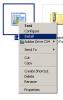-
Posts
9,313 -
Joined
-
Days Won
58
Everything posted by davegee
-
What's this all about? I regularly visit other forums in the thirst for knowledge about photography, techniques, advice etc etc and I visit places like the Nikonians and Nikon Cafe. The question of Slide Show recommendations crops up frequently and is an ideal opportunity to promote PTE to a MUCH wider audience. There is a thread active at the moment here: http://www.nikonians.org/forums/dcboard.ph...50479&page= ....which I have contributed to. Could I suggest to any of you who have the time that a visit and contribution to the thread would help to keep it active and raise the profile of PTE to a huge audience? Membership is free and quite easy to get. Also, if you visit other forums (you might know of some Canon forums) where the same thing applies, you let the rest of us know so that we can do the same thing there? It's infiltration of a sort, but in the nicest possible way - these good people out there deserve to know about good products and PTE is just one such product. We should share it. I have also recommended Beechbrook and Beckhamdigital to those good people at Nikonians as places to download good examples of the product. DaveG
-
Well done Brian, I have been promoting this for the last six months here at the PTE forums. You have to see it to believe it. The DVI / HDMI hook-up is essential for the best quality and it surpasses DVD. Even when Blu-Ray becomes common place to convert PTE shows to DVD the PTE EXE played this way is still going to be better quality-wise. DaveG
-
Barry, Surely you will not be approached regarding something which is not working in a BETA? I would have thought that the version you would be selling would be the last full working version - 5.52? The decision then lies with the customer whether or not to download/upgrade to Beta versions. DaveG
-
Bob, Use 1024x768 (OR 1280x960 to match your DELL monitor). For those with CRT TVs the aspect ratio is 4:3 same as 1024x768 (OR 1280x960). Those with LCDs will see it with black lines to either side. The DVD/Video resolution will be 720x576 anyway so the resolution won't matter that much. It's the aspect ratio which you have to consider. DaveG
-
Quick Time, of all of the programmes which will work with the PTE generated MP4 files on my computers, is the MOST reliable. Furthermore, if you plan on sharing your file with a MAC user, the chances are that QuickTime is the ONLY programme the MAC user will have. So trying an MP4 out in QuickTime before sharing would seem to be a wise thing to do. Rather than uninstalling QuickTime, I would suggest downloading the latest version and getting it to work. On the other hand, I installed my MP4 codec (on my desktop) using Lin's instructions from a while back - I wonder if that's the reason I had no problems from then on. On my Vista laptop I never had a codec problem. BTW - I don't associate these files with QuickTime, I just right click on them, choose "Open With" QuickTime, ignore the offer to associate and they play just great. Doing it this way does not upset my other file associations. DaveG
-
Hi Barry, Just to answer part of your question - it must be fully workable: http://www.picturestoexe.com/forums/index....913&hl=ipod DaveG
-
Tom, It has been doing that on my computer since 5.1. DaveG
-
Hi Stu, I am aware of what you say - it is the AVOIDANCE of the System folder that led me to write this. I don't want to be bothered with the system folder and I'm sure a lot of people feel the same way. I was purely pointing out that it is not a fault that the screensaver cannot be chosen from the list of default screensavers if changed for some reason - it is just a different, EASIER, SAFER, way of doing it. DaveG
-
Peter, The procedure is the same for both XP and Vista. The current screensaver I am using was made prior to 5.6 Beta 10. DaveG
-
Peter, Yes - XP. I'm trying to avoid the System folder route. I will get back to you later. DaveG
-
Screensavers the easy way: 1. Create a folder on your HDD called, for example, “My Screensavers” 2. Open your screensaver project in PTE and “Create Screensaver” in your “My Screensavers” folder 3. Close PTE 4. Go to your “My Screensavers” folder 5. Right click on your “xxxx.scr” file and choose “Install” (see diagram 1 below) 6. Set the waiting time (see diagram 2 below), click OK and you’re finished If you edit/modify the project and save to the same file in “My Screensavers” the screensaver will be automatically updated without need for further action by you. If you want to change to a different screensaver saved to your “My Screensaver” folder simply choose the new screensaver and follow steps 5 and 6 above. You can use an existing .exe file as a screensaver by COPYING the file to your “My Screensavers” folder and changing its name from “xxxxx.exe” to “xxxxx.scr”. Then follow steps 5 and 6 above. Your chosen screensaver will only remain in the list of screensavers when it is installed. If you change to another of your screensavers via the method above or change to a Windows screensaver your original screensaver disappears from the list. To re-install one of your screensavers follow the procedure from 4 above. Edited to confirm that the procedure is the same for both XP and Vista. In Options/Main set "Repeat show until ESC is Pressed". I have not tried chaining Screensavers but it should be possible if the last show is linked back to the first. DaveG
-
Peter, I copy what you say about 5.52. When did that facility get dropped? "And, of course, "Create backup as Zip" will always pull everything together into one place" Agreed, but the possibility exists, during a lengthy project, that the "Backup in ZIP" will not occur until the very end and in the meantime things could get moved around. Two possibilities: Either IGOR puts some sort of warning in when copying and pasting OR do as I do and manage your images and folders yourself. I can see where a complicated sequence would be easier to copy and paste rather than rebuild, but the chances of a c**k up occuring are increased if some sort of system is not in place. It has to be intuitive and any suggestion made to Igor should have the INTUITIVENESS built in. He's the one who gets the flack if he blindly follows all suggestions. DaveG
-
More details for these good people here please? Which version of PTE? How big is the file? What Audio file are you using? etc You can try a couple of things: Just create the MPEG2 file on your HDD (untick the Burn DVD disc) and if successful you will know where your problem lies. The MPEG2 file should open in Windows Media Player / Quick Time or similar. Create the ISO file on your HDD (untick the Burn DVD disc) and if successful use whatever DVD authoring software you have to burn the ISO file. I use ROXIO 8/9 and that burns ISO files with no problems. In ROXIO you just double click on the ISO and Burn DVD opens automatically. Have you tried (in v5.6) creating HD video for PC and Mac? This will put an MPEG4 file on your HDD which you will be able to play with Quick Time etc. Find out how far you can go WITHOUT wasting DVDs. If you can't create the MPEG2 file, the ISO file or the MPEG4 report back with more detail. Also if any/all of the above suggestions are succsessful and you still can't burn the DVD come back with more details of your system. DaveG
-
The Behringer unit, whilst perhaps not as versatile as the Edirol, should be exactly what you need. At £19.99 it's a bargain. http://www.dv247.com/invt/32730/ DaveG
-
Peter, Xaver, Whilst not disagreeing with either of you, the procedure you are suggesting could cause problems with images coming from multiple folders. The usual procedure is to make a template when the project is completed. During construction (and before the template is made) the distribution of images across multiple folder can, as you know, cause problems. DaveG
-
Just look at the spec and the inputs/outputs. If they are suitable the quality is very good. It might be just a tad pricey but it will do the job. DaveG
-
The EDIROL - Optical to USB Interface that I use is two way i.e. both in and out. Presumably they make a suitable non-optical interface. The UA-1EX looks about right: http://www.ediroleurope.com/products.php?subcat=UFA OR http://www.rolandus.com/products/productli...px?ParentId=114 Their USB speakers are perhaps worth a look also - depends on the size of your audience. http://www.ediroleurope.com/product_overvi...&country=GB DaveG
-
Hi Ron, Welcome back. Do you create menus? Do you have Vista? If the answer is yes to both you would have had problems in the past with menus - this cures it. Not, only that but "Run Slide Show with Return" is excellent and worth trying for yourself. DaveG
-
Quick Time works well on both platforms. DaveG
-
Igor, I accept your recommendation, but I have already changed full path to short path and transferred files to a USB drive to play on my Vista laptop and they work very well from the new folder. What problems could happen? DaveG
-
Agreed Peter, I did this quickly today just to see how it works. If I start again on a different set I would definitely do what you say. It's less than a dozen links so I will have a go. Thanks, DaveG
-
CHAINING SHOWS Having mastered (I think!) the art of Menus with “Run Slideshow With Return” I wondered if CHAINING SHOWS would be just as easy? Not quite, but it is possible, once again without the flashing to the desktop in Windows XP – perhaps I will be get around to Vista a little later. I used the same Menu and four shows that I used to create the original menu and added an extra button to link to the chain. I linked from the Menu to Show1.EXE using “Run Slideshow” in Options/More. I linked from the Show1.EXE to Show2.EXE using “Run Slideshow” in Options/More. I linked from the Show2.EXE to Show3.EXE using “Run Slideshow” in Options/More. I linked from the Show3.EXE to Show4.EXE using “Run Slideshow” in Options/More. I linked from the Show4.EXE to the Menu using “Run Slideshow” in Options/More. Each of the four shows has to have a new/different EXE file because of the interlinking which is not necessary when linking to shows via “Run Slideshow With Return”. So, to sum up my menu is now able to access each one of four shows individually or in a chain. It would be possible, by adding three extra buttons, to start the chain at Show2.EXE, Show3.EXE or Show4.EXE and return to the Menu automatically and without flashing back to the Menu. The whole project/folder contains a Menu and eight EXE files (two for each show). A problem that I envisage is that transferring the whole project/folder to another computer might be a bit of a nightmare. More later……. DaveG
-
Good logic. I think I will do some serious playing around with it. DaveG
-
Just to clarify, are you asking what we would do? Or are you asking what you can do to satisfy the "client"? If your show is going to be 3:2 aspect ratio then I suspect that your only way forward is to present the images within some sort of "frame" within the 3:2 canvas area. You cannot have what appear to be something like 4:3 images fill the area without either stretching or cropping. Stretching would be a no-no for me and cropping appears to be a no-no for the "client". (The Neville Chamberlain image appears to be 16:9 or wider so a frame is your only answer there. Same goes if you make your show 4:3 - you will have problems with the 3:2 images. The ONLY alternative is to present each image in a frame within the 3:2 or 4:3 canvas without stretching. Under the circumstances I think that I would go for a 4:3 show as it would better suit any of the current range of projectors available. DaveG
-
Hi Peter, You said: "For me, it is not a problem to Create again all my sequences using v5.6..." Is it simply a matter of opening an old project in V5.6 and then doing "Save as" or is there more to it? DaveG