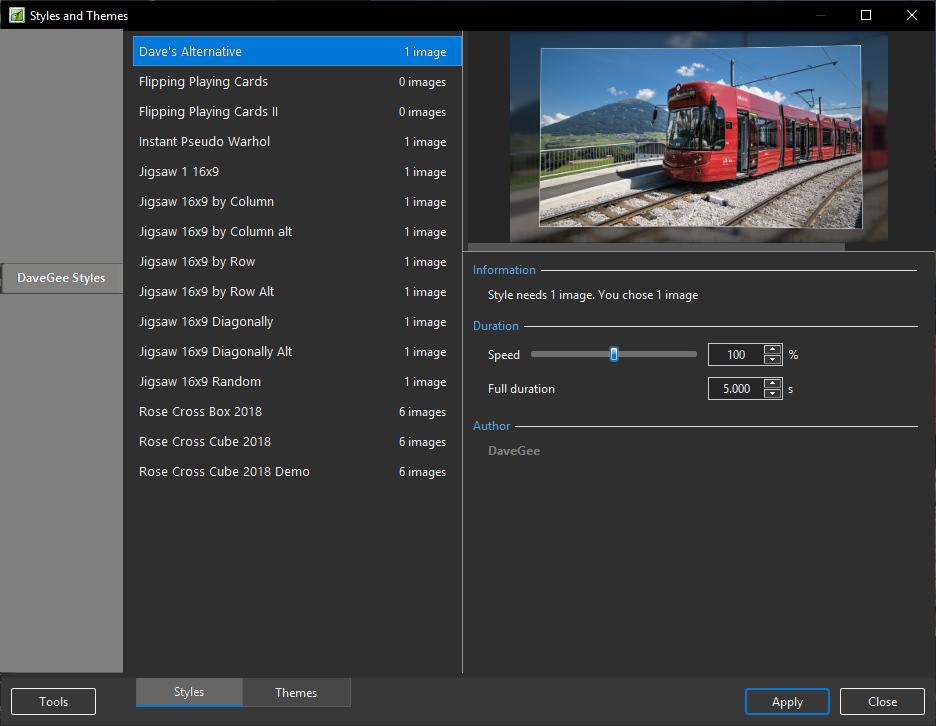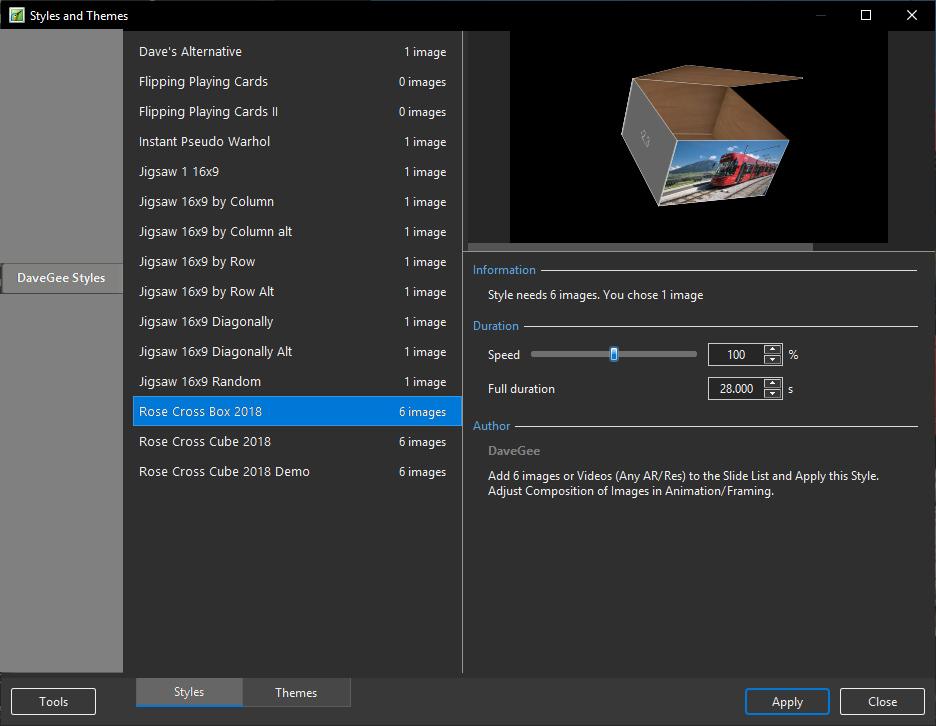-
Posts
9,313 -
Joined
-
Days Won
58
Everything posted by davegee
-
-
Search for Carousel for starters. DG
-
10.0.05 was released today and I did not get an auto notification - I checked that it was ticked. I have opened and closed PTE several times and also rebooted the PC. If I go into Help "Check for updates" it tells me that an update is available. I will check in the morning. DG
-

Auto-checking for updates, not working [SOLVED]
davegee replied to jmG-06100's topic in Troubleshooting
No - I have Auto Checking ticked. I have closed and re-opened PTE a few times today and did not get a notification. If I go to Help / Check for Updates it correctly reports that one is available. I will wait until tomorrow to see if an auto notification is received. DG -
I have often thought that creators of Styles should put all of their efforts into a single Category with their name on it and just keep adding to the category. That way, the user would only be loading one File containing any number of Styles with variations etc. Now that Igor has upped the upload limit to 8Mb it seems even more appropriate. DG
-
Do a little research? Load an image into the Slide List and open up the Styles window. Each Style tells you how many images it needs to properly function. The Information tells you that you need x Image(s) and that you have chosen x Image(s) If you make a mistake you get a preview of your error and also the information that you need x Image(s) but only loaded x Image(s) You can make the style "fit" precisely the Duration of the Slide it is being applied to, but the Transition Duration(s) might need a little adjustment. Plenty of information available in the OH and also in Barry's Tutorials and also Lin's. Trial and error will fill in a lot of gaps.
-
For Version 9 Users who are trying to access the Version 9 Online Help from the HELP Menu there is a link to the Version 9 OH on the bottom of the Version 10 OH Home Page.
-
Use the link I gave in another topic and bookmark it. Alternatively, go to wnsoft.com/support. Perhaps Igor can alter it in a Version 9 update? Until then I have put a link to Version 9 OH on the Version 10 Home Page (bottom of page).
-
Right click on the Transition. Choose "Change Transition Settings" Choose / Highlight the variation. Click on Edit. DG
-

White lines on edge of photo during transition [SOLVED]
davegee replied to Gary238's topic in Troubleshooting
Try this one instead: DaveGee Flips and Swaps.pteeff -

Delete a custom transition group [SOLVED]
davegee replied to stranger2156's topic in Troubleshooting
The REMOVE COMMAND only applies to the HIGHLIGHTED Transition and not to the TICKED Transitions. The Tick Boxes are for another purpose. DG -
Ken, Version 9 Online Help: https://docs.picturestoexe.com/en-us/9.0/main# Version 10 Online Help: https://docs.picturestoexe.com/en-us/10.0/main# If you are in the process of learning a new version and you have bought Version 10 then I would concentrate on Version 10 and, as suggested elsewhere, open your Version 8 or 9 Projects in Version 10 and then save as a new name before continuing to edit or update. That way, you can preserve the originals in case you want to go back. Version 10 does not overwrite Version 9 so if you search your C: dive you will find both versions albeit that Version 10 is in C: Program Files and Version 10 is in C: Program Files (x86). DG
-
Paul, You do not have to ZIP ptestyle or pteeff files - you can post them directly here. There is a file limit of about 3.5Mb. DG
-

What are the benefits of the template?
davegee replied to stranger2156's topic in General Discussion
To do what I think you are suggesting it would be necessary to open a second instance of PTE, open the template from the Template Menu and copy and paste the result into the first instance. A far simpler solution for that scenario is to save the "template" as a Style and Apply that Style to your project /slides. DG -

What are the benefits of the template?
davegee replied to stranger2156's topic in General Discussion
Hi WA, It can be both, but the advantage,to me, is the instant access that Templates allow from within the currently open project(s). DG -

What are the benefits of the template?
davegee replied to stranger2156's topic in General Discussion
If you do not see the drop down list in the file menu and not having to unzip the backup to access your project as being advantages then your are probably right. -

What are the benefits of the template?
davegee replied to stranger2156's topic in General Discussion
If you set up your manage templates options you can, after completing a project, save a Template and have it instantly available from a drop down list in the file/templates menu for opening at any time in the future. All images and audio are saved to the template. That is how I use it. DG -
Two Key Frames. First Key Frame - Drag the Helicopter to the Start position. Second Key Frame - Drag the Helicopter to the position outside of the Frame. "Distance" between Key Frames determines the Speed at which it travels. Adjust Zoom or Pan Z if you want it to fly "away" from the Viewer. DG https://docs.picturestoexe.com/en-us/10.0/how_to_v9/simplepan
-

White and black dots (correction filter) and masks.
davegee replied to stranger2156's topic in Suggestions for Next Versions
Try "Negative". DG -

Ability To Save Project From Objects & Animation Page
davegee replied to mashab2254's topic in Suggestions for Next Versions
https://docs.picturestoexe.com/en-us/10.0/hotkeys/main Ctrl+s - Save Ctrl+Shift+S - Save As DG -
pteeff is the correct suffix. ptef "should" import but maybe only singly Igor said this in 2015: PTEF is an old custom transitions (up to v8.0). New version 9.0 can only import these transitions. PTEEFF is a new transitions created in v9.0. (and 10) This file includes a transition AND all linked images inside one file.
-
Click on Manage Transitions Click on Import Transitions Navigate to where your pteeff files are stored Select first, click shift on subsequent files and click on OK Works ok here?