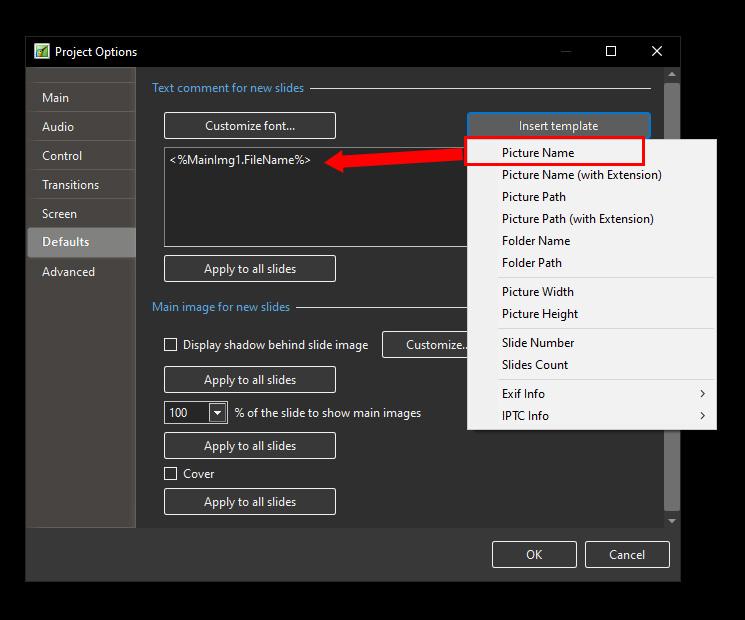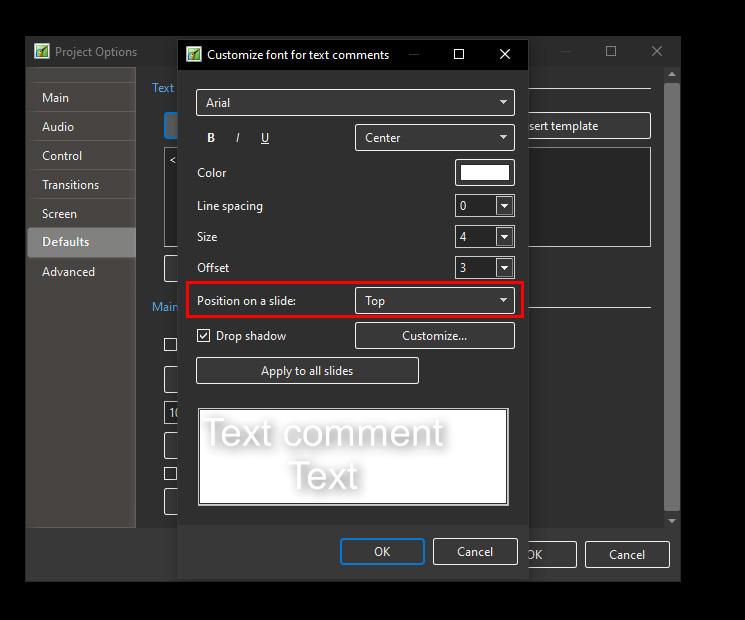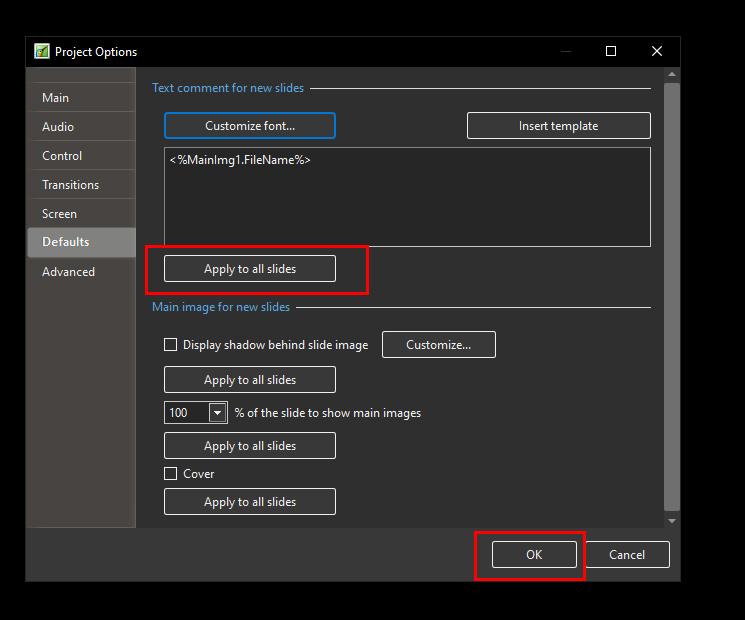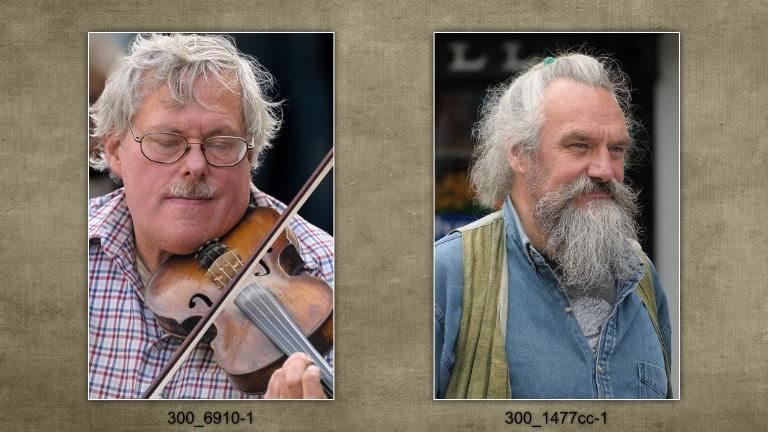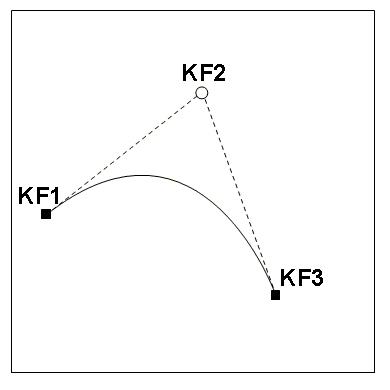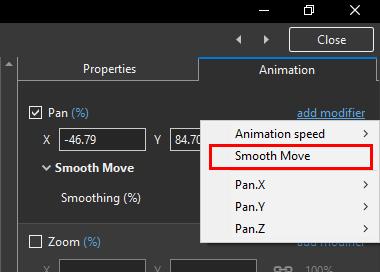-
Posts
9,229 -
Joined
-
Days Won
48
Everything posted by davegee
-
Another take:
-
Coming to Photoshop this year - available now in Photoshop Beta:
-
Styles and Quick Styles - Some Notes Main Object Indexes If the Slide from which the Style is being created contains more than one Object/Image then each object has to be designated "Main Object and Indexed 1 to x". If an Object is NOT designated a "Main Object" it will be included in the Style and its file size will be increased. In the example below (Backup in ZIP) the first slide has two Objects designated Main Object 1 and Main Object 2. The Grey Background is not a Main Object. The animation in Slide 1 can be copied by clicking on Slide 1 and going to the Slide Menu and choosing "Create Quick Style" (or use the Short Cut "Ctrl+Shift+N"). Slide 2 has two objects which are designated Main Object 1 and main Object 2. You can now click on Slide 2 and go to the Slide Menu and choose "Apply Quick Style" (or use the shortcut "Ctrl+Shift+Q"). The animation in Slide 1 (and the white stroke line) is copied to Slide 2 and the Grey Background image is also applied. The Slide Duration of Slide 2 is not changed and the Key Frames times are adjusted accordingly. The Number of Image/Objects Theoretically there is no limit on the number of Main Images which can be included in a Style or a Quick Style. I have tested up to ten image/objects and it works well. Project Quick Style4.zip DG
-
Use "Wetrnasfer" or similar free account: https://wetransfer.com/pricing?campaign=PM_58700008186163808&term=Wesendit&medium=UK_P-G_Aw&source=Google&gclid=CjwKCAjw36GjBhAkEiwAKwIWyc9RTSG0Cb_l-mb0Ja_qJ7ecuI22uKuS5MEPA13uQC16I428uh-FCRoCEkUQAvD_BwE&gclsrc=aw.ds Alternatively, use Microsoft One Drive. Post link here or send link to Igor via a PM explaining your problem. DG
-

des transitions dans PTE AV Studio 11 ne fonctionnent plus [SOLVED]
davegee replied to nicky68's topic in Troubleshooting
This is an English language Forum. Please use Google Translate. DG -
Large pixel images CAN cause problems in an EXE depending on the hardware used to SHOW the EXE wheras an mp4 from the same project will not display the same symptoms. In such cases, large pixel size images are the usual suspect. You will need to make the EXE available to Igor for him to provide a definitive answer. DG
-
Dan, There are various screen grab softwares available. I use the screen grab feature available in GeForce Experience (free) which compliments my nVidia Graphics card and gives excellent results. The resulting mp4 can be played standalone or re-introduced into PTE for further refinement. DG
-
More information needed. Your system, graphics card, memory etc? What size in pixels is the image which falters. Can you cut it down to screen resolution and try that? DG
-
Only available in Pro version. Compare Editions: https://www.wnsoft.com/en/pte-av-studio/compare/ This Style will do something close to what you wanted: Text Template BLC.ptestyle DG P.S. You will find the Imported Style in DaveGee Styles
-

Text Template - file title across each slide
davegee replied to Tony Harding's topic in General Discussion
-
-

Text Template - file title across each slide
davegee replied to Tony Harding's topic in General Discussion
Use Project Options/Defaults. Insert Template then Customise Font and Apply to all Slides. DG -
Hi Dave, I am unsure what you are trying to achieve. Smooth Move is best suited to a Pan with both Pan X and Pan Y. Your project appears to only have Pan X. Can you post a simple one slide project in a Backup In Zip so that someone can analyse what you are doing? I have tried a simple pan with an intermediate KF set to Smooth Move and cannot replicate what you have posted (Windows). DG
-
Smooth Move requires three or more KF and the Smooth Move is applied to the Intermediate KF. See: https://www.pteavstudio.com/forums/topic/36388-smooth-move/ DG
-
Try Ctrl+Click and Drag on the slide that you want to move. The Cursor should remain in place during the move. DG
-
Do you mean "the CURSOR jumps to the slide I clicked"? DG
-
In "Basic" Styles there is a Style called "No Style". Apply that. DG
-
The latest version 9 is 9.0.22. See Help / About. If you are not running this version I suggest that you download and install from here: https://www.wnsoft.com/en/pte-av-studio/old-versions/ DG
- 1 reply
-
- 1
-

-
If you produce .exe files you can upload to Slideshowclub. See the link at the top of this page. If you produce mp4 filesyou can upload to Youtube or Vimeo and add a link to a post here. DG
-
Open the project and use "Create a backup in Zip" (File Menu). Move that to the new computer and extract it. DG
- 1 reply
-
- 1
-

-
Smooth Move is an animation Modifier which was introduced with Version 11 of PTE AV Studio. It is necessary to have at least 3 keyframes and apply this modifier to the middle keyframe(s). The amount of Smoothing is adjustable by using the "Smoothing %" slider. It is available only in the Pro Version. It simulates movement of an Object along a Bezier Curve and Smooths an otherwise sudden change of direction of the object. Examine the following example: Smooth Move_Apr26-2023_10-08-56.zip DG
-
https://docs.pteavstudio.com/en-us/11.0/how_to_v11/add_text#font_size DG
-
Try a different piece of music first? DG
-
Overview of updates here: https://jkost.com/blog/2023/04/denoise-and-masking-updates-in-adobe-camera-raw-v15-3.html Video tutorial her:
-
Hi Igor, The Reey Font now works OK. Thanks, DG