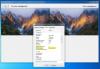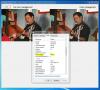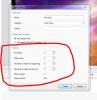CorVdK
Advanced Members-
Posts
322 -
Joined
-
Last visited
Everything posted by CorVdK
-
Igor, For your information. I have now also received an error message on the screen, previously this error message disappeared immediately. There was first: "PteViewer5.exe is not working anymore. There is a problem with.... Close Program." Then second error message: "Application Error Exception EOutofMemory in module PteViewer5.exe at 00003F33 Out of Memory. OK" These error messages came in Objects and Animations a few seconds after starting the show to play and showed also during "Preview" in the Main screen.
-
Igor, Thanks for answering, but unfortunately, I'm afraid, I can not be of great help. I do not have a portable computer with or without Intel-NVIDIA graphic cards. The only test I can do is with my PC and it only has the mentioned card from AMD (see above).I have already installed and de-installed about ten times version PTE 9.0.14 following your instructions. It always comes down to the same problem:The memory quickly reaches more than 2 Gb and everything is freezing, the same problem with version PTE 9.0.15.All the other programs on my PC are still working perfectly like in the past, I never had problems with previous versions of PTE, even with large files. It all started with version 9.0.14.Is it possible that I can download and test an older version, such as a version between PTE 9.0.00 - PTE 9.0.13 ?
-
Test with simple project: Everything works as expected in PTE 9.0.15 and PTE 9.0.14 Test with the (heavy) project where I recently had problems with, turns out to be a memory problem again with use of large files: Opening Objects and Animations in PTE 9.0.15, Task Manager shows 834,0 Mb Opening Objects and Animations in PTE 9.0.14, Task Manager shows 251,5 Mb
-
[This topic was extracted from PTE 9 on laptops with dual graphics topic - Igor] _____________ Hello Igor, I have read your topic carefully about the laptop with dual graphics cards, but is this version also meant for other devices? Just for your information. I don't know if you have tested this version with a AMD video card (on PC), I did, but it goes completely out of hand. Objects and Animations freezes after a few seconds of playback. The music still plays a little further but with an echo. Afterwards the sound is repeating in an endless loop. I had to press Esc several times to leave the loop. My video card: AMD Radeon R9 200/HD 7900 Series 3072 Mb memory Software version 17.12.2 Greetings, Cor
-
Hello Manuel, I think you have to find out if the memory of your PC is not overloaded. Igor recently explained to me that when using large files or many objects on one slide in Objects and Animations, memory usage can cause overload (+2Gb). A project I worked on recently blocked regularly. PTE froze in Objects and Animations. To save my data of that "overloaded project", I tried to create a zip-file and this did not work either. There was apparently not enough memory to make the zip file. I adapted the big files and reduced the dimensions and all went perfect afterwards.
-

PTE 9.14 suddenly uses a lot of memory and program freezing
CorVdK replied to CorVdK's topic in Troubleshooting
Hello Igor, I did some testing as you asked: point 2. memory usage was 1095,8 Mb. Start with my last project, with the used files in the File tree: 56 files. One was 5760x3840 pix or 2719 kb, a few of 3888x2430 pix, one of 2048x2048 pix or 4688 kb and the other files between 23 kb and 1665 kb. I had 7 audio files wish the largest is of 1315 kb and the smallest 36 kb. There were no video files I used. point 6. memory usage was 101,6 Mb, after start of new project with only JPEG files in the File tree (90 items, pixel size max. 1500x1000 and file size max 932 kb). So small files are no problem with version 9.14. Will it be possible to work with larger files in future versions? Because of the widely requested encoding of 4K video (3840 x 2160). We need to use high quality images for that format. The most difficult for the user of PTE is when a bigger JPEG file poses a problem or not, even if one keeps the size within the limits. Kind regards, Cor -

PTE 9.14 suddenly uses a lot of memory and program freezing
CorVdK replied to CorVdK's topic in Troubleshooting
Hello Igor, The very best wishes for 2018! I try to describe the problem as well as possible: 1. I uninstalled PTE 9.14 several times. The problem is, I could not load an older version of version 9, wish I had no problems with in the past. I only keep the latest version (7.510, 8.022 and 9.14).I loaded version 8 without problems with the same files, but of course not with the same possibilities wish I wanted to try.I recently did a test with version 9 for exe files of less than 4 Gb and had no problems with it. But then that version 9.?? changed to 9.14 with which I have these problems. In order to relieve PTE I recently wiped out all "Slide styles" that are not standard in PTE due to many error messages and blocking of the program.I have encountered if one load "Slide styles" from different authors you will certainly get problems. 2. In the project I was working in were 56 files. One was 5760x3840 pix or 2719 kb, a few of 3888x2430 pix, one of 2048x2048 pix or 4688 kb and the other files between 23 kb and 1665 kb. I had 7 audio files wish the largest is of 1315 kb and the smallest 36 kb. There were no video files I used. In the past I had no problems with such formats. The exe I finally generated is 83,5 Mb. 3. I finally managed to complete the project, but I had to save the project every 5 to 6 manipulations, exit the program and restart PTE again because the memory was immediately filled with plus 1500 Mb and PTE stopped working. 4. I found following problems when PTE blocked my project, not always the same problem, but sometimes one or the other:- Objects and animation completely blocked, no manipulation was possible, all data in the boxes disappeared.- Objects and animation changed my settings randomly, however I had not made any changes myself. - In Objects and animation when I tried to load a new .png image the program generated an error message "Error loading image ...png", due to the overloaded memory. - At one point I tried to save my project and for no apparent reason my .pte file disappeared from the folder where I had saved it.Then afterwards I saved 4 backup files from my project because I had lost a day's work. I also searched the .pte file in my permanent backup system, but the file could not be found.I also looked at "PicturesToExe \ Versions \ 9.0 \ RecoveredProjects" but this folder was empty. Very frightening. - Countless error messages "PicturesToExe no longer works, the program is canceled". If I had not saved the last manipulations, I lost everything again. 5. I thought the problem might have to do with my AMD Radion HD 7970 3 Gb video card. However I always keep the latest updates. I have now "Radeon-software-adrenalin-17.12.1-64bit". 6. When I start PTE now with my last project the "Task management" shows a memory of 1027,7 Mb. When I change to a new project (without closing PTE and with no files at all) the "Task management" shows a memory of 1033,1 Mb. Igor, I never had any problems with PTE and I am sorry that I have to bother you with that. I thank you in advance for any assistance. Cor -

PTE 9.14 suddenly uses a lot of memory and program freezing
CorVdK posted a topic in Troubleshooting
When creating a new project with PicturesToExe 9.14 I find that the program suddenly consumes a lot of memory. PTE 9.14 blocks very quickly after a few manipulations. Especially in Objects and Animation the screen freezes frequently.Even when the Slide list is empty PTE 9.14 uses a lot of memory, see below: In Objects and Animation, while editing the Animation, settings are suddenly changed inexplicably or the program stops working completely: The biggest problem is that PTE 9.14 no longer responds reliably: When I want to save my work, the .pte file suddenly disappears from the screen and can no longer be recovered. PTE 9.14 delete the .pte file instead of saving it. I have never experienced such behavior, there were no changes made to my computer and to my knowledge there were no updates for Windows 10. Computer Specifications: Intel Core i7-3770 K CPU 3.50GHz 16 Gb DDR-3 x64-based processor AMD Radion HD 7970 3 Gb PCIe x16 Windows 10 Home version 1709, build 16299.125 -
With a hotkey? Text rectangle is green, push hotkey rectangle is blue for adjusting space. Ex.: Alt+T or Shift+T Just a thougth.
-

PTE 9.0.14 Beta. Creating EXE files larger than 2 GB
CorVdK replied to Igor's topic in General Discussion
New test with 650 jpg (5184x3456 pix), music 16 mp3 total size 129 mb. Creating Safe exe file took 4 min and 55 sec to generate. The total size of the file was 4.999.878 kb Unpakking zip generated error messages as: "The archive is damaged" and "The archive is irreparable". Creating normal exe file took about 2 min, +/- same size 4.9 gb Error message of Windows 10: "This app can not be executed on your pc" Spec. my pc: Intel (R) Core (TM) i7-3770K CPU @ 3.50GHz RAM 16,0 GB, 64-bit operating system Windows 10 Home version 1709 build 16299.19 Conclusion for my situation: Normal exe below 4 gb is working perfect. -

PTE 9.0.14 Beta. Creating EXE files larger than 2 GB
CorVdK replied to Igor's topic in General Discussion
Successfully test of 3.9 Gb file: 499 jpg, music 13 mp3 files total 102 Mb, no video. Not successfull was test with 5.1 Gb, 4.6 Gb and 4.3 Gb, exe didn't start (with error message in Windows 10: "This app can not be executed on your pc") So all below 4.0 Gb worked for me. -
Erik, As Dave wrote: Sleep de "Landscape" afbeelding in de Dialijst (hoofdscherm) - het Hoofdobject 1 zal automatisch worden geïndexeerd. Voeg de twee portretafbeeldingen in Objecten en Animatie toe en stel Hoofdobjecten Index 2 en 3 voor deze afbeeldingen in. Maak de stijl en voeg drie afbeeldingen toe aan de Dialijst - Pas uw stijl toe. Dave thanks for your help.
-
Erik, However, that is the right order to capture the style. Nothing has changed in the working mode of the program, only the names are translated in Dutch. I've done it myself and it works perfect. In principle, the duration of the style and the number of slides used are also recorded. Maybe there is something wrong with the registration of the category? Give the style a name, then the category, eg "Eigen stijlen", author and text are not necessary. Than the aspect ratio, which must be correct (4: 3, 16: 9, etc.). Then "Stijl maken". Go back to the main screen and press "Stijlen", then you must see the created style in the list under "Eigen stijlen". Do you see the style under that category? Import a Slide Style The Style (“xxxx.ptestyle”) can be imported from any source. Click on Slide Style ("Stijlen") Click on Tools ("Opdrachten") Click on “Import” ("Stijl importeren") Or click right with your mouse on the style and you see also the instruction "Stijl importeren".
-
Hello Erik, I checked your exe file and the style is fine. To keep him in the list Click on "Slide Style" "Tools" "Create Style" or in Dutch the buttons: "Stijlen" "Opdrachten" "Stijl maken"
-
Hi Erik, Hi Lin, Igor sent me a PM. I am from Belgium and speak Dutch. For many years I have been translating PTE into Dutch. Has Erik sent you an example already? I'll help with the translation if necessary. Best regards, Cor
-
Daniel, I'm afraid that you are right. Greetings, Cor
-
Large differences in Igor's JPEG test: Igor's photo: Properties | Details | Color Management: no value. Test Left (no color management): washed-out colors, Right (color management): normal colors. ------------------------------------------------------------------------------------------------------------------------------------------------------------------------------ My Photo 1: Properties | Details | Color management: not calibrated Test Left (no color management): more visible grayscale, Right (color management): beautiful colors. ------------------------------------------------------------------------------------------------------------------------------------------------------------------------------ My Photo 2: Properties | Details | Color management: sRGB Test Left (no color management): exaggerated colors, Right (color management): natural colors. In Photoshop, Photo 2 (sRGB) appears in Variations: Original: with the natural colors, Current image: the exaggerated colors. Greetings, Cor
-
Hallo Cèlou, I think it's a Windows problem (^, /, ", etc. anyway). There is an old message in the INI file about files in the ZIP format, maybe it's the same for separate files in PTE. "Ce projet contient des fichiers avec des symboles nationaux ou des caractères spéciaux. Les étrangers ne pourront pas ouvrir le projet, le format ZIP ne supportant pas l'Unicode. N'utilisez que des symboles latins dans les noms de fichiers. Continuer?" or in English: "This project contains files with extended Latin or national symbols. Users from other countries will not be able to open your project, because ZIP format does not support Unicode. Please only use Latin symbols in file names. Continue?" I think best is, not to use accents in file names, however some are allowed in Windows. Greetings, Cor
-
100 % agreed! I'll vote for NO. Put the cursor on it and it shows what it does. How is it possible that people want such an ugly button. Everybody need to invest some time to learn the software! Almost daily there is a request for changes and adjustments to the program, do you think a newcomer is happy with that? Greetings, Cor
-

Slideshow presentation of PicturesToExe 8.0 ...
CorVdK replied to Aginum's topic in Slideshows & AV Shows
The master of the French manual knows also how to do it in real! A fantastic demonstration of the possibilities of PicturesToExe Jean-Charles. I hope Igor will use it for promotion. Congratulations and thanks for sharing. Best regards, Cor -
Thank you so much Igor.
-
Hello Igor, Thanks for so many new features. Is it possible to explain the "Slide Style Options" especially the "Number of slides for beginning" and "... the end" Thanks in advance. Cor
-

Aspect Ratio and Fit to Slide/Cover Slide options
CorVdK replied to Igor's topic in General Discussion
For me it's 16 x 9 and "Fit to Slide". Thanks Cor -
Yes, Eric, it is up to date with 7.5. It's really the perfect manual for PTE, with a lot of know-how and background information about "How to make a slide show". A must for beginners and very profound for experienced users. Regards Cor
-
Hello Tom, Philips has stopped the production and development in 2012 of that aspect ratio, see Philips Cinema 21:9 is dead Sad step for film fans, indeed. Cor
.thumb.jpg.4c4ca989059e1aea6a36d1f211ce981d.jpg)
.thumb.jpg.d3f65c3086724cbd97a061b852968b22.jpg)
.thumb.jpg.a43ff4b7de3196e09d81cff94c480aaf.jpg)