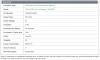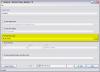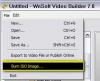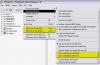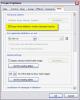nobeefstu
Advanced Members-
Posts
1,971 -
Joined
-
Last visited
Everything posted by nobeefstu
-
Scotia, You need only select the checkbox Burn DVD Disc to make a normal DVD for TV. The other checkbox options give you the advantage to save/use those output files for other needs and purposes you may want to do with the video. The different "offered" burn speeds are usually a result of the program detecting the disc type and its capable speed specs. A empty DVD tray will normally show the DVD burners standard/default speeds. I usually select a burn speed thats half or less than that of the disc rated/capable speed. Slower DVD burning speeds provide better reflective quality and lessen possible disc errors than fast burn speeds. Desktop units can generally manitain a constant/faster burn speed than that of a Laptop because of its additional hardware capabilities and faster proceessing. However, all of this is relative to the users own equipment/hardware capabilities. * I also perfer to use the ISO file method like Dave has mentioned. I generally create the ISO file with Additional Files and Folders to Disc option which I include a EXE, MAC/ZIP, and MP4 files which provides a user other playback possibilities.
-
Gary, Bitrate may be one element that affects the overall file size. I would not confuse the terms bitrate with compression nor would I confuse conversion with compression. There are many other elements that also play a roll. The Video Codec that is used has its own compression scheme and bitrate limits. The File Container itself (without the encoded video inside) has it own file overhead and properties that can affect file size. To keep it simple ... theres alot going on here.
-
Xaver,Igor, Possibly a right-click option added to the Slide List view/ Timeline view that would lock/unlock the normal scroll view movement behaviour ? The option would have to be somewhat convenient for quick access/change for the useability to benefit those users who work with large count lists when needed. * I know added features/options make the program more complicated. But if users what more features and options ... so rises the complexity and all the things they may need to learn and remember.
-
smokinggoldfish, A simple question to begin sorting out your Direct X/video issue: Upon review of your PC/Video specs image posted, I see you are running Direct X10. Being that you are running Windows 7 and the AMD HD 6530D ... does your system/hardware not support Direct X11 for some reason ? From what I have read elsewhere ... the AMD HD 6530D supports Direct X11 drivers. See attachment If your system supports Direct X11 ... I would certainly recommend to install them and begin your tests again. *XP supports Direct X9 *Vista supports Direct X10/11 (depending on service pack)
-
Peter, Gary Yes I aggree. It appears not to update the scroll postion view of the Timeline no matter what scroll option is used. However, currently PTE will update the Timeline/scroll position view if the user manually toggles the Slides/Timeline tabs.
-
Gary, I now see what you are talking about by the attached images. However, since you have two windows open ... only the O&A window is active and the Slide List main window is inactive. PTE will update the Slide List main window once you close the O&A window. Both windows cannot be updated at the same time due to both windows are not active at the same time. * Its a windows thing.
-
Eric, The different types dont really affect the quality. Different cards have various data read/write speeds. The faster cards are required for certain devices/functions to ensure full data captured is saved. All cameras have different requirements ... read the manual for its recommendation for particular outputs/functions. See these differences from Sandisc: -Extreme Pro *Up to 95 MB/sec (633X) read speed. Write speed up to 90 MB/s (600X). Based on SanDisk internal testing; performance may be lower depending upon host device. 1 megabyte (MB) = 1 million bytes. X = 150KB/sec. -Extreme * Up to 45 MB/sec (300X) read/write speeds. Based on internal testing; performance may be lower depending upon host device. 1 megabyte (MB) = 1 million bytes. X = 150KB/sec. -Ultra * Up to 30MB/sec read speed; write speed lower. Based on internal testing; performance may be lower depending upon host device. 1 megabyte (MB) = 1 million bytes. **Not all devices support SDHC™ or SDXC™ memory cards. Contact your device manufacturer for details.
-
Gary, Maybe this bit of reading will help you understand some of the basics. Video can be challenging because of all the variables and technical aspects involved. Understanding Frames Per Second (FPS) http://support.microsoft.com/kb/269068 Frame rate - Wikipedia, the free encyclopedia http://en.wikipedia.org/wiki/Frame_rate
-
John, Its actually rather simple ... Use VideoBuilder just as you would make a DVD but only select the ISO checkbox. See create_ISO.jpg attachment. * If your third party software doesnt support burning ISO files ... use VideoBuilder from its main menu File | Burn ISO Image. See burn_Iso.jpg attachment. * If you have Media Player Home Cinema ... you can playback the ISO file like a DVD movie. You may need to check the Trial limations of the Nero software.
-
John, If your PC has third party DVD burning software that can burn/import ISO files ... use VideoBuilder to create just an ISO file (no other selections). Burn the ISO file to DVD with your third party DVD burning software using its multiple copies feature. * The ISO file will be a complete exact image of the disc. * VideoBuilder will burn ISO files to DVD ... but it doesnt have multiple copy function/features, only single copy. * If you happen to have third party software that can load and prewiew ISO images ... you can actually playback the ISO file to see how the finished DVD looks before burning. This is due to fact that each time you produce a DVD with VideoBuilder ... the video encoding processes and the burn process is repeated for each DVD copy. With ISO files the video encoding processes are not repeated ... only the burn process is repeated for each DVD.
-
splitter64, I believe your expectations are a bit high for a netbook and its limited cpu/gpu. HD/H264 video is quite demanding on normal desktops just for playback. Now adding encoding/compilation of HD/H264 video can be more demanding. 2 questions : -How well does your Atom playback HD/H264 video ... or is playback just limited to SD/H264 low resolution video ? -What edition of Windows is your netbook ? * As another test ... you might want to try and free up some netbook resources/proceeses and also uncheck PTE's own : File List as thumbnails Slide List as thumbnails Show Real Slides in Mini Player Show Real Slides in Slide List (see attachment) * Everything will be running in bare-bones for the test ... but its worth a try to squeeze any extra resources you can.
-

Menu Problem 2 Same Menu different problem (Solved.).
nobeefstu replied to a topic in General Discussion
Eric, You happen to be one of the lucky ones with your particular equipment. Sometimes users have to go a step further to try and resolve the issue. A Step Further for some other Users: Some users (with hardware acceleration disabled) also may need to make their slideshow menu using the Window Mode- No Border option (not Full Screen). Size the window to match your monitor/screen dimentions. The slideshow playback will appear to look full screen even though its a window. (The slideshow window will not appear as full screen on different users monitors/screens sizes.) Even this procedure is not 100% guaranteed for all the various equipment users may have. -

Menu Problem 2 Same Menu different problem (Solved.).
nobeefstu replied to a topic in General Discussion
Eric, Desktop flashback can be unpredictable among various OS/video drivers/monitors. You can try to disable Use Hardware Acceleration in the Project Options | Screen tab to see if the desktop flashback is omitted or its effect is visibly lessened. * The swiching of 3d acceleration drivers (PTE) to 2D drivers (Audcity) can sometimes promote the desktop flashback on some systems -
splitter64, Since Im not aware of your PC or video card specs ... you may want to test/publish a MP4 by enabling Minimize Video Card Usage (for slow PC). This option is available from the main menu View | Advanced Options. See attachment. *PTE utilizes the video card in MP4 processing ... the setting above may or may not help in achieving your output results.
-

Menu Problem 2 Same Menu different problem (Solved.).
nobeefstu replied to a topic in General Discussion
Eric, I have looked over and tested your PTE file. The slideshow functions correctly with keyboard or mouse control once the Audacity window is is closed or no longer active. The keyboard or mouse control will not be focused on the PTE menu and cannot control it operation until the Audacity window is closed or you bring focus back to PTE menu by clicking its window first before using the keyboard or mouse control. Are you wanting/trying to control PTE menu operation while Audacity window is in focus/active ? If the Audacity window is in focus/active the keyboard and mouse controls are going to function the Audacity window and not the PTE window . -

Menu Problem 2 Same Menu different problem (Solved.).
nobeefstu replied to a topic in General Discussion
Eric, It appears to me that possibly the PTE slideshow has lost its focus. If you click the slideshow anywhere on the menu page ... does/will the R/H arrow keys function properly ? What is the enabled/disabled state of the checkbox Pause when slideshow window becomes inactive within Project Options | More tab ? Reverse the current setting and test again. See attacement for location. -
Eric, To be able to use/see the Music Tab in Customize Slide you must first disable Syncronize Music and Slides in Project Options. Its never been possible to add music to a slide when using the Syncronize Music and Slides ... therefore PTE now hides the Music Tab in Customize Slide so users cannot try to use both features at the same time.
-

Setting position of fixed-size frameless slideshow EXE
nobeefstu replied to hoob's topic in General Discussion
hoob PTE does not offer command line options to resize or move its window display Are you also trying to resize and move the window ? Test by just trying to move the window position without any resizing of the PTE window. -

Setting position of fixed-size frameless slideshow EXE
nobeefstu replied to hoob's topic in General Discussion
Tom, Most third party tools such as Autoit that have window functions should work as long as you are not moving a Full Screen Mode slideshow. Autoit will work with PTE v7.04 in Window Mode with No Border ... but also requires WinWaitActive command before executing the WinMove command. See attachment. -
Wal PTE works with all features in a full use Demo mode ... this way you can fully test it out to see if it suits your particular needs before you buy it.
-
Igor, I confirm Xaver's issue of trying to delete/remove the rectangle object in the StartUp Window. The rectangle object issue also exists within the customize window options of Help and Custom. It appears you can add and remove additional rectangle objects ... however atleast one rectangle object must remain to avoid the message error. *No .pte source files are needed to demonstrate the error issue. Issue appears in New or Existing file. *Testing with v6.5 ... no issues and all works correctly. Seems to be a new v7 behaviour bug/issue.
-

Weird error launching a PTE-created EXE file [SOLVED]
nobeefstu replied to fh1805's topic in General Discussion
Peter, Well ... that test somewhat eliminates that windows was using the file cache. Since the EXE was compiled in v7 series the EXE icon data only contains the new style icon resources and does not include any of the old style icon data. Have you tested opening/publishing the original Challenge v8.pte file again to EXE to verify any changes ? -

Weird error launching a PTE-created EXE file [SOLVED]
nobeefstu replied to fh1805's topic in General Discussion
Peter, First as a test: Copy the Challenge v8 EXE to a new/different directory and rename the EXE. After copy/rename see if the icon has changed from the old style to the new style and test play the EXE. *If the copy/rename EXE is still displaying the old style icon ... reboot PC and verify if any changes. *The clue in your original post of "Challenge 8's icon is the "old style" icon and not the "Blue and silver Play button" icon." makes me first suspect the windows/file cache. -
BeTa, Ok ... I finally understand your issue. Interesting query to find out about. What is the connection/speed of your network drive ? USB1, USB2, USB3, eSata There is also drive speed tools which can test the actual speeds.
-
Eric, They went walkabout to start cleanup of the main GUI ... which resulted in removing some buttons that were already duplicate actions performed by other means. So you still have several ways to ADD/REMOVE single or multiple slides : 1) Drag/Drop 2) Keyboard 3) Right-Click menu option within the lists. * Personally I dont like or use the new X button.