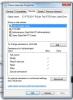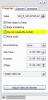nobeefstu
Advanced Members-
Posts
1,971 -
Joined
-
Last visited
Everything posted by nobeefstu
-
Arthur, Upon testing your 4 Slide The_Power_of_Shape_Problem_section.zip project you can vastly reduce your memory peak useage foot print by a considerable amount. Test 1 - Orig PNG Images with excess transparency data Playback of EXE with Full PNG images resulted in a 15MB/387MB memory use Test 2 - Auto Crop PNG Images to remove excess transparency data Playback of EXE with Auto Crop PNG images resulted in a 15MB/109MB memory use *Trimming out your Orig PNG Images transparency data resulted in a memory peak savings of 278MB
-
Arthur, In addition to the possible causes listed in above posts ... a delay can be promoted by over use of masking and transparency in images. Especially limit or avoid multiple full slide masking by triming the masks to only whats actually needed. If your animated images have large areas of transparency ... trim them down also. *Use of masks and transparent images requires more demand of your video card.
-

Does PTE need a better Help system?
nobeefstu replied to fh1805's topic in Suggestions for Next Versions
Peter, As a start : I believe the first step forward is that when the User Guide is downloaded and copied/placed in the PTE program directory ... clicking the menu Help | User Guide or F1 Key should open the PDF file if the file exists. Giving users the quick and easy access/opening of the User Guide should be the fundamental beginning to help them to start using it. Right now the PTE menu access or F1 Key always resorts to the link page to download it. -

User Selected Background Image
nobeefstu replied to Lin Evans's topic in Suggestions for Next Versions
Yes, we already have a single Background Image that is set as the bottom layer. But we dont have a Background Slide that has a editor window that would add the Background Image and possiblity of additional objects and features. With the background editor window we could build/edit/visualize the entire background (bottom layer) with multiple objects to suit our needs. The background editor window would have the same features and functions like we already have in the Customize Windows feature (see attachment). The Background Slide would allow a combination of images/objects whereas as the current Background Image feature is limited to just a single image. We already have Copyright Logo image feature available that is used as the top layer. Now if we expand its features to include additional objects with a editor window ... we would have a so called Top Slide. The Top Slide editor window would allow us to build/edit/visualize the top layer with multiple images/objects to suit our needs. So, we already have the 3 layers ... its just the current bottom layer and top layer only allows and displays a single image without any additional objects. -

User Selected Background Image
nobeefstu replied to Lin Evans's topic in Suggestions for Next Versions
My thoughts on the Background Options is to fully expand the feature to include a Background Slide or bottom layer for the slideshow. The Background Slide would be created in a O&A window just like the current Customize Window feature is produced and selected. The Background Slide would just be another selectable option in the current Background Options (Project Options and Customize Slide) which is enabled and disabled as desired. To fully compliment the new Background Slide or bottom layer ... it would also be nice to implement a Top Slide or master top layer that is always playable ontop of the Main Slides at users selection. In essence the Slideshow could have 3 available image/object layers ... Main Slides (current slides layer) , Background Slide (bottom layer), and Top Slide (top layer). Actually, this is not as complicated as it may sound since users already build their Slides and Customize Windows using the O&A. However, playback of all layers may prove to promote issues on weaker video cards. Of course all of this is looking to the future and needs more planning ... -
Gary, Peter has offered some very wise advice to follow. Trouble-shooting issues is best achieved by taking tiny steps - backwards. Users may eagerly want to fix and correct the issue ... but to avoid having the issue happening again its helpful to know what may have caused it in the first place. * Users should have Backup software that create images that restores the entire system/drive to a previous correctly working state. The backups are a great tool to fully restore ... but it doesnt tell what may have initially caused the issue(s). The reason I suggest to fully uninstall v7.03 first and test v6.5.8 is to verify if the same behavior issues persist. *Test with file double-click to open PTE and verify its behavior. *Test with program short-cut to open PTE and use file open and verify its behavior. *Test with opening PTE program directly from program folder and use file open and verify its behavior. *Test with several different .pte files (old and new) stored on the same Drive and verify its behavior. *Test with several different .pte files (old and new) stored on different Drive(s) and verify its behavior. It may be alot of tests ... but the results may lead to a specific direction or location if the user account with the program is actually corrupt in some manner, or it may lead to some file ownership issues. * The reason for complete Shut-Down and cold boot is that all PC processes are completely off ... whereas with Re-Start and reboot some active processes may still be partially active. * The reason for uninstall/reinstall is that if there is some sort of previous user control conflict with the program ... the new install will hopefully overwrite it.
-
Gary, After reviewing earlier posts on this topic (Post #6) ... I mentioned first off to uninstall v7.03 and then reinstall it. I found no confirmation on your part if you actually performed this action ? *Uninstall v7.03, Shut down the PC several seconds and cold boot (not reboot). *Test your .pte files on double-click which should now open in v6.5.8 by default. *Test multiple save and compile operations and verify results. If all tests perform correctly ... reinstall v7.03 and perform the tests again.
-
Gary, Its hard to sort issues like yours from my end without having the birds-eye view and hands-on. There is usually no one-click fix remedy to user account controls and file security issues when the OS is inherently designed to control. With the various permissions, privileges, and file ownerships ... it gets somewhat complicated these days. *What is your Windows 7 version (Home,Pro,etc) ? *Try saving the .pte file using PTE to a named/new folder (preferably created by you and not some other user) on the C Drive. Saving files directly to the Root of a Drive may invoke security issues on some OS. * Without using PTE ... can you copy the Cheow Lake.pte file from the current E Drive location to a named/new folder on the C Drive ? * Without using PTE ... can you move the Cheow Lake.pte file from the current E Drive location to a named/new folder on the C Drive ? * Starting PTE program ... have you tried the right-click Run As Administrator method to open PTE program and verify any changes in saving/compiling behaviour ?
-
Gary, From the Video ... the created file properties shows me Authenticated Users username or group without Full Control. It also shows two selectable Gary username(s) or group(s) * Your snapshot above shows C Drive ... what is the E Drive where the file is located rated as ? * Test saving your compiled EXE file to C Drive and verify any changes. See attachment:
-
Eric, I also think your video card is a good choice. Please note from the link data there is various builds of the GT 555M. NVIDIA GeForce GT 555M - Notebookcheck.net Tech http://www.notebookcheck.net/NVIDIA-GeForce-GT-555M.41933.0.html I just noticed you stepped up to the i5 from the Celeron. Celerons are generally known and used as getting started PC's. The i5 will require/consume a bit more wattage and therefore generate a bit more heat (and also use more battery power) over the Celeron requirements. But all-in-all the i5 is a very good choice.
-
Gary, After a initial review of your PTE_Error.swf file : I see you are using an Authenticated Users username or group. What happens if you login/use one other of your named user accounts ... that has Full Control checked. *I believe the Disposing in your error message relates to "not accessible due to the protection level"
-
Fred, Have you tested with this PTE video sample provided by Igor to see if it can playback correctly on your PC : Short video slideshow (7.0) - Post #55 We would need to first know your current PC specs and video card. Suggesting a compatible video card requires knowing whether your PC is a Laptop or Desktop, PCI (PCI-E) Bus Type available on motherboard, and your Power Supply wattage.
-
Fred, First ... make a test playing just the MP4 video file using your media player. How smoothly does MP4 playback ? When you say "even after converting from Pic2exe" ... are your saying you have converted the MP4 video file to a AVI video file using PTE's own Video Converter tool ? If yes ... how smoothly does the AVI video file playback using just your media player? *What is the name of your media player ? ( Windows Media Player, Media Player Classic-Home Cinema, etc. ) *Playing video with PTE requires more demand of your video card performance than playing back video thru just your video player alone.
-
Geoffrey Wignall, Select the option which best suits your needs ... and Publish: Executable File for PC (EXE) Executable File for MAC *To Publish as Executable File for MAC ... you need a valid VideoBuilder key registration or otherwise you will receive trial flags during playback.
-
Liam, The latest version of PTE accepts all old style and new style keys ... no need to install older version. Your issue is most likely that the key registration is not being written to the Registry even though PTE itself initially accepts the key. Make sure your Windows User Login has full permissions as Administrator.
-
Daniel, If you want to read the MP4 encoding parameters used in the presets ... open the mp4presets.dat file in the Video Builder program directory with notepad.
-
Klause, Yes ... most definitely. Resize your images to match your screen/monitor resolution. Anything over is not beneficial and just wastes space and pc resources and will ultimately reduce your overall EXE file size. If you zoom images ... then on average just double the screen/monitor size.
-
Klaus, That is a problem with huge file sizes. Maybe we can sort this out on the forum if you supply additional info as we go. What is your overall average single image file kb/mb size and its resolution ? Are you using images straight out of the camera ? * By a rough calculation of your numbers ... your approx 70 images removed (225-155=70) would make each image on average around 9 MB (70x9=630MB or .63GB) * If you have not already done so ... have you tried reducing the image file size and its resolution to something more compatible to your screen/monitor resolution ?
-
Klaus, It seems strange that this time you reduced the amount to 155 slides and now have 4 videos and the sound works. Yet even when you did not embedd (not compile video) to the EXE the sound still did not work in the 225 photo file. What is the exact file size of the 155 EXE that works ? What is the exact file size of the 225 EXE that does not work ? *Right-click the compiled EXE files itself to verify exactly. I suggest you upload your project as per Igor's request so he may personally inspect it.
-

upgrade 5.6.4 to new Picts EXE version
nobeefstu replied to amandagrantham's topic in General Discussion
Peter is quite correct. Please read Igor's post on the subject. Licensing and Upgrades - WnSoft Forums -
Klaus, EXE files should be able to be compiled upto 4GB. A few Tests and Questions : Question1 ~ What is your OS and Drive file format (NTFS, FAT32, etc) ? Question2 ~ Have the Video files been converted with PTE's Video Converter Tool or some other source ? Test1 ~ What happens with compiled EXE sound playback if you use all 226 images but use the videos with Properties option enabled to Do Not Include File to EXE (The video files do not get compiled to the EXE and will run from its external file path and therefore reduce the EXE overall file size.) See Attachment. Test2 ~ Convert the Video files with PTE's Video Converter Tool if they have not already been done so. Perform one test with the above video Properties option enabled and another test with the option disabled.
-
Dave, Maybe Igor has changed the NAV BAR default just for Ken ...... hhhhhaaaaa
-
organmorgan, By your comment below ... uploading your project for others to test really wont help what I believe may be caused by your marginal PC performance. Users with PC performance like yours are likely to experience the same pan issue whereas users with higher PC performance will most likely have no issues with your slideshow. *I would follow Lin's suggestions above to see if you can resolve your PC pan issue. You may also try croppig your 3530 x 526 image to something like (half the width) 1765 x 526 as a test to see if the reduced file size pans properly on your PC. This will atleast expose some level of a PC performance limitation and help you to guage a max image size your PC can handle for pans.
-
I personally dont see a real problem for the NAV BAR being displayed by default. I believe it helps the new user better to learn the program. In the past with older versions ... many posts thru the years from new users asked how to activate the navigation controls. In the current version ... it seems mostly seasoned users are asking to have it removed. So maybe changing old habits plays a major role here. * Disabling the Mouse Cursor automatically prevents the NAV BAR display. To remove additional user control of your slideshow ... one also needs to disable the Keyboard Control option. * Video/Player style controls generally dont have a EXIT button. Have alook at your other Video/Player applications player bar. No matter what is on by default and what is not ... any new user and seasoned user needs to explore the program and its project settings. Making specific Templates of your settings to create your slideshow is the best function to use to resolve any preferred settings to always use.
-
organmorgan, You may want to make one initial and simple test before you proceed. Disable the Transition Effects or just use Quick- No Transition Effect. This will help you to first see if the Effect itself is promoting your 4/5 sec stutter. * The Mini Player uses alot less system resources than Full Screen playback.