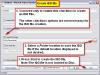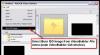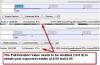nobeefstu
Advanced Members-
Posts
1,971 -
Joined
-
Last visited
Everything posted by nobeefstu
-
DawnG, Its also possible to burn ISO image files with PTE-VideoBuilder without having to use/install other 3rd party software. 1. First, you must Create ISO Image file using PTE-VideoBuilder. (I assume you know how to open VideoBuilder by selecting Publish|DVD Video Disc on the top main menu bar of PTE program.) 2. Once in VideoBuilder last step compliation screen ... select only Create ISO Image checkbox. (No other checkbox options are required) *See attachment, 1_Create_ISO_file.jpg 3. If the ISO Image file is successfully created ... you can then proceed from VideoBuilder main window and select File|Burn ISO Image. *See attachments, 2_Select_Burn_ISO.jpg and 3_Burn_ISO_File.jpg * I prefer ISO Image file creation over directly burning to DVD Disc. The saved ISO file can be used over and over at later dates for additional DVD Discs and other needs. ISO files can also be mounted and played just like a DVD Disc (using other software, not thru PTE.)
-

Problem when manually advancing a paused playback [SOLVED]
nobeefstu replied to PGA's topic in General Discussion
Peter, You mention only Preview mode. Is the same behavior exhibited in a Compiled slideshow also ? * If you Preview while displaying the navigation bar ... does the navigation bar properly indicate your mouse/keyboard actions ? -

Insert Disk in Drive - (SOLVED) ERROR MESSAGE
nobeefstu replied to vicbrasil's topic in General Discussion
vicbrasil Its hard to say how and why these things happen on our computers. As another test ... create a shortcut of the problem EXE file from the external drive to your desktop. Double-click the shortcut to launch the EXE. * Doses it start properly without issues ? * Read the shortcut's Properties |Compatability tab. Is Compatability Mode enabled and if so for what OS ? -

Insert Disk in Drive - (SOLVED) ERROR MESSAGE
nobeefstu replied to vicbrasil's topic in General Discussion
How are you launching the exe file ? As a test ... open the thumbdrive, CD, etc, using Windows Explorer in folder view. Run the slideshow EXE. -
Snapcam, In addition ... there is the Grid Tool button which will also aid you in positioning.
-
Dave, Sorry I didnt back to you sooner. I have been able to duplicate your results using your steps. I have noticed that this keypoint displacement is only relative to the keypoints located on/in the ending transition zone. *Even older v6.04 exhibited this same behavior. So if its really a bug ... its an old one.
-

Problem with spacebar in O&A window [SOLVED]
nobeefstu replied to RobertAlbright's topic in General Discussion
Robert, If you first initiate the Play button ... does the spacebar then toggle play/pause function ? *This is a requirement on my XP for spacebar to play/pause in O&A -
Dave, Reference to post 40 : I could not duplicate your result. When I doubled the 8.0s Slide Duration value (of the bottom picture) using the same key point values my results showed 6,10,14,18,22 respectively with no overlaps. *I did not test/use the same amount and type of objects as yours.
-

Error in video converter ? [SOLVED]
nobeefstu replied to smokinggoldfish's topic in General Discussion
smokinggoldfish, If your orig video is a HD 1440 x 1080 ... this is technically considered a wide screen format. What format does the original video display during playback with a mediaplayer? -
Dave, Im thinking under the premise ... there can be only one Full Duration value (bottom staus bar) of a Slide whether in mode KFSD or Non-KSFD. Testing with older v6.04 (before KFSD was introduced) ... it too also uses the Full Duration value (named just Duration then) and reacts the same as our current Non-KSFD.
-
Dave, All Key Frame calculations are relative to the Full Duration value (bottom status bar) which includes the combined Slide duration and Transition duratiion values. The Full Duration value (bottom status bar) is the same whether you are in KFSD or Non-KFSD KFSD mode displays the combined Slide duration and Transition duratiion values when in Customize Slide | Slide Duration. This is the Full Duration value of the Slide which also is seen in the bottom staus bar. With Non-KFSD when in Customize Slide window you are only able to see the Slide Duration and then must mentally calculate to include the Transition duratiion to realize the Full Duration value of the Slide to correctly achieve adjustments. The Full Duration value is still available in the bottom staus bar even when in Non-KFSD. This is another reason why Igor suggests users set KFSD because it visually displays the full values without having to do all the math.
-
Dave, I believe if you turn off all Transitions in a test ... you will see a better understanding/difference of the time duration values displayed in the various settings/modes. * I just got up and on my first coffee ... need more time to read your details.
-
Gary, Theres a small oversight in your initial testing. Adding 8 sec to your Full Duration value of 9.5 sec (your pic 1) results in 17.5 sec (your pic 2).Your expected results (4.00 and 8.00) would be obtained if you doubled the Full Duration value of 9.5 sec to 19.sec. See attachment. * To view/see the Full Duration value included within the Customize Slide | Slide Duration window ... make sure you have enabled the option Keep Full Slide Duration in Preferences. Otherwise it will just display the Slide Duration value without the transition value which seems to be what caused your difference. Make sure you reference the Full Duration value at the bottom of the status bar.
-
Eric, To address the issue in obtaining the version of a EXE : It is possible to get the slideshow version of the EXE all on your own using the PTE program. It would be nicer and easier if PTE offered version info when compiled. A few simple steps 1) Open PTE Project Options| Advanced tab (v7.5) or Project Options | More tab (older ver) 2) Set Run Slideshow option. 3) Select the slideshow EXE file. *If the slideshow EXE is not compatible for Run Slideshow playback a message box will appear identifying the version conflict. See attachment.
-
Roger, Its a remote chance your files were originally intended for installation from DVD media. Check and verify any readme file within the 7zip package. A positive indicator would be the inclusion of a autorun.inf file within the package.
-
Eric, I should have been more direct when stating "user control to disable/hide its display". The OS may let you hide it from view somewhat ... but the hide control does not disable the process detection/initialization which causes the temporary flash.
-
Bert, This is a common complaint when using Run Application. Its just the inherent nature of the Windows Taskbar ... and Windows itself does not offer any user control to disable/hide its display. (Win 8 supposably doesnot have a Start Menu or Active Taskbar which may prove to be a welcomed benefit in this case senario ?) The only way to control it is with use of third party tools that specifically hide the Taskbar and not just the Desktop. The two are different processes. Most programs dont offer any hiding features because many users can get in trouble in its mis-application and complain the program lost their Taskbar and they dont know how to restore it. Plus, some security protections think if forcing something to hide ... the program is probably upto something no good. PTE's Run Slideshow option resolves the Taskbar flashback by using the same initialized process to run multiple slideshows. However, the process requires each external slideshow to be published in the same version and build number. *The current Customize Slide option only offers Run Application (and that almost hit the chopping block not so long ago). Run Slideshow options would be a helpful addition in some cases ... but users would still have to publish each external slideshow in the same build.
-
Eric, Its only necessary to use the same version and build number if using Run SlideShow option. Run Application option is not version dependent.
-
Hi Eric, You can pause the auto playback project without disrupting the linked slideshow(s) playback routine. You can also pause the linked slideshow(s) playback without disrupting auto playback project routine.
-
Bert, This is relatively simple once you know how to proceed. * For this to be fully automatic ... its important that all the previously made slide shows being linked were produced using Close Show After Last Slide ( exit on their own). This auto playback project takes only one .pte file to link the slideshows. ~Disable (turn off) all Tranistions in Project Options | Transitions. ~Enable Pause When Slide Show Window becomes Inactive in Project Options. ~Enable Close Show after Last Slide for 1 time playback or Repeat Show for continious playback loop in Project Options | Main *if builing auto playback project with v7.5 ... Enable Non-Exclusive Full Screen Mode in Project Options |Screen. This helps to avoid excessive Destop Flashback. Taskbar Flashback may still be possible depending on which version other slideshows were built in. Slides 1st Slide - Insert Blank Slide - add whatever images or text if you want. Set your Slide Duration to whatever. 2nd Slide - Insert Blank Slide - use Customize Slide| Run Application to link external exe. Set Slide Duration to one second. 3rd Slide - Insert Blank Slide - add whatever images or text if you want. Set your Slide Duration to whatever. 4th Slide - Insert Blank Slide - use Customize Slide| Run Application to link external exe. Set Slide Duration to one second. 5th Slide - Insert Blank Slide - add whatever images or text if you want. Set your Slide Duration to whatever. 6th Slide - Insert Blank Slide - use Customize Slide| Run Application to link external exe. Set Slide Duration to one second. (Continue above proceedure for additional linked external exe) *You can use ESC from the playing auto playback project to completely exit any further playback of linked slide shows. If you ESC during a linked slide show ... you must also ESC the playing auto playback project to completely exit . *Once you practice and understand the concept ... you can even come up with other playback variations and routines
-
Eric, Heres is the main discussion link for about/using the new v7.5 Safe Executable output. It was impletmented to ease the use for Win 8 owners. Igor's discussion from previous beta testing: Safe executable file for Internet - WnSoft Forums
-

Show's Length Indicator-turns blue/underlined? [SOLVED]
nobeefstu replied to goddi's topic in General Discussion
Gary, Xaver is correct in that pressing the highlighed end value should jump the indicator to the end point ... whereas in v7.5 it does not. You see the highlight color blue in Win7 ... whereas Xp is not so fortunate. You have found a minor bug that got unreported in previous beta testing. *Feature works correct in v7 issues. Though the highlight display is somewhat different. -
MikeH, Since we are not experiencing the same behavior in v7.5 as you ... I can only suspect you are doing something different or expecting some different result when moving slides. You should be able to move about slides in v7.5 as you did in previous v7.06. There should be no difference in behavior either in Full Screen view or Normal Screen view. *Possibly a few descriptive screen shots showing the behavior would be of additional help.
-
Jose One Solution : If you have been saving progression stages (backups) of your project file ... go back to a previous backup project file to where all was working correctly. Then begin again, one by one, adding/rebuilding the slides/objects to a point where the initial issue occurs again. If you can find the initial issue segment/element, copy just that segment to a new separate project file all of its own ... and test just that segment for the issue if it develops. *If the issue develops, then the segment/element itself may have some faults and require a new/different approach to rebuild the segment/element. *If the issue does not develop all on its own, it may its interaction with other segments/elements that require a new/different approach to rebuild the segment/element interaction points. Another Solution : If no project backup files of progression stages have been saved ... you will need to remove segments/elements, one by one, and hopefully find a point where the project begins to work correctly. Then its time to rethink and rebuild the removed segments/elements so they can work without issue. ** Not a quick and easy job to debug/troubleshoot complex projects ... especially when your PC is operating in an Out of Memory environment. ** If you are very well versed in reading and understanding the project file internal data line by line ... you may be able to happen upon something that appears unordinary or outa character that needs attention. **If PTE supplied a project debugging tool ... this may be a helpful addition to locate possible issues and errors.
-
Jose, Have you tested this project with v7.5 current release to see if the same issue exists ? * Bug fixes usually apply to latest current version, as older versions are a thing of the past and dont warrant further bug fixes. * Its quite possible your project file has become corrupted since your PC is constantly Out of Memory while working/saving this project. If thats the case ... then the project file will also most likely not work correctly in v7.5 either.