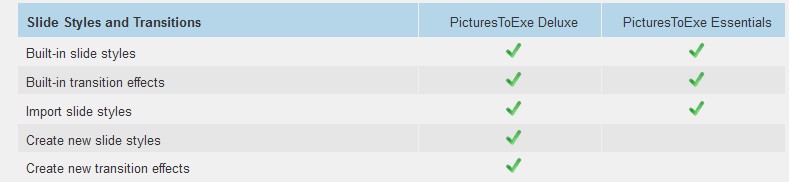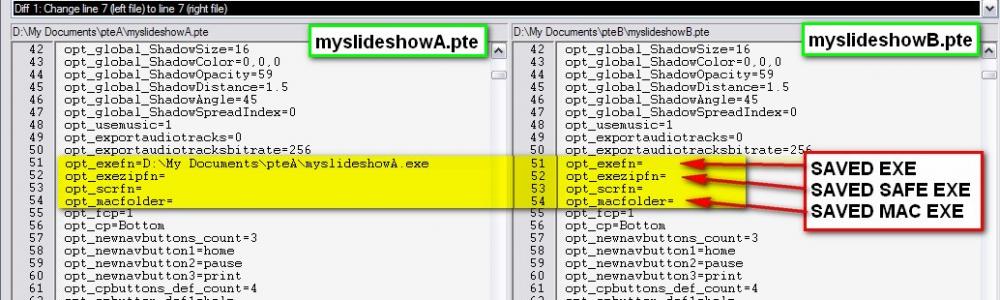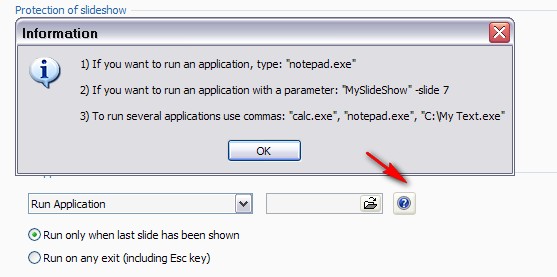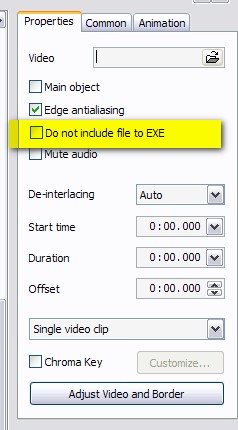nobeefstu
Advanced Members-
Posts
1,971 -
Joined
-
Last visited
Everything posted by nobeefstu
-
Note Beta build version(s) testing will most likely take a couple of months ... then its to the Release Candidate build(s) ... then to the Final build version. * Since v9 is all new core components it will need more through testing than past normal version upgrades. (v5 was all new core components ... testing was extensive if you remember those times) * Patience and understanding is a requirement to progress to the Final build version.
-
Read this .... "What's New in PicturesToExe Deluxe" page for v8 ( WnSoft home site) http://www.wnsoft.com/picturestoexe/whats-new/ * If you want to know what your older installed version offers in features ... read the ReadME and WhatsNew documents within your PTE version program folder.
-
Dave, Just a comment ...It would also be helpful to Users to notate the differences of the Deluxe vs Essentials editions of PTE. Some Style features are limited on the Essentials edition and may not be applicable. Compare Editions - PicturesToExe http://www.wnsoft.com/picturestoexe/compare/
-
I obtained the same test results as Dave above ... and could not duplicate the name issue Daniel has observed. I have looked within the PTE file(s) data created and compared them, and found no reference to Publish a myslideshowA.exe in the myslideshowB.pte file. * Have you missed documenting a process step in your first post ? See attachment - it shows the comparison of the saved files published strings. As you see the PTE file for myslideshowB.pte contains no saved string information. Once the published strings are saved ... PTE program will follow that referenced name in future published saves (as shown in myslideshowA.pte file .
-
Ken, Ive used these parameters many times within PTE objects (Action on Click) Its possible to run all parameters without the need of a batch file within the execution strings of button/objects and advanced controls. Works with Run Slideshow and Run Application. You must manually type/enter the parameters to the command line string ... make sure to maintain proper format and spacing. * I believe the parameter "- slideshow.exe -log -frametimes " is only applicatable to specific older versions of PTE during product development. * All other parameters except one were usable on EXE builds since start of V5 . The one exception is "- slideshow.exe -display 2 is usable on EXE with V5.7 and later builds. See attachment
-
Ken, PTE executables can accept a few special command line parameters that can be used when launching your slideshows. slideshow.exe -slide n ( where n is the slide number) * First try a test by just using short & simple filenaming principles (the old KISS principle) to see if it resolves your issue. Especially no spaces or odd characters. * It is also recommended to use the short & simple filenaming principles in all command line strings when launching any files or executables. List of known available special command line parameters - slideshow.exe -cover (for pan&scan Full Screen display) - slideshow.exe -slide n (for designated slide number start point) - slideshow.exe -log -frametimes (for testing purposes) - slideshow.exe -desktopalign (for maintaining desktop display alignment) - slideshow.exe -display 2 (for multiple display uses) * please note multiple parameters can be used in the same command line string ... maintain proper individual parameter spacing.
-
Has this error been displayed only when using a particular project file ? Have you tried making a completely new project file to verify if the error message persists ? *Its possible the original/particular project file giving the error message has become damaged/corrupt if upon creating a completely new project file the error issue has vanished. *Its always recommended to identify your PTE program version to help in trouble-shooting.
-
Ken, There is a Slide Option to Run External Application that may serve your needs for just keyboard control without need of the mouse. I have used the Slide Option| Run External Application setting with great success in a number of mixed auto & manual control projects. (There is no Run SldeShow feature ... which I find would be useful.) I think once you grasp the basic concept and slide configurations ... you can achieve the keyboard only desired effect for playback results. * You will use the Menu Slide with buttons multiple times in between each of your next Slide of a predesignated slide show that you want to run externally. The Menu Slide will be manually activated by the keyboard using the Slide Timing Option - Wait for Key Press to show next slide which is the Slide containing the Slide Option - Run External Application which has the Slide Timing Option set to Show Next Slide after indicated time. *With a little experimentation in slide configurations .... you will have a keyboard only control Menu effect. Its not the optimal way of simulating button execution without use of a mouse, but it does work considering PTE has limited features/options for Manual slide show operation. I suspect most PTE users need only Auto slide show operation features. Read this Topic : Its about auto linking slide shows ... but the concept can be easily adapted to use manual with auto operation combined in the same slide show.
-
One last option would be to use the keyboard/keys the old fashion way (no mouse needed) to move about the slideshow icons by highlighting them with keyboard ARROW key ... then just hit ENTER key to launch it. Fairly simple and discrete. * TAB key action may be required to designate/initialize the proper window panel where the slideshow icons are located. Then you just need to use the ARROW keys for selection ... then ENTER
-
You stated you have converted AVI files in your project. If they are all of considerable file size ... exclude the AVI files from being included/embedded within the published EXE . This option may possibly solve your file limit size issue. A feature/option within PTE allows you not not include the video files in the final compilation. The option is available/selectable from O&A |video properties tab. The video files are linked externally to the published EXE. Just distribute the externally linked video files relative to the published EXE for your users *See Attachment
-
Jose, Read this older Topic and its Posts to see if this aids you in your font issue. Fonts Won't Display Properly, v6.0.0 - General Discussion - WnSoft Forums http://www.picturestoexe.com/forums/index.php?/topic/11932-fonts-wont-display-properly-v600/#comment-76763
-
It may be the encoding/framerate that PTE is not too happy about. For video issues such as yours ... test by converting your MP4 using PTE's own video converter.This generally resolves most playback issues within PTE/EXE. I dont believe a 75 second video will create a file size issue. The PTE converted video file will generally be larger in file size than your original MP4 file because it uses less compression methods to enable better playback within PTE/EXE. Note: For very large video files you know that will exceed the EXE compile limit ... there is a option/provision within PTE to run that video externally. You will of course need to supply/distribute both EXE and VIDEO together to your possible users.
-
If you never saved any settings from previously installed versions ... you will not receive the option to import settings from previous versions. The apr.ini file for the version installed is removed during uninstall. You most likely can not find the file because your Windows settings normally hide sensitive files and folders along with sys files ... even during searches. Its a safeguard for average users. ( Some 3rd-party search programs offer some options to find the normally hidden files and folders) ** A new installation of PTE should normally correct your issue and create a new apr.ini file. Test This : Create a new Project file * Create a new project without opening any old/ previous project files. * Donot add any images or other resources. * Switch to Timeline view ... in a Maximum program window ... see if you are able to reveal and adjust the double headed arrow ? * Toggle to fullsceen Timeline view ... in a Maximum program window ... see if you are able to reveal and adjust the double headed arrow ?
-
The above mentioned Remedy worked in all my test senarios. Otherwise Try Again Make sure PTE program closed and exited Completely Uninstall your PTE version from Windows again. Reboot PC Install PTE setup program (not from Run from Download) *Donot select previous version settings ...it will just install clean and normal default settings Window sizing/ panels will be normal default when opening. Another Remedy: Does not require uninstall/install Make sure PTE program completely closed and exited. If you are familiar with Windows and you know where your User Documents and Setting folder for the Application Data for Picturestoexe ... you need just delete the apr.ini document file. PTE program will remake a new one with all default settings upon re-opening.
-
I have reproduced your issue within the Timeline view. This seems to occur when you dont have the program window full size and over drag the double headed arrow upward to its limits to reveal more of the bottom half of the window. Remedy : Maximize the Timline Window view (your image shows restored down view) .... then adjust downward the double headed arrow to normal viewing position/levels. F4 toggle should work correctly now.
-
Jeff, I believe the IExpress.exe tool ( avail on most Windows OS) can simply and freely package your EXE files to suit your basic needs. I have used this program for some fast and simple tasks and it works well. For hard-core installation media packages I use Paquet Builder that has many features and controls over the output and playback ... with an increased learning curve required. For fully custom type packages you will have to expand your knowledge and your wallet. *Your Menu Slideshow.exe need only an expiration date ... the other linked slideshows are not seen and inaccessible for individual playback. Each playback requires temporary extraction ... then removed on exit. Read this old topic: http://www.picturestoexe.com/forums/index.php?/topic/9596-adding-save-booktxt-and-book-pdf-and-book-doc-in-naviga/#entry62973 Additional info: https://en.wikipedia.org/wiki/IExpress https://msdn.microsoft.com/en-us/library/windows/hardware/ff553615(v=vs.85).aspx
-

Pictures to Exe crashes/switches off when try to publish show
nobeefstu replied to cmmatthews's topic in Troubleshooting
Have you tried to Publish the project following davegee's suggestions? First Tests: Publish your HD Video project using alot less images and wihout added sound and without added video ... then increase in steps to the total image count. Try different resolution preset settings. Verify the published HD Video(s) Second Tests: Then try adding in your music/sound resources. Verify the published HD Video(s) ( step by step as above if necessary) Third Tests: Then try adding video resources if applicable to your project. Verify the published HD Video(s) ** The above are testing steps to see what may prevent the process and where your video fails complete compilation. Lets first see if you can produce smaller HD video project outputs ... then move up to full size like your original EXE project. Windows 10 may be intercepting the issue before it becomes a fatal blue screen termination. Check your Windows Event files in computer management. I would not worry too much about this at the moment ... since your PC is working in most instances. Your ASUS board has Bios settings that reveal and control the overclocking process. Also the ASUS boards have some slide switches on the mainboard that can control limited preset clocking and additional preset boost senarios. Different model boards have different board switches. *I suggest you download from ASUS your motherboard user pdf and locate/seewhat board switches may/maynot have been applied before entering any BIOS changes. Its may be just in the mainboard switches position and be only lite duty changes ... and not from the BIOS with heavy duty changes. *Your Intel i5-3570 is a locked processor (non-K model) and will have basic/limited overclocking capabilites as specified by the mainboard BIOS features. *Intel K model processors are unlocked (such as i5-3570K model) and have a full array of overclocking possibilites specified by the mainboard BIOS features. -

Pictures to Exe crashes/switches off when try to publish show
nobeefstu replied to cmmatthews's topic in Troubleshooting
I would recommend you to first follow davegee's post #6 above to create your video in progressive steps to verify there is not any issues with your resource files. Try smaller HD resolution output video presets and work your way up to higher resolutions and verify Published results. 1- Which Publish feature are you using to output your video ? HD Video, Publish to YouTube, or other ? 2- Presets or Custom output setting used ? * Your CPU overclocking and whatever other hardware is possibly overclocked (GPU, V Core, Memory, etc.) could also invite the issues you are experiencing .... especially the blue screen shutdowns which commonly indicate hardware/drivers issues. Even your 500W power supply might be a limiting factor in your overclocking demands. I dont know the power supply specs and what other overclocking has been performed. -
Its also possible to link a previously made slideshow EXE to a SLIDE using Slide Options | Run External Application ... without the need of any mouse click actions. There is no provision or options available to use RUN SLIDESHOW parameter within the Slide Options. * You may want to read this old topic for some details of other possibilities using the Run External Application in Slide Options. Linking finished PTE Shows - General Discussion - WnSoft Forums http://www.picturest...shed-pte-shows/
-
Bob, Make sure Transparent to Selection checkbox is not enabled for that slide image in O&A ... otherwise the image object is ignored by the action on mouse click function.
-
Igor, There are currently workarounds to simulate a StartUp Window fairly easy if needed ... so I personally see no real issue to eliminate the feature. With your future proposed add-a-slide feature, this would technically appear to resolve using a workaround. The proposed alternate solutions to Custom Windows looks promising to facilitate the needs. If possible ... try to retain a F1 key function or some hot key execution in your planning stages. Thanks
-
Bat, You may want to check your PC using its own system tool "Direct X Diagnostic Tool" . Verify if there are any troubles found and test its components. *Use the Run Command and type in dxdiag to launch the tool if you cannot find it in your menu system. Its possible a Windows Update may have caused the issue ... or your AdwCleaner process. I would first begin by manually reinstalling your latest video card driver again before proceeding to additional trouble shooting steps if needed. *(If you can safely restore/revert back to prior use of AdwCleaner ... I would give it a try)
-
Igor, I really find the Custom Window and Help Window a useful feature on many projects. The F1 key to initiate the Window pop-up works wonderful for training guides and additional menu options for client/users. Most of my productions/projects are manually operated by the user where the feature(s) are a asset to manual operation. The use of these features have little benefit to Users of automatic productions/projects. I do not often use the StartUp Window. Only on some on Demo productions. I would hate to see the Custom Window and Help Window feature be abandoned. This would then complicate my setup routine to have instant Window pop-ups.
-
canico, One Simple Alternative : If you still have the project files on the External Drive and the new PC does not see it as Drive F ... the PTE file will not find the resource files. In this case senario you can use Windows Computer Management - Disc Management feature and change the External Drive "Drive Letter" to be designated as Drive F. Another Simple Alternative : If the PTE resource files now permanently reside on your new PC-Drive C and all the project resource files reside in a single folder ... you can copy the PTE Project File to that same single folder. Now open the copied PTE Project File from that folder ... PTE should now see the missings resource files. Once you verify the missing files are no longer missing ... SAVE the copied PTE Project File. Close and Open the PTE Project File again to verify. You should now delete the original PTE Project FIle (not the saved copy) because its no longer needed or useful. You can move the saved copy file to wherever you store your PTE Project Files. You cannot move the single folder of resource files because you will be back to where you began ... missing files.
-
Geoff, Have you tried using the Command line parameter -display 2 Example file string using parameters: MySlideshow.exe -display 2 (filename has no spaces) "My Slide show.exe" -display 2 (filename has spaces)