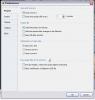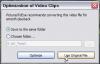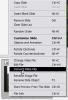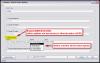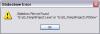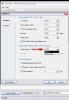nobeefstu
Advanced Members-
Posts
1,971 -
Joined
-
Last visited
Everything posted by nobeefstu
-
Dave, Maybe between you and APLman, you could post a screenshot of the text field that is not editing properly. It may well be that Iam testing in a different window of the converter program than you two. This way we are all on the same playing field.
-
Ken (APLman) I think you would be better off following Ken Cox's suggestion and move this topic to Ideas and Suggestions. Its libel to get lost thru time and be forgotten. Igor always looks to Ideas and Suggestions for any changes, fixes, etc ... even flaws (which dont quite fit the bug call.
-

video optimization, two problems with video converter
nobeefstu replied to Picsel's topic in General Discussion
Picsel, Sorry, I dont use AVCHD video files ... so I cannot offer any comments or suggestions relating to your issue. It appears you are using ALWAYS CONVERT in your Preferences settings since you say it automatically converts without prompt. I would set this setting to ASK EVERY TIME. (See Image 1) When you add the video to the slide the Optimization of Video Clips window will appear if PTE suggests optimization. Once the window appears ... just close it or click Use Original File. (See Image 2) * Note : If you click Optimize at this step ... it will then auto-convert without your input. Now just right-click the video file from the Slide List or Object List and select Convert Video Clip and the converter will open in a paused state. Now its possible to enter your prefered conversion settings before any auto conversion. (See Image 3) -
APLman, The Video Converter does not have an editable text field for the destination file. Try using the create new folder function in the SAVE AS window to perform your change of folder needs.(see attachment)
-
AbdolReza, Is this only happening at restart/reboot of the OS ? Are you automatically/manually running Kingsoft PC Doctor at restart/shutdown of the OS ? * As a test ... temporarily stop using Kingsoft PC Doctor to see if the registry retains the PTE key without issue.
-
MUR, Changing the color settings in Project Options only applies to the current Project and it Published items. If you want to change the colors of the PTE Program GUI ... you will have to play with your OS color settings. PTE Program does not offer user customizable color selections of its GUI. You can however change the color of the Waveform in Preferences
-
kas, Creating a HD Video (MP4) directly to TV is your best option as Dave suggests. Conversion or transcoding processes can usually degrade the original video to varying degrees depending on the output format. Whenever converting or transcoding a video to some other format ... its best the original video is of the highest quality possible. You are using 75 quality original and converting to DVD with Cyberlink. Is that a Standard DVD or a HD Bluray DVD? Are you maintaing 30p (progressive) output with Cyberlink. If interlaced output ... your "shimmer" result could be what is known as interlace-interline twitter. See link about interline twitter info. Interlaced video - Wikipedia, the free encyclopedia http://en.wikipedia.org/wiki/Interline_twitter#Interline_twitter
-
Lynneo, PTE will burn DVDs in a non-registered mode. Its hard to say exactly what your issue is since you haave a brand new PC. Its even possible the DVD burner is so new the PTE burning library database doesnot identify the hardware properly to perform correctly. PTE's burning libray usually gets updated when PTE releases its program updates/fixes. I dont know what settings you are using in the final Video Builder DVD setting screen ... but as a test (see attached image) just enable Burn DVD Disc checkbox. The other settings are not necessary to make a DVD disc only. On the Device : setting, select a slower or slowest disc burning speed to make your test. Also just test with a small slideshow project. * What and when exactly is the message "gives me an error message every time that it cannot burn" ? Have you tested with different (lower) video output resolution settings to see if playable ?
-

Personal transition and DVD generation [SOLVED]
nobeefstu replied to Tonton Bruno's topic in General Discussion
Tonton Bruno, I would avoid the use of making a MPEG2 video for quality and playback for a PC ... there is much better choices. If you cannot make a HD MP4 video for whatever reasons ... your best bet then is to Publish to the AVI FILE option. *Select the MPEG4 ASP Video withh AAC Audio in your presets. The AVI File creation is a standard feature and much improved with PTE's use of the MPEG4 ASP encoding. *If there is sill problems with the Gates as Dave possibly suggests ... you will have to double check your PTE file. -

Creating a copy button rather than a print button
nobeefstu replied to 4ipilot's topic in General Discussion
Ron, Actually, the Save image on PTE's Print function ( using main image only checkbox) would save/extract the same image used in the EXE. So if you had a high quality image inside to begin with ... you would get the same exact high quality image in return. Bottom line is you get back the same image file what you originally put in. -

Creating a copy button rather than a print button
nobeefstu replied to 4ipilot's topic in General Discussion
Additional Notes on my above post: The Print window display will focus ontop properly if enable Screen option - Non Exclusive Fullscreen Mode. This setting is required for XP and some other OS settings users may have. However, the Allow to Restore Images on Print button in Project Options or Preferences settings is not an available option in v7.5. I dont know if Igor removed this feature by design or just overlooked in it v7.5 development. He has quietly disappeared some not so frequently used options in the past to clean up the user interface The Print feature is also allowed as an Action on Mouse Click on some objects and not just the Nav Bar ... which I neglected to state above. *It would be nice to have this Save image on Print option restored on v7.5 even though some users may never or not actively use it all the time. -

Creating a copy button rather than a print button
nobeefstu replied to 4ipilot's topic in General Discussion
Jack and Lin, Actually a SAVE Image feature was available when allowing/showing the Print option in the Navigation Bar (not available in Video Bar) in previous v7 builds and v6 builds. For some reason this feature/option has quietly dissappeared in recent v7.5 builds or is not funtional because of unreported bug tests. Actually in my tests of v7.5 the Print function window display also has focus ontop placement issues and needs correcting. Try previous v 7.06 and make sure to enable option to Allow to Restore Images on Print button in Project Option - Control tab. *See attachment shot of the SAVE image on Print function window that was available previously. -
Leo, In the meantime while waiting to hear from support, How old or new is your key registration ? I ask this because if you have a Lifetime key and also a VideoBuilder upgrade key ... both keys must be entered into PTE to fully register it.
-

PTE identifies INTERLACED as PROGRESSIVE?
nobeefstu replied to orizaba's topic in General Discussion
Have you tried using current v7.57 version to see if results are the same? There has been multiple bug fixes since v 7.07 -
Your mp4 issue appears very similar to this link. : x264 problem? I dont know if the user ever found a final resolve ... but you might find some valuable information to possibly aid you. You can also PM the user if needed.
-

Should I remove old P2E programs - 7.5.6 will not load
nobeefstu replied to dbolt's topic in General Discussion
Douglas Bolt, Just a note to you and other users of KeyCopy v1 : Please be aware that KeyCopy does not retrieve the latest new style registration keys (25 Character type) that were initiated/released by Igor since PTE v7 builds. KeyCopy was built in July 2009 to retrive the PTE Key (Standard Lifetime type) and the VideoBuilder (2yr Upgrade Type) and doesnot search for the latest Deluxe Only version (25 Character type) that is currently available (first issued begining around September 2011.) Licensing and Upgrades - WnSoft Forums You can however manually find the latest Deluxe Only version (25 Character type) in the Windows Registry: HKEY_CURRENT_USER\Software\WnSoft\Keys * In the coming months I plan to rebuild KeyCopy to also obtain/include the Deluxe Only version (25 Character type). Nobody has been complaining yet ... so I figured I could wait to rebuild. -
sds There is no user information available on this. Editing the pte file directly is tricky for normal users and best left alone. It takes time and patience for knowledgeable users to understand its inner workings. Those that proceed to manually edit ... work at their own risk of success or failure. I can get you started. Under the MAIN section (about 100 lines down) you will find these KEY values for each slide. Example: opt_synch_count=5 opt_synchpos1=5000 opt_synchpos2=6000 opt_synchpos3=14000 opt_synchpos4=15000 opt_synchpos5=22000 opt_synchpos6=32500 opt_synch_pointscount=6
-
Igor, I believe I found whats creating the Slideshow Error - Slideshow File not Found issue Iam having. Compressing the standalone PC.EXE version still results in the error message when attempting playback. It appears that the standalone PC.EXE version is looking for the ptshow file (that is normally only distributed with the two part SAFE.EXE version.) See image attachment. However, If I place a ptshow file (from the SAFE.EXE files) into the standalone PC.EXE version ... the standalone PC.EXE version file works correctly without the playback error issue. *Compressing standalone PC.EXE version file requires a ptshow file for successful playback. 2 files should not be necessary for standalone PC.EXE version in this case. *Compressing SAFE.EXE version provides successful playback. 2 files required are normal for SAFE.EXE version in this case. *Can you also test and verify this result with compressed standalone PC.EXE version file when you have time? Note: Just to inform you ... custom icon files will work as long as they are excluded from the compression scheme. Thanks for working with me on this.
-
Igor, Thanks for the update information. However, when testing UPX or ASPack compressor tools on v7.5 builds ... I get the Slideshow Error - Slideshow File not Found message. The same tools work just fine for v7.07 builds without error. * I can successfully edit the v7.55 EXE file with new VERSION resource data ... and the EXE file works as uncompressed. However once compressed, the Slideshow Error appears. Decompressing the file back again allows playback. (v7.07 files worked correctly and didnot show this behavior). *Allow Modification setting is enabled. Have you successfully compressed v7.55 with UPX ?
-
Igor, There appears to be a issue with v7.5 releases (beta 14 and full) not properly being packed with the UPX file compressor. My tools have revealed the published executable is in a decompressed state with no internal UPX indicators. Please look into this issue. Thanks See topic Additional Note: Both Publish to EXE for PC and Publish Safe EXE for Internet reveal this same UPX issue.
-
Max, I would assume since you are a long-standing member of PTE since 2002 ... your first purchase of PTE key was prior to v5 Deluxe releases where only 1 key was needed for full features. This is probably your upgrade key just for additional VideoBuilder features. You would need to apply two(2) registration keys - the original key obtained at first purchase and the other would be the upgrade key.
-

encoding audio in AC3 inside video AVI container
nobeefstu replied to Picsel's topic in General Discussion
Daniel, By my observation ... your codec selection appears to be a AC3 Filter decoder (pass-thru for playback) by its displayed values. You may need to verify if your selected codec is actually a AC3 audio encoder. -
John, You may want to check the Audio Format in VideoBuilder- Project Options. Some units/hardware have issues with MPEG Audio playback. Try LPCM setting if not already selected ... it is generally considered more universally accepted. *see attachment