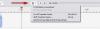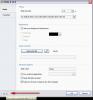nobeefstu
Advanced Members-
Posts
1,971 -
Joined
-
Last visited
Everything posted by nobeefstu
-
A few questions for you to answer to help further trouble-shoot your issue : 1- What is the build and version of PTE program you are using ? 2- Has the FULL SCREEN view never worked on this PC or just until recently ? 3- What is the make, model, and type (Laptop,Desktop,etc) of your PC (since you dont know your video card) ? A simple test to perform: * Create a new project file and just add 3 blank slides by using Insert Blank Slide right-click option in Slide List. Click Preview button or hit keyboard F5 Key. Does FULL SCREEN view activate and display just a black screen ? Another simple test to perform ( If above test fails) : * Use the same new project file above ... except this time enable Windowed mode ( not Full Screen ) within the Project Options | Screen tab | Mode. Test again Preview button or keyboard F5 Key.
-
Terry5444, A few questions ... since you are a new member. * Can you Publish an EXE and verify if it plays correctly on your PC even though you cannot currently preview it ? * Is this the first PTE File project you have tried to work and have issue with ... or have you had success with previous program/project files and EXE playback working correctly?
-
Stripes, Just as a note : Its possible to have multiple PTE versions installed on the same PC at the same time. However ... the user must take extra precautions and note the PTE file version/build match the correct PTE program version/build when having multiple versions installed. Older PTE File versions have forward program version compatibility once saved in the newer program version. Its sometimes (only sometimes) that a newer PTE File can be opened then saved in the older PTE program version. It all depends on the features and parameters matching the backward change. Once in awhile you get lucky and it works properly. Its also necessary for you to determine which version/build you want as the default PTE program version to open your PTE files (when dbl-clicking etc) * I currently have 6 different versions of PTE program installed on the same PC. I use them mostly for forward / backward testing and compatibility
-
houndtel, Clicking Fit All Slides To Soundtrack is all that should be necessary to align the slides to the music (the other click/functions are not required for simple slide alignment.) What is your 4 music format(s) and where did they come from ? Did you try converting the music files to MP3 using CBR encoding as a test ? ** As a test try temporarily removing the last Music File and test again using Fit All Slides To Soundtrack and verify if slide alignment is achieved. ** As a another test ... you may need to check each individual Music File one by one using Fit All Slides To Soundtrack and verify if slide alignment is achieved on each one. Note: Its possible you may have a Music File(s) that needs re-encoding to be read properly by PTE. Downloaded Music Files can sometimes be troublesome due to its original encoding process used.
-
houndtel, It appears you may not be clicking the location of the Timeline options button. * See Attachment which shows you the button position.
-
greyspider, To fully investigate your issue its important to have the full project (including all resource files) to review. Again ... it may or may not be possible to find the issue from just the .pte file. Its easy to test your suspicions ... temporarily delete/move/or rename the sound files that you question (outside of PTE of course.) The PTE project will not use or find them to process. That should resolve one step in the trouble-shooting. Another test would be create a Backup in ZIP using PTE function. This will collect all the resource files that are used in the project. You can inspect the contents and verify what should and should not be included in way of sound files. As for RAR files : Try Windows ZIP function to package your file to post on forum. RAR seems to be and excluded format from my tests. PTE Version : What is your version and build of PTE ?
-
greyspider, Do you have Project Options | Advanced | Syncronize Soundtrack and Slides enabled or disabled ? EXE can playback slides and music differently depending on its playback settings and other options used. DVD and Video has a single playback timeline when produced ... the only playback control is thru the players video controls the equipment offers. * If you cannot upload your whole project to an external site for review ... at least attach just the .pte project file to this forum for review. The file's internal settings and parameters you are using may reveal the issue.
-
greyspider, Your 1st comment: "I have a .pte file that I corrected some crossfades (audio) and inserted new photos into." I read your first report of this same issue. Are you also using the same (previous) PTE project file to create this current project by replacing the images and music ? Or is this a completely new project file created from scratch ? *Because the first report had somewhat the same issues and you were unsure how you fixed it ... and now again you are having the same type problem.
-
Chris, Since this is happening with all video files ... I would first recommend re-installing your program version of PTE and test again Video converter function. Its remotely possible something went amiss at initial install.
-
Authur, If all the moved files to another drive are contained within one single folder (not multiple/nested folders), its possible just to copy the PTE file to that same single folder on the other drive and then open that PTE file. All missing images should be found. Save the PTE file so the new file/drive location is recorded. You can now copy/move the newly saved PTE file to where you normally store your PTE files if desired. * Remember for this particular process to work ... all images, other resource files, and the PTE file must reside in the same single folder before you save.
-
Dave I agree there is no need to continue the player discussion ... I was just replying to the post made by jt. I felt that during PTE development and changes, Igor should also make the "future player" a top priority necessity and not just a possibility. This makes planning options and future features coincide with known intentions. * As for : "What about the author who would not want his/her work upscaled accidentally or otherwise." My answer to this is my TV/Video/DVD player allows me to somewhat control the video and movie disc display to suit my taste other than the pre-programed settings. I am not limited to just the intended/default display settings of the author of the disc ... those players have additional viewing and playback choices. I can watch it the way they wanted it and I can also watch it the way I want. I call that user friendly.
-
jt, The issues you raise concening professional AV festival presentations playback can easily be addressed/supported by Igor's proposed "possible future player". Currently PTE already uses two different players for its EXE playback. (They are named viewers within the program files) One is "self contained" internally into a single compliled unsigned EXE and the other is a external signed EXE distributed in combination with a slideshow data file for the internet. So the "possible future player" need only additional programing and options to accommodate both the everyday normal users and the professional AV user display and option needs. The preferred display "tag" I mentioned need not be advised if the player is already in the correct display view as requested by the slideshow data. All these issues can be addressed with internal programing of the "possible future player" and the published slideshow file/data settings. Iam not suggesting to remove the current feature/option of fixed size slides ... Iam suggesting that Igor start the development of the "possible future player" sooner rather than later to incorporate his ideas of "various options how to display a slide (fullscreen, windowed, fixed size)", whereas any user can override/control the playback/display to suit their own visual preferences if need be.
-
I believe this to be the best overall playback solution to bridge the past to the future. Slideshow makers and also slideshow users would both have a say/preference in its playback view. The EXE need only a internal reference "tag" to notify of the makers desired optimal viewing ... and the users/viewers can be their own judge of how they wish to view and enjoy the presentation. * I would therfore proceed sooner to the development of the "possible future player"
-
You may want to read this forum post from Igor as it relates to particular details on UpGrades to version 8 to Existing Users http://www.picturestoexe.com/forums/index.php?/topic/17225-two-editions-of-picturestoexe-8-and-upgrades/?p=114591 Then visit the WnSoft site page and see bottom of page UpGrades : http://www.wnsoft.com/picturestoexe/buy/ * Its a simple process for the UpGrade as all you need is your previous key registration. If you have lost or cannot find your previous key registration ... there is a utility tool available on the purchase page process.
-
MUR, I am not really qualified to express a users experience that you desire ... since I am the author of the software. But I will say that if you often find yourself making/reusing alot of the same slideshow objects over and over in future projects or presentations (intros,exits, button and text animations,etc) ... you should find ObjectBox a handy and time saving tool. After you make your own original objects you just save them in a object library like a scrapbook, and reuse them later/whenever if needed in other projects without having to make them from scratch again. Its kinda of a early predecessor of the current featured Slide Styles now internally available within PTE. ObjectBox does not create styles/objects for you ... but it allows you to save and reuse your own object creations (any selected single or multiple object(s) ) I still find it useful for my needs even though we now have Slide Styles. * This topic should actually be discussed in Equipment & Software section since its not a troubleshooting issue related to PTE.
-
Eric, This is part of the new v8.05 release fix. See http://www.picturestoexe.com/forums/index.php?/topic/17226-picturestoexe-8/?p=118933 then read its fixed problem link
-
Tom, I like the idea. The ability to publish and distribute just the data file is a great way to help prevent the issues related with EXE. Firstly though we need Igor to produce the standalone player. I recently have done some mock-up tests and the current player appears to be backward compatible with older generation data files. However, there needs some reworking to address data shows using Run Slideshow commands of different generations. But as a single data file of any generation ... it plays back just fine. . I also see many other possiblities here when it comes to player GUI functions and features.
-

drag and drop several images on the same slide
nobeefstu replied to Picsel's topic in Suggestions for Next Versions
Did you know you can currently select and add multiple images from the O&A- Add Image window in one operation. Its not drag and drop ... but like you said, you have to go to O&A to arrange them anyway. See attachment -
Tom, We kinda already have this player in a round about - not your normal way. Since you are familiar with the PteViewer5.exe ... its possible to launch/use just the ptshow file with it. The only problem ... both files must share the same filename ( less extention) and be of the same build/version. I will leave that tidbit as food for thought. As for EXE fading away ...I would hope the 4K video features has button/file execution actions (like interactive) by then.
-
Running Safe Executable slideshows from a menu/button action : * Run Application action is required if the Safe Executable slide show is not of the same exact build/version of the menu.exe show. The filename to launch is the Slideshow.exe file .... not the Slideshow.ptshow file. Both Safe Executable files (EXE and PTSHOW) must be included and remain together in you rmenu.exe presentation folder. * Run Slideshow action is possible if the Safe Executable slide show is of the same exact build/version as the menu.exe show.The filename to launch is the Slideshow.ptshow file .... not the Slideshow.exe file. Only the Slideshow.ptshow file need be included in your presentation folder with your menu.exe. The Safe Executable Slideshow.exe file is not needed and therefore does not require to be distributed because the menu.exe is the engine that launches the Slideshow.ptshow file. The Run Slideshow senerio with the menu.exe could have several ptshow files and no other additional exe files need be supplied ... again, as long as all show files are built with the same exact version. This can keep your presentation package right tidy because there is only one EXE file available to execute without confusion.
-
Pushu 1, I would uninstall/ reinstall first. You can find/download older PTE program versions from WnSoft site. PTE does not uninstall key registrations ... so your previous key issue was most likely due to some other reason. Have you tried to insert other sound file types other than MP3 ? This will help to trouble shoot your sound issue.
-

animation parameters setting by mouse wheel
nobeefstu replied to Picsel's topic in Suggestions for Next Versions
Daniel, Try this (you might find it easier) ... right now its already possible to use your keyboard up/down arrow keys to adjust the values. Select the proper edit box first with your mouse ... then hit your arrow key(s) to step the value (whole numbers). -
I feel by your comments the PTE program is actually functioning properly ... its your project file that is having issues showing missing files when both PCs are not networked together. Could you please answer in more detail some of your previous comments. 1) "Recently it refused to launch on the computer which is not connected to the internet but works perfectly on the other computer with internet connected." ~Are these two computers networked together thru your internet and/or how are they connected/networked ? 2) "An icon appears on the task bar and a box appears on the desktop showing "error" wioth various missing files. I know the files have been moved since I reorganised my files in Lightroom. I clicked OK but a new project screen does not open." ~Where are these moved files now ... which computer or do both have there own copies ? ~Was everthing working correctly on both computers without issues before the files were moved? ~When both PCs are networked together your project file opens correctly by showing the once missing images? * As a note : PTE will not find files you have moved ... it does not know where you may have moved them or it cannot find the files when both computers are not connected together. New project screens do not open automatically ... it requires user input from the file menu. 3) "When I click OK nothing happens except that a PTE icon appears in the task bar. If i click on this icon a box shows the last project I worked on but it won't open." ~This also may be a result of your moving the files in Lightroom after you created the project file ? 4)"Everything worked fine but it didn't ask for a key no. The same error box as before opened but when OK was ticked the project opened with no files. I then did a new project and that worked fine." ~PTE program does not remove the registration key(s) either when the v8 program or any other of its other program versions are uninstalled ... so theres no need to ask for it again.
-

(SOLVED) Cannot create video with version PTE 8.0.3
nobeefstu replied to jeanclodo's topic in Troubleshooting
jeanclodo, Your C Drive 7.4 GB free space is very limited in my opinion to perform multiple/large video compilations. The C Drive is normally where your Windows Username Temp Directory is located and where PTE performs its build/complilation file functions ... unless you have relocated your Windows Username Temp Directory to your D Drive where you have ample space still available. * Test ... Try to increase your C Drive free space available or relocate your Windows Username Temp Directory to your D Drive. * Another option to free up additional space on your C Drive is to relocate your Virtual Memory/Page File to Drive D.