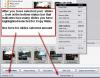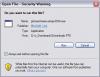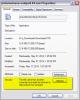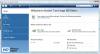nobeefstu
Advanced Members-
Posts
1,971 -
Joined
-
Last visited
Everything posted by nobeefstu
-
Jose, I can only suspect PTE's zip components/extension libraries donot include/support the Zip64 format extensions. This Zip64 format extention set allows more than the standard zip limitation of the 4GB file size. The Zip64 format extention is basically an instruction set that can be used in both 32bit and 64bit applications ... so its not a requirement to have/use 64bit Windows applications exclusively. Maybe its possible for Igor to update PTE's zip components/extension libraries to support the Zip64 format extensions ... being that nowadays backup zips are increasingly larger with the inclusion/use of video files. *Please note that the Zip64 format cannot be understood by Win XP built-in zip file handling and some other third party zip tools to unzip the archive. FYI Increased Zip File Capacity - WinZip Computing Knowledgebase http://kb.winzip.com/kb/entry/259/ * You may want to try fixing the produced backup zip with WinZips commandline tools since your version of WinZip supports the Zip64 format extension. Maybe the rebuilt zip will add the additional file headers to properly unzip the file. Methods to try fixing invalid Zip files with the command line add-on - WinZip Computing Knowledgebase http://kb.winzip.com/kb/entry/126
-
Cotslad, If you want to easily and quickly select/highlight all the Slides for copy from a project (especially if you have more than can fit in view) ... use keyboard keys <CTRL> + <A> *Click/select the first Slide with the mouse ... then keyboard <CTRL> + <A> ( this is normal Windows function for Select All ). Then use Copy Slide menu function or keyboard <CTRL> + <C>
-
Cotslad, Seems you are not properly highlighting/selecting multiple slides for copy. Your above comment indicates you have only one slide highlighted ... therefore only one will copy. *Its much easier to select/copy multiple slides from the Slide List view (or its full screen view). Selecting multiple slides from the Timeline view also requires keyboard key input. Your comment of darker blue and lighter blue indicate to me you may be working in the Timeline view? *See attached image for details on selected slides to be copied.
-
Jose, What is your Windows OS ? Have you tried to unzip using the Windows unzip function since your Winzip has issues unzipping ? Windows Vista and newer OS (not XP) implement the ZIP64 format which improves on the limitations of regular 4G ZIP file size. * Since the original file was zipped without limitations/messages ... it should be possible to unzip with Windows unzip function even thought Winzip cannot. If the zip file is actually corrupt ... thats a different problem and wont matter what file size it is. * Try 7Zip program to unzip the file. I can zip and unzip 5G zip files on Win XP/32 with no problem.
-
Mickp, Ive burned your source files to DVDRW from ISO using VideoBuilder without issue. The disc plays correctly in the PC/DVD player and (2) TV/DVD players. However, your source files did not include music file(s). I dont see this as a Video Builder issue since Eric's and my TV/DVD tests work correctly and your PC/DVD test works as mentioned in your first post We are missing your music files ... and this may possibly hold the key to your issue. Have you tested burning full slideshow without music to DVD to see if it plays correctly on your TV/DVD player ? *Burn full DVD slideshow without music and test DVD and/or *Burn full DVD slideshow with music using LPCM Audio Format setting in Video Builder Project Options (not MPEG Audio) *(Convert your current music files as another test)
-
Dave, This is true of all PC/DVD players. As for TV/DVD players ... its a hit or miss depending the players multi video format playback capabilities. I would assume since Mickp's PC/DVD player worked correctly and his TV/DVD player did not ... its very probable his TV/DVD players are not able to playback multi video format (both NTSC and PAL) * I believe Mickp's v 7.5 ISO file was encoded in PAL setting, and his v8 ISO file is mistakenly set to NTSC setting (maybe from initial installation). I would check this setting in Video Builder to cover all bases in problem solving steps.
-
Eric, I would keep the TV Screen Aspect Ratio on AUTO. As for Menu Aspect Ratio ... it depends on how you want the menu feature displayed. The menu has 2 ratios (4:3,16:9) of resource images available for your display preference.
-
Eric, A screenshot of your Video Builder - Project Options settings window would also be very helpful to Mickp ... since you are both PAL
-
Eric, Iam assuming your query is that all 3 shows are running at the same time. If this was the case ... only the topmost/active show would be enabled to receive keyboard/mouse commands. Inactive shows would remain in their current state.
-
Gilo, * Set the 1st Slide to Wait for Keypress to Show Next Slide in Slide Options. * All remaining Slides need to be set to Show Next Slide after Indicated Time Interval (by default in Project Options) * Enable Permit Control of Show using Keyboard. * (Syncronize Soundtrack may be necessary depending on your needs) The Slideshow will stay on 1st Slide until you hit any key ... in your case use <SPACE> The Slideshow will now play normally.
-
Just a question to start off ... What is the overall sum total size when you add the 3 individual ISO files that worked ? You are going to have issues If any of the two files add over the 4.7 GB limit.
-
Roel, * If you want users to see only the menu.EXE and not the others .... you could just give those other EXE filles Hidden Attributes in its file properties. If the other users PC has its System settings set to Donot show hidden files, they wont see them on the USB. However if they have Show Hidden Files ... they will faintly see them. You have no control over the Sys settings on the other users PC. * You could just create a short-cut from the menu.EXE to the desktop prior to the exhibition .... and no one (including you) need see the USB files.
-
Jacek, Not all EXE files display this Security measure to Unblock. Your file indicates the file is already unblocked because there is no display of a Security measure to perform. You can easily identify a file that has not been unblocked because a Open File - Security Window is displayed prior to the execution of the file. See attachment To avoid this Open File - Security Window interrupting the slideshow.EXE during playback ... Unblock the file(s) prior to your exhibition.
-
Jacek, When you right-click the compiled slideshow EXE a pop-up menu appears. Click Properties. The slideshow EXE properties window will appear. The General tab will display the Security warning information if the file needs to be unblocked. This is not a PTE option ... its a Windows file procedure. *see attached example * files made on your PC wont display or have this warning and need not be unblocked for use. It deals with files you download, transfer, or receive from other locations. * So after the slideshow EXE files have been copied to another PC ... then you check the file properties and unblock if necessary.
-
Roel, Whether using absolute(full) paths or relative paths ... when moving/copying the EXE slideshows to another PC ... make sure you copy all the EXE slideshows into the same single folder (use no multiple folders). *PTE will always resort to look for the relative path if no absolute(full) paths exist. Therefore copy all EXE slideshows to the same folder on the other PC. * Another issue to look out for when transfering EXE slideshows to another PC ... make sure the Security file properties of all the EXE files are unblocked. Click Unblock button and Apply button if its displayed for each file. Otherwise if the file is blocked ... the slideshow wont launch properly. * It may be necessary for the menu EXE launching these other EXE slideshows to have Non Exclusive Full Screen Mode enabled within the Project Options | Screen tab. Otherwise the launched EXE may not display ontop and run under the menu EXE. This is system dependent ... but it doesnt seem to promote unwanted effects when using this function on all OS.
-
Peter. Read this topic/discussions. It should provide the information you need. Linking finished PTE Shows - General Discussion - WnSoft Forums http://www.picturestoexe.com/forums/index.php?/topic/15670-linking-finished-pte-shows/
-
Fuzzy, When you move the files from one PC to the other ... are all the files transfered in a single folder ? There is no image loss in zip ... the image file remains the same after unzip. Zip is more or less file data whitespace compression ... it compresses that space between the data during zip to make the file smaller and restores it after zip. The more whitespace a file has ... the more it will compress. * Read Post #10 above for details.
-
Dave, 1) Only a TEMPLATE will disregard non-used files. But when the PTE is opened from the Template copy none of the images are in BOLD. They should ALL be BOLD? When you opened the TEMPLATE Pte file ... you were most likely seeing the File List of the original image directory ? * Try adjusting the File List to locate the actual TEMPLATE folder to see those actual image files in bold. 2) A BIZ seems to backup even the unused files - strange - further research required Here again you were most likely seeing the File List of the original image directory. Backup in Zip does not include unused files ... so you should not see or have them in that backup folder. *All Bold text appear correct in my tests ... after I locate the FileList directly to its new folder location. PTE program does not auto remember/open the File List to these new directories because those Pte files need to be saved with the new File List location so the folder information can be added/recorded to the ProjectsExtraData. After saving/closing/ reopen ... the image files will appear Bold and the File List will display correctly.
-

Cloning Your Hard Drive... Software Suggestion
nobeefstu replied to Lin Evans's topic in Equipment & Software
Colin I have not had any issues restoring the saved image onto the same original HDD drive or a new HDD. My 1 HDD has 1 primary partition and 4 logical drive/partitions When restoring to the new HDD ... I just make sure the MBR (Master Boot Record) setting is also written, whereas with restoring the saved image file to the same original HDD drive I donot need to. * I usually only restore the C Drive partition and leave the other 4 drive/partitions as they are. * When doing a new HDD drive .... I of course have to restore/add the additional 4 drive/partitions image files to make it complete copy. ( If I restore only 3 of the drive/partitions image files ... I would need to define the unallocated space left unused into a new partition. Either thru Windows Drive Manager .... but I prefer to use Paragon Partition Manager that has many features above Windows) -

Cloning Your Hard Drive... Software Suggestion
nobeefstu replied to Lin Evans's topic in Equipment & Software
Bert, Its very possible that your BIOS (PC System Setup) - USB Configuration setting is not enabled for USB Legacy Support. You would have to verify this setting from within the BIOS menu ... you cannot adjust these BIOS settings from within Windows. Generally this setting is enabled in the BIOS as default ... unless the system builder has modified it so as not to interfere with other modified/added hardware configurations. excerpt from MS Support : This behavior occurs because you cannot use a USB keyboard or mouse in MS-DOS mode without BIOS USB legacy support because the operating system uses the BIOS for device input; without USB legacy support, USB input devices do not work. The operating system disables USB legacy support for 32-bit USB drivers to work. Windows typically re-enables USB legacy support when you restart your computer in MS-DOS mode unless the USB Host Controller resources have changed from the values that were assigned during Startup. *I would first test with other mice and keyboards if available from friends and family. * Many people are hesitant ( rightfully so) to enter their BIOS menu and make changes. It does require caution and knowledge of its settings when making any changes and how to restore/return them if issues arises. -

Cloning Your Hard Drive... Software Suggestion
nobeefstu replied to Lin Evans's topic in Equipment & Software
Bert, I would recommend you test the boot disc and at least see the menu/ process involved as Gary suggests. This way you have a first-hand idea of what to expect when the issue turns real ... instead of going in blindly into the unknown and under stress. I would at least try this part in your initial test run at using the disc : Most boot recovery discs allow you to perform several functions and not just recovery. If your disc features in its menu display something like (check/verify) validate integrity of a image file ... performing this step justs checks the selected recovery file and does not perform any HDD drive recovery action. This way you get to test the boot disc, sample the menu view and its features, check the integrity of the selected image file (without actual file recovery/install), and get a idea of the amount time its going to take when recovering really happens ... all in a calm, quiet, and prepared setting. *Testing also allows you to make sure your mouse and/or keyboard is functional in this situation. Some USB mice and USB keyboards might have issues and not function due to special drivers required that are not available. -

Cloning Your Hard Drive... Software Suggestion
nobeefstu replied to Lin Evans's topic in Equipment & Software
You would mirror/clone the original HD drive to a totally different/new HD drive. You would perform this task when the original drive is in perfect working order. Mirrors/clones are direct drive copies ... they are not a compressed file copy. Use the newly created mirror/clone HD dive as replacement if the original HD drive fails. Just unplug/remove the old original HD drive and plugin the new mirror/clone replacement HD drive. I prefer to create/save full drive image files to restore a HD drive (depending on what you want to save and restore, like the C Drive or any one of its other drive partitions if you have them) These saved image files of the HD drive are a compressed file(s). You should store them on a different HD dive, remote storage drive, usb flash drive, other drive partition or even a network drive. Its not a good idea or logical to store a image file on the same drive you may be overwriting/restoring ... especially if its the OS system drive/partition. Yes. The program has provisions to make a bootable CD disc or to a USB drive. However this is only needed if PC cannot boot into Windows. The boot program then allows you to select where your image files may be stored so the HD drive /partition can then be restored/recovered. The program normally works in Windows to restore if the OS system itself is functional * Here is the program GUI of the Acronis WD Edition. Its really simple to use once you understand the terms and uses of clone, mirror, and image file. The GUI is not cluttered with multiple/confusing features.The WD program has all the basic needed features ( no auto/time stuff like the full version) to create and restore a HD drive/partition. Best of all its free for users of Western Digital drive products. (only one of the drives has to be made by WD .... even if its only a plugin WD USB remote type) -

Cloning Your Hard Drive... Software Suggestion
nobeefstu replied to Lin Evans's topic in Equipment & Software
Personally I use Acronis WD Edition. Its a free edition for users who have Western Digital Drives. It has just the basic features needed to perform full drive images/restore and drive cloning. Can mount/unmount the image file if needed to drag out/copy just particular files. Set of 3 compression levels or dont compress. I have used it for serveral years now (when I finally gave up on using Norton Ghost when my old version would not work with SATA 3 drives) and have been very pleased in its ease of use. Its been absolutely fail safe in many different restore senarios ... works just perfect for my needs. WD Downloads http://support.wd.com/product/downloaddetail.asp?swid=119&wdc_lang=en -
F3 keyboard shortcut : toggles the FullScreen File List window. F4 keyboard shortcut : toggles the FullScreen Slide List window. *Also see image attachment for additional way to use button to toggle full screen view. Be sure to select the proper tab prior to initiate the view. Sorry Lin ... see you already got it
-
Verify you are actually working in the Fullscreen Slide List window. If you are mistakenly in the Fullscreen File List window ... its not possible to move the files around (however you can use the sort option). * if not sure ... attach a screenshot of the window you are having this issue in your next reply/post. As to your comment, "none of the shortcuts are working" ... please explain in better detail this issue.