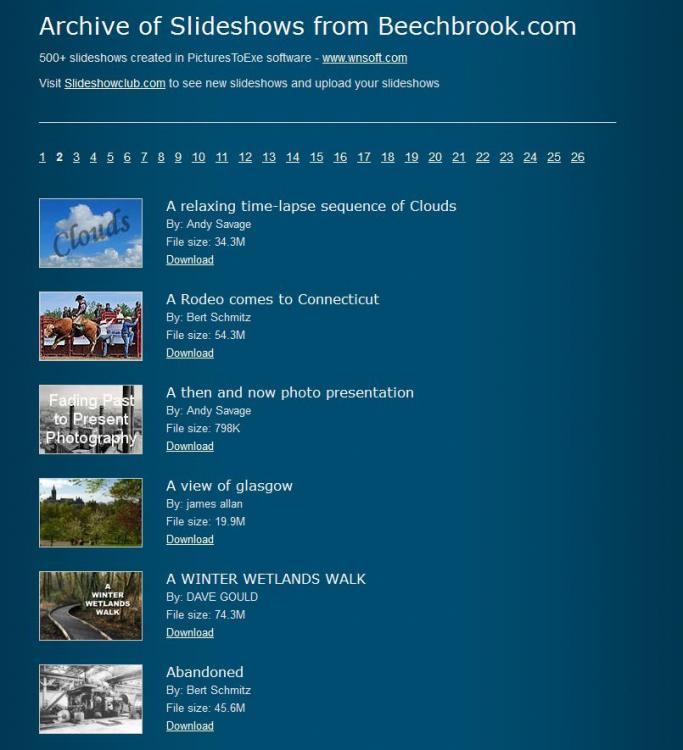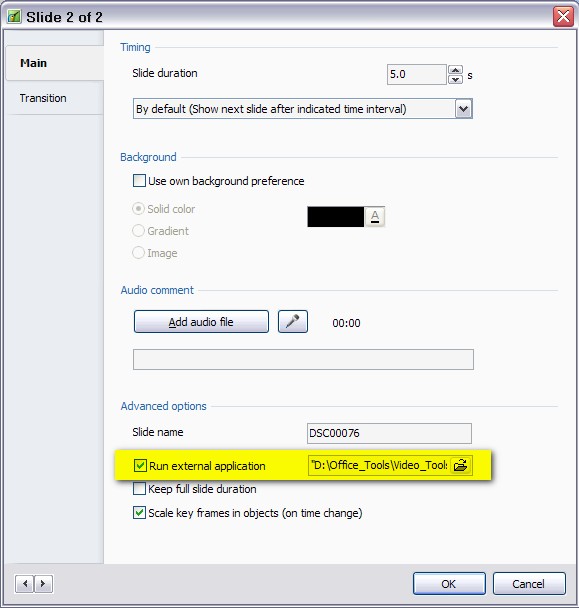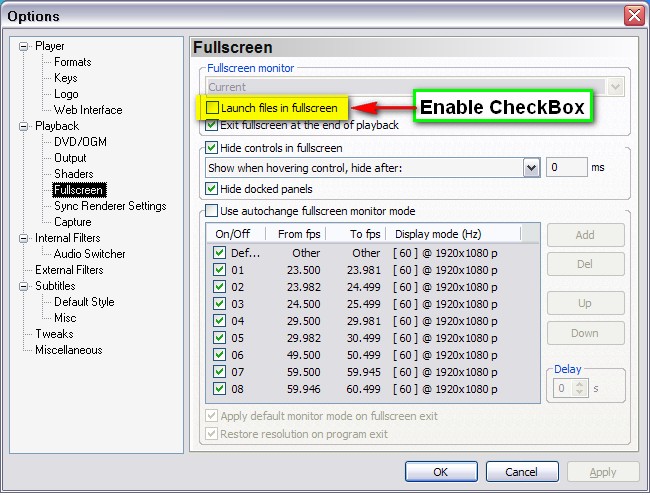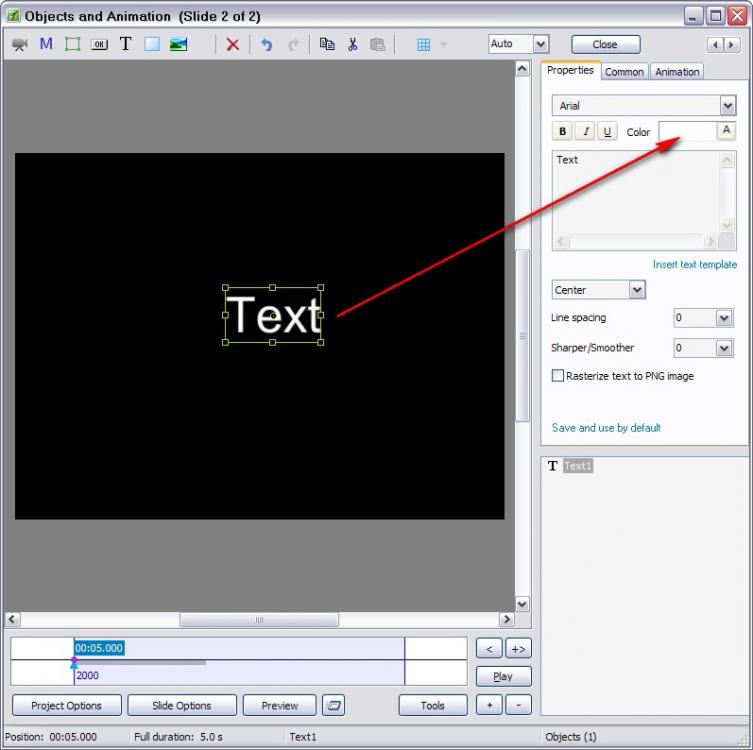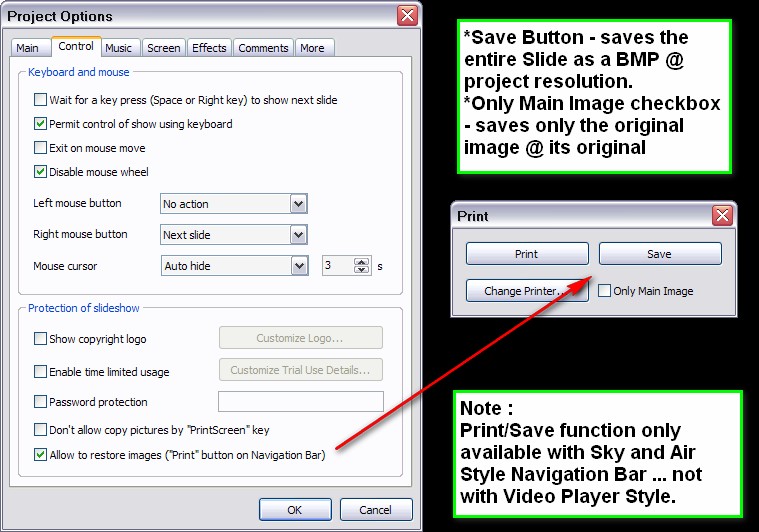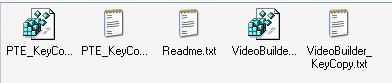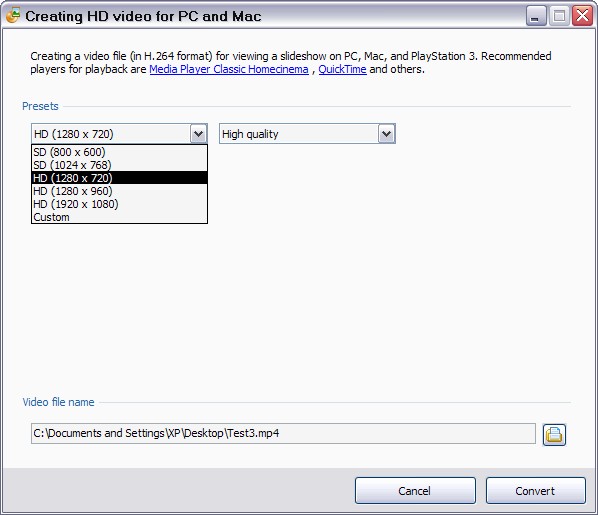nobeefstu
Advanced Members-
Posts
1,971 -
Joined
-
Last visited
Everything posted by nobeefstu
-
I did make several DVDs in 2016. The situation is that many clients still request DVD copies .... even though I offer them the full array of the other publish formats. I have asked some of them why they also prefer DVD discs over other video formats.The simple answer was it has menu capabilities whereas the other video formats do not. They were willing to sacrifice the output quality vs the flexibility. PTE DVD quality was still very good for their needs.
-
hi,Tom I have had and used many different products ... my best goto product that I use the most often is PhotoFiltre Studio. Its not a resource hog and it has a nice assortment of features. Takes 8BF filters. I first bought it in 2007 for about $40,00. It still has free lifetime updates/upgrades. You may want to check out their 30day trial. http://www.photofiltre.com/
-
Bert, You must not have looked in the right place. Old Slideshows from the past (formerly on Beechbrook site) are listed on the Archives of Slideshows tab (at the top). Only the new slideshows (since the closing of Beechbrook site) appear in the main window section of Slideshowclub. I found your old slideshow upload quite effortlessly.
-
You may want to first try this: Sometimes its necessary to Save the previous version PTE project file in the current version of PTE program you are using. Sometimes PTE program advises this in a message-box when using the file in Video Builder ... but not always. * In your case, your v7.5.6 PTE file should be re-saved in the v7.510 program. Use File | Save As (with a new name) so as not to overwrite your orig project file. * Open that (v7.5.10) Save As PTE project file in Video Builder to be burned. Verify its results.
-
Dave, There was minor discussion with Igor when this issue was first discovered/reported ... but I can not remember any of the details that were posted as to why it was changed. I did check some of my old versions and see that the issue first appeared on v5.6. As to being greyed out on the first slide ... or a pop-up notice warning users on first slide application of the feature is not possible.The pop-up notice warning could be displayed when ever the feature is enabled or labeled on the Slide Options panel. * Since Run Slideshow was first introduced in v5.6 ... that may have been part of the reason of the change.
-
Denis, I suspect you are using objects (buttons, etc) to launch your external files from the first SLIDE and not the Slide Options | Run External Application checkbox ? I would like to make it clear to users that I was referencing only the Slide Options | Run External Application checkbox feature which is automatic ... and not objects (buttons, etc) which are clickable. (See Image)
-
Just as a additional reminder to users wanting to use Slide Options | Run External Application feature : Its not possible for the Run External Application feature to launch on the first SLIDE of your slideshow project (in case you are having problems)... use the feature on your second SLIDE (or following slides) for it to execute. (It use to be possible from the first Slide many versions ago ... but this has changed now) * Some PC OS may also require you to enable PTE's Project Options | Screen | Non-Exclusive Fullscreen Mode setting. Otherwise the launched application may be displaying underneath your slideshow..
-
jt49, concerning your command line string : "C:\Program Files\MPC-HC\mpc-hc64.exe" "D:\videos\MyVideo.mp4" "/fullscreen" MPCHC does not seem to accept file switches within double " " when used with PTE... as your "D:\videos\MyVideo.mp4" "/fullscreen" *Your full file string should work like this : "C:\Program Files\MPC-HC\mpc-hc64.exe" D:\videos\MyVideo.mp4 /fullscreen ------ *or as Denis extra switches which guarantees the video player closes once the video file ends ... which is much better for control ... should work like this : "C:\Program Files\MPC-HC\mpc-hc64.exe" /play /fullscreen /close D:\videos\MyVideo.mp4 ----- * for users finding this all so confusing using switches in command line strings ... its also possible to set the MPCHC options to launch files in Fullscreen. (See image) . Its just not as flex able when it concerns other wanted control.
-
For Essentials Edition users ... its true you do not have the Defaults tab availability in Project Options. However, you can still control the color of the Text Object individually within the O&A window of the text object Properties tab. (See attached image) * or from the Online Help see : http://docs.picturestoexe.com/en/objects-and-animation/properties_tab (about halfway down the page is the section For Text Objects.)
-
Ernest, Is the Audio file just missing from its original path\folder location and resides somewhere else now ... or ... is it lost and gone forever and cannot be found anywhere ?
-
Barry, What version & build of PTE is she using might be some help in troubleshooting this issue ?
-
Jill, PTE use to somewhat have such a Save Image feature. It was introduced in v3.60 and ended after v7.07 productions. Iam not sure ... but I feel that the introduction of Encrypted Images feature in v7.5 created issues in keeping the Save Image feature for future productions. I still have v7.07 installed because I really liked the Save Image feature it provided ... and periodically use in it such scenarios as you describe. Maybe in the future Igor can rethink and restore this feature in some workable solution. I would greatly welcome it back *From the Whats New features of v3.60 when first introduced : + Added ability to save current slide/picture as a file on disk. See Project options | Main tab -> Allow restoring of pictures ("Print" button on the Navigation bar) *See attached image of previous v7.07 Save Image feature .
-
Ray Groome, Try opening My Computer ( or whatever its called in W 10) which lists all your HDD Drives and attached Devices. Right-click the CD/DVD Drive icon and bring up the pop-up menu. See if there is a menu item that gives you the option to burn to disc ... it should also have available the option to remove the file from the burning queue/list. * I dont have use of W 10 ... but I suspect this procedure works as it has in previous Windows OS.
-
Hallwoody, I agree that a Windows 10 upgrade/update is at the top-of-the-list as the most likely cause of your current DVD issue. If possible I would like to ask of what year/generation your PC board and processor is ? (not the year of purchase ... but the manufacture date and chipset type such as z77, z97 or anything newer or older.) I have found older generation PC's generally have alot more issues with Windows 10 generic drivers than that of newer generation PC's/Boards that were built to be Windows 10 compatible. I believe DVD Disc creation has seen its hay-day as Barry comments. Many users rely on DVD Disc for distribution ... but the only real advantage is the cost of delivery per a unit. USB delivery takes the real advantage with HD Video output quality VS the less impressive standard DVD Video output quality. DVD Discs are also prone to dirt, scratches, and regional playback compatibility. USB video delivery is comparatively a much higher cost to share among other users and friends ... also the intended users equipment needs to be somewhat newer specs to accept the USB video playback. I guess cost VS quality is the competing factor in selecting a video delivery medium. I tend not to rely on internet connection delivery method ... I personally like to watch and do things when I want without always being connected
-
You may also want to check if there is a Firmware update for your particular DVD Burner make & model from the manufactures/OEM site. Its possible that a newer version of the Firmware is available that may address Windows 10 issues with your DVD Burner. No harm in checking.
-
Hallwoody, I would first try uninstall then reinstall your PTE prorgram 1) What is your Version and Build of PTE program ? 2) Was PTE program already installed prior to Windows 10 install/upgrade ... or after Windows !0 install/upgrade ? *After a Windows 10 upgrade, I have noticed some programs and other drivers need to be reinstalled to function properly in Windows 10 . * I almost missed this topic/post in this location ....future posts such as this would be best found within Troubleshooting Section of the forum.
-
Barry, I have two simple test suggestions she should try ... as diagnosing DVD/Hardware issues can be kinda different for each user. Test 1 Try using Video Builder without a DVD Disc inserted in the DVD tray. Verify if the buttons proceed to the next page(s) and the final compilation page. Select the Create an ISO file checkbox and deselect all other checkboxes. Create the ISO and verify its completion. ( Remember this is just a file produced and requires no DVD disc inserted) * If the pages progress to the final page without out the busy" little circle "... it first suggests to me the DVD Disc has not been recognized or initialized in the DVD Burner hardware. This could be a DVD Disc that is not compatible to be initially read because of some formating issue of the disc itself .. so it stays busy trying to load the DVD Disc. Test 2 First try opening the project file in PTE program and then do a FILE|SAVE AS function. Use that new Save AS file as the project file to open in Video Builder and proceed to produce a DVD Disc. * There have been some issues whereas the project file was made in a previous version PTE and then used in a newer version of PTE/ Video Builder in which issues arose in its final completion. However ... no one ever mentioned the busy" little circle" and that may be unrelated in this case
-

How to copy slides&settings to other slideshow ?
nobeefstu replied to PetriP's topic in General Discussion
PetriP In answer to your other subject: From the File List panel ... all you need to do is right-click the image or audio file and select File Info from its pop-up menu display. Also ... the image or audio file will be temporarily displayed within the Mini Player panel for playback or preview using the players controls. To clear the players preview...just click an empty portion within the File List panel. * No Slide List additions or changes are made during the above preview/display. -
Jeff, you may also try as mentioned above: Copy it to a USB and use it on your other PC. Just point to the registration.txt (key) file ( not the folder) to register with PTE. If pointing to the file does not work .... copy and paste it contents to PTE registration process.
-
Jeff, Key registrations prior to v8 releases will not work or be valid for use on current v8 PTE versions/builds. KeyCopy tool does not retrieve V8 keys. . You must use your original V8 key supplied by WnSoft to activate a V8 PTE product. V7 or earlier keys are non functional and outdated ... they perform no use for V8 users. Earlier version keys only work on v7 or earlier versions of PTE * V8 keys are totally new and different in the fact that they are encrypted keys and are not stored within the OS registry as per older versions of PTE * If you cannot find your original email from Wnsoft containing the V8 key .....the encrypted key may be found in your User Application Data directory of PicturesToExe within the Registration folder. *Otherwise you will need to contact Wnsoft for a duplicate V8 key.
-
Jeff, All the information of how to use the "keys" is in the Readme.txt file that accompanies the extracted key files within the "Keys" folder. Yes ... most PCs generally allow double-clicking of a "reg" file. This is the easiest and fastest method. or you can use from PTE's top menu Help | Enter New License Key and Load Key From File option. ---------------------- * If you use copy and paste method ... copy the entire contents within the key file and paste it. * KeyCopy does not work on current v8 versions or some late v7 guilds/versions due to several key changes by WnSoft. Remember ... KeyCopy was made in 2009 and fully supported its previous and current version(s) of the time and several build/versions afterwards that date. * I have attached a Readme.txt file for your reading. Also a image attachment of the Keys folder content generated. Readme.txt
-

PTE 8.0.17 just started to create MP4's of 0 bytes
nobeefstu replied to noppes's topic in Troubleshooting
Noppes, Have you tried testing with other presets available other than HD 1920 X 1080.? I suggest testing a HD 1280 X 720 and a SD 1024 X768 preset to verify any other HD Video output. * As noted above ... try to use simple filepaths and filenames. -

ERROR MESSAGE - Missed Images, Video, Transitions & Audio
nobeefstu replied to JEB's topic in Troubleshooting
John, In the long run ... I recommend that you should follow the advise of assigning a DRIVE LETTER to your external /backup drives, as the real risk is that this issue will eventually bite back at you again. Assigning/changing a DRIVE LETTER to a specific Drive is one of the simplest user functions within Windows ( as per using the links provided by Dave above). By assigning your most often used external drives their own drive identity you.will basically lock in that DRIVE LETTER assignment to that specific drive. Whenever it is detached/reattached to your PC ... it will remember and always use that selected drive identity( until if in the future you want to change/reassign it again for some special needs on your own). *Normally, unassigned external Drives will allow Windows to temporarily assign and automatically select the first available unused/unassigned DRIVE LETTER that sits in its alphabet list. This will eventually lead to lost/finding file issues especially whenever periodically attaching/disconnecting the multiple external/backup dives. The files themselves are not actually lost or missing ... its just Windows may have automatically reassigned a new/different DRIVE LETTER than it used before. *Changing DRIVE LETTER assignments for your externally attached drive(s) will only be useful and identified on your PC. When attaching the same external drives on another users PC ... you/they would have to assign DRIVE LETTER within its own Windows environment. * Assigning a DRIVE LETTER is a simple and easy to perform user function in Windows. Take advantage of it .... and let Windows work for you this time. -
I see your issue ... but Iam not sure it is tricky behavior or an unintended/oversight to retain the saved Publishing data when saving one project file to another ... as its perceived intention is to be a copy of the original project with a new project filename Maybe you should suggest that PTE file not transfer/save all the Publishing history from one project to another project when using FILE | SAVE AS. (The file string value(s) data would be removed and cleared from the output Publishing parameters. I would think this suggestion would be the better alternative ... as it does give users a clean slate for Publishing with the new filename. * My point in previous post of editing out the Published file string data ... was a test to show that the file string data was saved into the PTE project file rather than retained in memory from project to project.
-
Daniel, Your attached pte.txt file does clearly reference the saved output file string of your Safe EXE zip file (line : opt_exezipfn=) However ... this referenced file string is only retained and written to the PTE project file when the PTE project file has been saved. If you create your Safe EXE zip file ... make sure not to save the PTE project file afterwards. Otherwise the saved output file string will be written to the PTE project file for future reference. This infomation is not retained in memory ... it is only retained in the saved PTE project file. *as a test you could manually edit/delete the saved file string E:\AlphaPixel83\atelier-photos\atelier-themes-photos\theme-frejus-insolite\theme-frejus-insolite-PC.zip from the project file line opt_exezipfn= (just leave the opt_exezipfn= portion of the line segment.) *When you reopen the PTE project file after manually editing out that reference file string ... you will no longer be reminded of its previous save file and location.when creating a new Safe.EXE.zip (as long as you dont save the PTE project file again after publishing the Safe.EXE zip) ( Another Note ; If you use Auto Save project file setting in Preferences ... this could possibly write the saved output file string without your knowledge.) ** Another thought : Do you often create a PTE project file and perform your Publishing needs ... and then rename that same PTE project file using file FILE | SAVE AS ? (This SAVE AS method would also add the Published saved file string from the first PTE project file to the next SAVE AS PTE project file automatically.