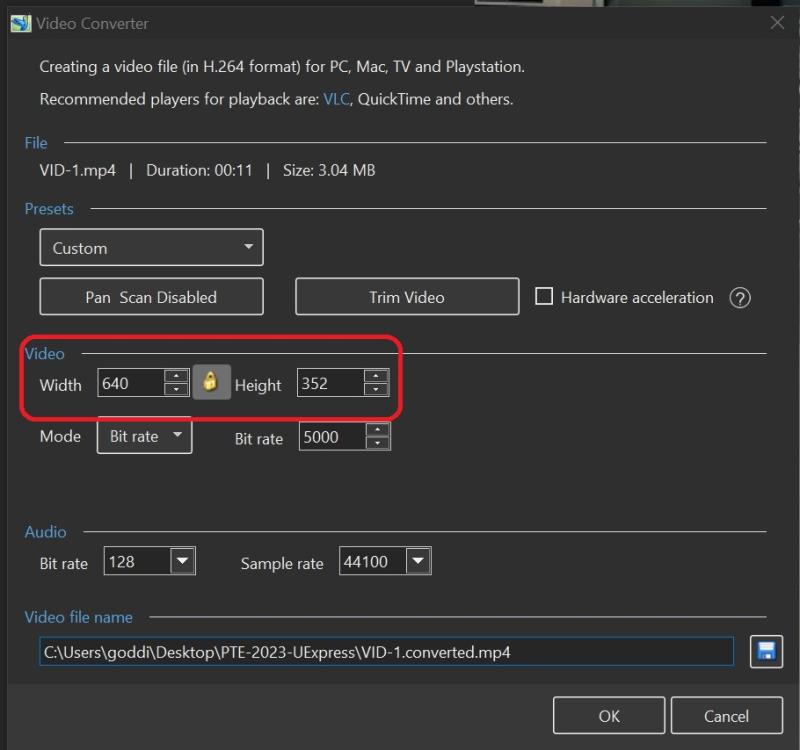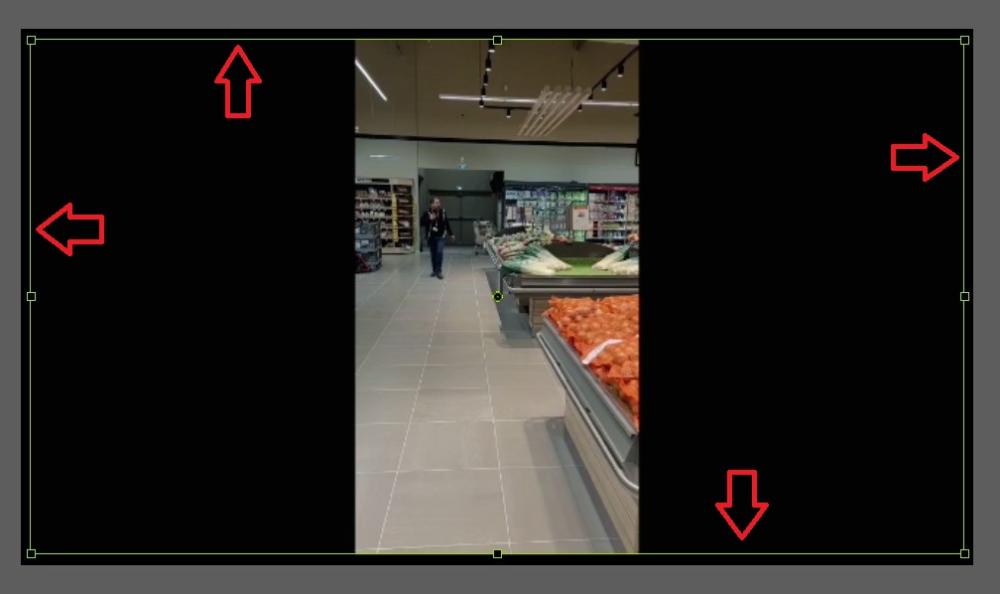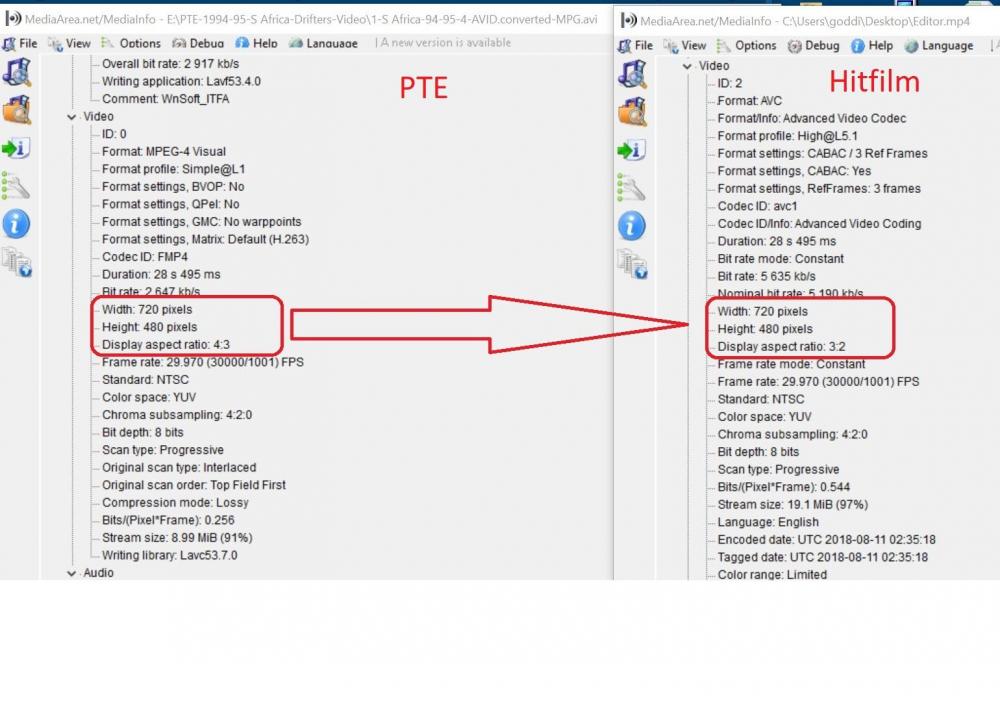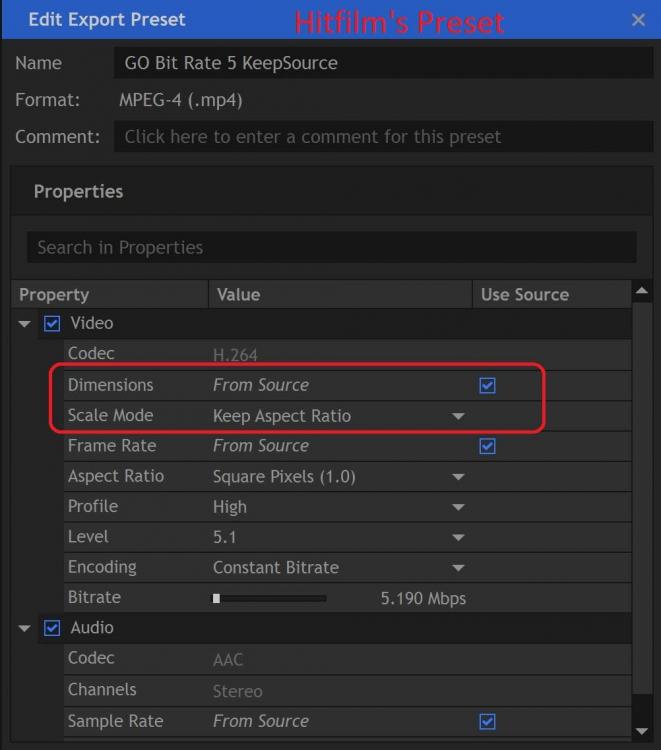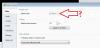Search the Community
Showing results for 'ASPECT RATIO'.
-
H all. This looks like some great AV software - very little of the overly glitzy stuff, and it looks like good professional looking output judging by some of the samples. I'm just trying it out - my first attempt crops the photos into 16:9 aspect ratio which I see from the help page is defined in Project Options https://docs.pteavstudio.com/en-us/9.0/project_settings_1/project I understand I can change it to 3:2 to suit the APS-C sensor I have. However, if I leave it optimised for 16:9 TV screen - is there a way that I can at least choose the position of the slide & hence the cropping that happens ? Some images used will be portrait 2:3 , so I definitely don't want those to be automatically cropped. best regards & thanks, Aidan.
-
Greetings, When I Convert/Trim a portrait image (640x352), it does not retain its aspect ratio. In O&A, it becomes like a 16x9 aspect ratio. I'm using V11.0.1 Build 4 Gary
-
The aspect ratio defined in Project / Project options can vary from one project to another. I often use 16/9, but also 16/10 so that I do not need to crop too much my photos which have a native aspect ratio of 4/3 = 16/12. When export slides to Images, it would be nice if the current project ratio was used for the resulting image. Presently this is not updated when using this new (and most useful) feature. It can be manually input, for sure, but then this value "sticks" for the next project where it may not be correct.
-
Greetings, I like to have all of my images set using 'Aspect Crop/Aspect ratio 16:9'. But I have to do it slide-by-slide in O&A. I know I could create a Style but if other parameters have already been set, they will be overwritten. Is there a way to do a global setting for the Aspect Crop? I was wondering if creating a 'Template' could do this but I'm not sure how to use it with only this function, if possible. Gary
-
Which Aspect Ratio do you MOSTLY use for your shows? DG
-
Hi, I've been asked to create an AV for our next photography group zoom meeting but I'm not sure what aspect ratio to use given that we all access the meetings via different devices. Would it be best to ensure that there is a black border around the all images in case things do get truncated? Any advice appreiciated?
-
I'm making an AV that has a mix of vertical and horizontal images. The vertical ones are too tightly in-camera cropped to crop as horizontal. All the images are in date order so its not possible to group per aspect ratio. What is the best way to put such a collection together? I am exporting 1920x1080. As a newbie to AV, I'm thinking that I could place two verticals side by side (but not sure of the best way to do that), or use a background just for the verticals to avoid blank sides. All suggestions welcomed! Ian
-
Hi Igor, Is it possible to expand the aspect ratio in Project Options, Main, with 3: 1 (Panorma 1920x640). I know that under Custom ... I can change the Virtual size or slide, but a mouse click is easier. If the list box becomes too long, you may be able to remove a less useful size (16:10 ?). Kind regards, Frans
-
This style features an easel with a 16:9 aspect ratio canvas. Select Two or any even number of 16:9 aspect ratio images. Apply Style. Original style runs two minutes and 35 seconds. Sample is accelerated by 200% and runs 82 seconds (one minute 22 seconds). Do NOT change speed in the style to change overall speed. This style is done with video masking so to shorten the run time, go to Objects and Animations and the Properties Tab - Select the video (paintwithbrush 2) and then press Time Range Button and change speed up to 200%. Then in Objects and Animations press Slide Options button and change Slide Duration to 82 seconds for the 200% speed paint. Lin Easel Paint 3.ptestyle
-
Greetings, I am not sure what the difference is between ‘Aspect Ratio (AR)’ and ‘Display Aspect Ratio (DAR)’ for a video clip (as shown in MediaInfo). I started out with the original video clip’s AR being 720x480 and a DAR of 4:3. I ran the original through PTE Convert/Trim and the properties remained the same, 720x480, 4:3. I also ran the original clip through Hitfilm video editing program to trim it but the clip came out as 720x480, 3:2 (not 4:3 as expected). The 4:3 DAR seems to look correct while the 3:2 seems to be ‘stretched’ out a bit. Mathematically, it seems that if the AR is 720x480, the DAR should be 3:2, not 4:3. But the 4:3 seems to be visually correct and not stretched out. If the original clip’s AR is 720x480 and the DAR is 4:3, why would Hitfilm change the DAR to 3:2? The Hitfilm’s export preset was set to use the same Dimensions and Aspect Ratio as the source. And what is the difference between the AR and DAR? Should a 720x480 be 4:3 or 3:2? Though PTE keeps it at720x480, 4:3, Hitfilm changes it to 720x480, 3:2. Can you tell me why? Gary
-
Whilst, I think, I do now finally have a basic understanding of Aspect Ratio, putting together a/v's for family pleasure, it is something that I have never really worried about. I use whatever is the default setting in P2E and the resultant exe file plays okay so seemingly no real problem. However I have started thinking about it again as I want to use Lin's excellent Wedding Style (available on this website) for a belated Wedding Book for our son's wedding when the memories of the day came in prints and so now are tucked away in drawers somewhere. Just thought it would be something different for their coming Anniversary. I have therefore now scanned these photos and those of a landscape size range between 2528 x 1414 - 2158 x 1422. As LIn's Style is in 3:2 Aspect Ratio, should I then also be cropping these images to say 1500 x 1000, which I think is a 3:2 ratio? Is this important? George
-
When I import a video clip created in Moviemaker into P2E the aspect ratio changes from 4:3 to 16:9. Optimisation makes no difference. How can I prevent this from happening? Thank you for your help
-
Another Snowglobe Style - this for 16:9. You can change the background image, move or remove the sun reflection, etc. As with the other style - choose a single 16:9 aspect ratio image, apply the style. Go to Objects and Animations then find your file name and select it (below the snow objects) and adjust the size and position for it inside the globe. Move or remove or adjust size of sun reflection object and change background image as you wish. Even though it was designed for 16:9 it will work fine with 3:2 and 4:3 as well. For either PTE 8 or 9.... The globe, snow, sun spot, etc., is under a frame so you can move the frame to move the globe assembly as desired... Set the slide time anywhere between seven and sixty seconds, etc. You can also adjust the shadow cast by the globe as desired to match the sun position in the background image.. Note: This style modified and uploaded on 12/17 to handle PNG images with transparency so you will be able to see the background through the globe.... Style link below: Large snow globe for 16_9 aspect ratio.ptestyle
-
I think it has been as a result of being more P2E proactive recently and actually completing a couple of family orientated a/v's that I have been regularly reading all the Forum postings. What then has caught my eye is the variety of Slide Styles that are available but note they seem either to be in 16:9, 3:2, or 16:10 ratio. I guess that it has only been as a result of noting this that I realise all my a/v's are in the 4:3 ratio (think it is the default setting). So does this mean that if I stay with 4:3 then I will be unable to use Slide Styles produced in other ratio's? They just won't work? I should add that I don't appear to have any other reason to change my 4:3 ratio as all my a/v's are for family viewings and show perfectly well on all our screens so far viewed. George
-
Igor, In a future version would it be possible to standardise the Height (in pixels) for all Aspect Ratios when starting a new project? Examples: 4:3 = 1440x1080 3:2 = 1620x1080 5:4 = 1350x1080 16:9 = 1920x1080 16:10 = 1920x1200 The last one (1920x1200 = 16:10) is standardised to the width. I see no point in causing an annoyance to the many people still using 16:10 My monitor is, (for the time being) still 1920x1200, but I never use that AR for projects. I think that it is fair to say that there are now more people using 1080 high (and higher) monitors than all the rest put together?? DG
-
Greetings, I just created a show in 7.5.10. I noticed that when I went into the Project Options/Aspect Ratio, I see that the Aspect Ratio is greyed-out. I have never seen this happen in the past and I am wondering how this could happen. Any ideas? See attached. Gary
-
Aspect Ratio is something which we all need to understand thoroughly in order to choose the right tool for the job. Here's someone else's take on the subject: http://digital-photography-school.com/aspect-ratio-what-it-is-and-why-it-matters The site is worth subscribing to - lots of tips on a weekly basis for the photographer. How you apply it to AV is up to you. DG
-
Hi All, I hope someone can help me. I have produced a sequence using images of 5" x 7" and 7" x 5" and made a DVD of this sequence. Unfortunately when viewed on the television the images are stretched and squashed to fill the screen. I have set the sequence project options for the aspect ratio to 3 x 2 which is as near 7 x 5 as I can get and have tried the "Fix Size Of Slide " both checked and unchecked. Neither has solved the problem. When running on the PC there is no problem. Am I missing something or is this a common problem? Many thanks Tony
-
Please answer on two questions above. I'm looking for best default values of these options in future version. Also we plan to add a new option for main images to the Project options | Defaults tab - "Fit to slide" and "Cover slide". This option will be applied automatically for new slides.
-
Probably not enough users with these monitors to ask Igor to add a new PTE aspect ratio but this would be a cool LCD monitor to have for panorama viewing. Dell U2913W Tom
-
Do not move this topic: This is rather a bug report that a suggestion! If we create a new custom transition in a project of arbitrary aspect ratio, the editor for the custom transition always has a screen with AR 4:3. This is (in my opinion) not a good concept. It should be possible to create transitions for dedicated aspect ratios. You may look at the attached projects, one is 16:10, the other one is 4:3. Both use the same custom transition that has been created inside the 16:10 project. During the transition you should see the text "Next Slide!" three times, but it only works correctly for the 4:3 project. Regards, Xaver NextSlide_16x10.zip NextSlide_4x3.zip
-
[This discussion has been extracted from "Comments..." topic. Igor] PicturesToExe Beta 3 As I understand things, we can now apply much higher resolution images into our slide shows so that they work on all monitors. There is less need to do any resizing of images inside an image editor. Then, In project options we can apply unsharp mask, which is great. The trouble I have found is that if I apply images in this way, some of the images are not the right format to fill the entire screen and will have a black bar somewhere around the edge. So, now I have to go into each image using O&A to select the cover slide mode (which should be renamed to cover screen by the way. We are not covering the slide, we use the slide to cover the screen) If your intention is to remove the need to resize images and give us unsharp mask options in the project options window, surely we need to be able to select Cover Slide (Cover Screen) at the same location and for the entire slide show. There seems little point in saving one job if it has to be repaced by another. In the drop down Aspect Ration Box, can't there be an ALL setting that applies the Cover Slide option for the entire show. Format and resolution is the biggest obstacle for newer users of slide show software, it needs to be simple for the new user to throw in some images and have them fit their 1280*1024 screen and also their friends 1920*1080 screen too. The inclusion of the F6 key toggle from the slide list to the time line and back again is great. Thank you
-
I have attempted to use Beta 7.1 using a video clip from Adobe Premier Pro CS4 (which is new to me). The clip was exported as MPEG2 with dimensions 1440 by 1080 and looks fine when viewed in Explorer, but in PTE the aspect ratio has changed to a square format, distorting the clip. I doubt if this is a bug, I guess I am doing something wrong! Any clues, please? Ray Groome
-
It might be interesting to see the outcome of this - maybe some use can be made of it by someone? If you have to use one of the the "OTHER" choices please indicate the actual resolution in a reply below? My monitor is 16:10 1920x1200 but if/when I'm in the market for a new one at any time my current thinking is that I will get a 16:9 1920x1080. DG