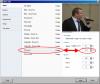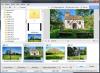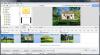-
Posts
9,314 -
Joined
-
Days Won
58
Everything posted by davegee
-
My only suggestion is to post a BIZ with precise instructions of what you are doing? DG
-
Try clicking on "Set Defaults" and if that doesn't work for you then you could explore other options. Works for me on the rare occasions that I burn a DVD. DG
-
-
I think that would apply to both slide list and timeline. I can't get my head around it right now. I have asked Igor to comment. DG P.s. have you tried it or are you theorizing? I tried it this morning.
-
Snapcam, I can see a problem which I can't explain, but it only affects the last slide when the Style is applied in the Timeline. If you have 50 slides in the Slide List and apply the Style to slide 2 in the Timeline, only slide 50 is affected (its FSD is changed from 7 to 5). I will see if Igor has an explanation. Until then it might be a good idea to only apply styles in the Slide List? DG
-
The two diagrams below show the Slide List and the Timeline views. SHOW FSD is set. There is no difference between the before and after views when the ZOOM IN Style is applied to Slide 2. DG P.S. See next post.
-
The standard ZOOM IN Style has a duration of 7 s and a transition time of 2s. If I apply that to a slide which already has those settings it appears to make no difference whatsoever in the timline. The only difference is that when it is played it zooms in between zero and 7s for that slide (Full Slide Duration). That's the way it was designed. If you don't want the Zoom to run into the next slide simply go into O&A and drag the right hand KF for the image back to the beginning of the next slide's transition. Setting KFSD in this case makes no difference - it is the SHOW FSD which will make the difference between the Timeline and Slide List representations. Could you add a couple of diagrams (screen shots) showing before and after and indicate which slide you are applying the zoom to? DG
-
You can let PTE convert the WAV to mp3 to bring the file size down? DG
-
I can't find it so I do not think that Igor has "authorised / approved" it (yet). You might be able to see it but we cannot. DG
-
When you apply a Zoom Style you will see a control for "Full Duration". The value shown (initially) is the value of the Full Slide Duration used when creating the style. If you make this value equal to your existing Slide's Full Slide Duration your adjacent slides should not "move". The effect that I see in the Slide List is the same as the effect that I see in the Timeline - I have Keep Full Slide Duration and Show Full Slide Duration Ticked in Settings / Preferences / Project. The transition time built into the Zoom Slide Style is 2s and will reset your Transition Time to that value. If your Keep Full Slide Duration and Show Full Slide Duration controls are unticked you will see different values. Slide Styles work on Full Slide Duration. DG
-
MUR, Has it been authorized? Direct Link? DG
-
I use these: http://www.johnlewis.com/bose-companion-2-multimedia-speaker-system-series-iii/p531306 There are lots of variations by other makers. Try before you buy. DG P.S. These are Mains Powered and have two inputs - Computer and Auxilliary for MP3 player etc.
-

Old style 'Slide Box' - Where is it?
davegee replied to Ronniebootwest's topic in General Discussion
Ron, I have just pressed F4 and gone into Full Screen View of Slide List. I am able to re-order Slides in this View. Same thing applies to any other method of getting to the Full Screen View. DG -
Erno, Firstly the resolution of your images is iirelevant to some degree because they are reduced to 768x576 to make the DVD. Depending on the quality of your DVD Player etc a DVD can be quite good when played through a DVD - but not as good as an EXE File played on a computer. I use a BluRay DVD Player to play my standard DVDs through my TV connected via a good quality HDMI cable and the results are good, but not in the same league as the EXE approach. Another alternative is to make a 1920x1080 MP4 and play that on your TV's Media Player (if available). DG
-

"Product Review: PicturesToExe – Beyond Awesome Software!"
davegee replied to Igor's topic in General Discussion
ExperimentalHomesteader.com is unavailable. DG -

Old style 'Slide Box' - Where is it?
davegee replied to Ronniebootwest's topic in General Discussion
F4? Settings / Toggle Fullscreen. http://docs.picturestoexe.com/en/hotkeys/main or http://docs.picturestoexe.com/en/techniques/basic_av_creation?s[]=full&s[]=screen DG -
Douglas, "Fit to Slide" IS the default. O&A / Common Tab / Mode = Fit To Slide. In a NEW FILE (Project) when an Image is added to the Slide List it defaults to "Fit to Slide". There are (Image) slide styles which can be applied to single or multiple slides for both FIT and COVER SLIDE. If you want to apply COVER SLIDE to multiple Slides, add all of your images to the Slide List, highlight them all and apply the Style - COVER SCREEN. Slide Styles / Image / Cover Screen Can you explain a little more? DG
-
Hi Joe, First, you need to be aware, when searching for help, of the age of the thread that you have discovered. The two threads that you have picked on today come from 2009 and 2011 respectively and the information contained in them is now (possibly) out of date. The current version of PTE is 8.0.9 and you need to go to this thread to read in full and download the latest version: http://www.picturestoexe.com/forums/index.php?/topic/17226-picturestoexe-8/ Currently, the "Check for updates" in Help only applies to MAJOR updates (e.g. 8.x.x to 9). In Customize Selected Slides (V8.0.9): You need to tick the Slide Duration Box, then enter a new time in seconds. Until you tick the "Slide Duration" box the time shown is that of the first selected slide. When you then Click OK all selected slides will be at the set time. In the Transitions Tab, tick the CUSTOMIZE box at the top and then make your alterations. When you then click OK your set transition/time will be applied to all selected slides. DG
-
-
You can resize an active window to whatever size you require before pressing Alt+PrtSc? That's how I did all of the Figures for the Online Help. The size of the Window changes but not the elements inside the Window. DG P.S. "into Paste"??
-
Gary, I posted this because not everyone seems to be able to use the "Prt Sc" keyboard function. It is a little easier to use BUT, unless I have missed something, it is not as easy to add text to the Snipped JPG. I still prefer "Prt Sc". DG
-
Eric Legallet (Baumettes), If the number of installations exceeds 2, then WNSOFT will be aware of it and can take action. DG
-
It is always useful to add screen shots when posting queries / bugs etc. Here's an easy way of creating a screen shot of, perhaps, an error message: http://windows.microsoft.com/en-us/windows/use-snipping-tool-capture-screen-shots#1TC=windows-vista Works in Vista and W7. Apologies if it has been mentioned before. I think this post is in the right section but if an admin wants to move it - I'm OK with that. DG
-
Canico, I Objects and Animation / Properties you can see where PTE is "looking" for the image. Check that this location is available and that the image is in the folder. Also it is possible that your external drive is being assigned a different Drive letter to when the "Save" was made? Is the external drive unplugged regularly? DG
-
Igor, Version 8.0.8 - Check for updates tells me that I am using the latest version? DG