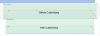-
Posts
9,314 -
Joined
-
Days Won
58
Everything posted by davegee
-
It only shows when the Style has been created and is then applied to a slide or slides. It is not evident during the creation of the Style. DG
-
John, You might have noticed that I emphasised the use of the HDMI Cable? I don't think that you will get the best results any other way. DG
-
John, In your present circumstances an answer to your "problems" (in part) would be to get a BluRay Player. Two reasons: Firstly, a BluRay Player connected to your existing TV via HDMI would play ordinary DVDs (Upscaled - better quality) as well as BluRay Discs. Secondly, most (if not all) BR Players have a USB port which would allow you to use a Memory Key with your existing TV via HDMI. My Sony BR Player cost around £100 and gives me all the facilities I need with a second TV (not my main TV). I do not have any BR Discs. DG Edited: PGA and I must have been typing at the same time.
-

(SOLVED) Erratic behaviour when setting option in Project Options (SOL
davegee replied to JEB's topic in General Discussion
John, Is this on an existing project or have you tried it with a New Project? DG -
The Style produces a Simple Carousel of six images. Drag Six SQUARE Images into the Slide List and Apply the Style (after importing it). This wil produce six Slides with the Simple Carousel appearance. Optionally, change the Background to a Light Gray Graduated BG. Run in Loop Mode. Carousel2.ptestyle Demo: Carousel 2.zip DG
-
The resolution of images in a project converted to DVD will have no bearing on the quality of the final product on the TV screen. The Project Resolution will be converted to fit 768x576 (PAL) for the DVD and then Interpolated/Upscaled to 1920x1080 by the Player. A HD TV has a resolution of 1920x1080 regardless of physical size (32" -----70") and the 768x576 DVD Video will get progressively worse as the physical screen size increases if the viewing distance remains the same. The ORIGINAL resolution (1920x1080) is not recovered when the DVD is Played. For best results use an Upscaling DVD Player or a BluRay Player. DG P.S. TV Safe Zone in PTE is out of date. The % of the image (last time I tried it) was suitable for old 4:3 TVs and the % applicable to Flat Screen TVs is now considerably higher - around 90%.
-
Hi John, No idea. They are two separate controls and Neither affects the other on my PC. Sorry. DG
-
Hi John, Sorry - working from Memory is not always a good thing!! Start a new show. Create a Blank Slide same size as your project. It has to be a JPEG/PNG and not a frame. Add it to your blank project by dragging into the slide list. That way it will automatically become the Main Image. Duplicate it as many times as necessary for the show. Now add your image(s) as children of the Blank Main Image. When you come to make your DVD apply your % of Main Image in PO/Defaults. 90-92% works fine for me on a Flat Screen Sony TV. The % of Main Slide is applied to the Main Image and all children proportionally. DG
-
Try the method I described for DVD. It works. DG
-
John, It exists and is called MP4 Video. +1 what Peter said. DG
-
John, Presumably you are talking about DVD? There is no need to "compensate" for this when using MP4 Video played via USB. There is a method which I posted some time ago. Make EVERYTHING in a slide the Child(ren) of a Parent Blank Main Image. For the PC you do nothing. If you want to then reduce the whole Project for DVD you save as a different name or version and in Project Options / Advanced set xx% of the slide to show main image. Done. DG
-
Dominique, Imported styles go into the User Styles. Created Styles can go to either User Styles or My Style. You can modify an existing Preset style and save it to User/My Style. You can create a new Category using the Change Style Category feature. But you cannot move PTE preset styles to different categories or delete Preset Styles. DG Online Help
-

Moving the center of rotation of a 3D object
davegee replied to bogari0171's topic in General Discussion
Not yet. DG -

Moving the center of rotation of a 3D object
davegee replied to bogari0171's topic in General Discussion
Hi Claudio, Just for fun here is a Cube Style. No images required. Import the Style. Just add a blank slide to a Project and highlight it. Apply the Cube Style from User Styles. It will create 7 Slides. Run in Preview and you can then analyse. Cube Style.ptestyle DG -

Moving the center of rotation of a 3D object
davegee replied to bogari0171's topic in General Discussion
No Claudio, The overlap on the right is different to the overlap on the left, so each half of the circle of cubes needs to have its own "order". Split the circle in half and arrange the overlaps differently in each half. THEN you start thinking about the change of slide e.g. every 40-45 degrees and when there is no overlap between the two halves in the front and rear. DG -

Moving the center of rotation of a 3D object
davegee replied to bogari0171's topic in General Discussion
Claudio, One possible solution: Split your "circle of Cubes" into two halves. One half coming toward the viewer. The other half retreating away from the viewer. If you had 8 cubes instead of nine you could then changes slides every 45 degrees of rotation of your "master" frame. For nine cubes = 40 degrees. If you have a different image on each face of 8 cubes (48 images) each new slide would then have to have different images on all of the faces to make it appear continuous - quite a challenge, but you could create a Style to do the hard work. The movement in each slide would be exactly the same but the images would have to change. If you intend to revolve each cube about its own centre then you have another challenge. DG -
Hi Daniel, On your first suggestion, the hidden KeyPoints are hidden even if there is no following audio clip so I think that putting that in might cause greater confusion/misunderstanding. My illustrations to show this are based on "stand-alone" audio clips and don't require following clips to produce the "problem". The problem can be caused either by customizing the clip in Project Options/Audio or by dragging in the Timeline Until Igor provides a permanent "fix" I would recommend using the "Fade In" and "Fade Out" Brackets in the Timeline rather than use Fade In/Out Keypoints which could cause this problem later on. I will add the "sound effect" phrase. http://docs.picturestoexe.com/en/main-window/the_timeline DG
-
Thanks for the suggestion Daniel. Something like this?: "Please note that if an Audio Clip having Key Points at the extremes (beginning or end) is customized by having its Duration altered (Start Time and/or Duration) either in the Project Options/Audio Tab or by dragging in the Timeline, it is possible that these Key Points will no longer be seen but will still be active. This might result in an unexpected effect. The Fade In and Fade Out Brackets in the Timeline are not affected in the same way." DG P.S. Here
-

Random Transitions using Standard and Custom?
davegee replied to aaroncgi's topic in General Discussion
That makes more sense. Using lots of different transitions is gimmicky and will draw adverse comments from AV purists. The transitions should be in sympathy with the images and subtlety is the keyword here. DG -

Random Transitions using Standard and Custom?
davegee replied to aaroncgi's topic in General Discussion
If you really want it, you could create a style which featured all transitions, but they would appear in the order that you created the style. That would not be random but would not repeat until you exhausted the number of available transitions. DG P.s. if you then play the slides in random order you would have a truly random show - slides and transitions. -
Thanks Igor. DG
-
How do you add Keypoints outside of the Customized Duration? Were the Keypoints added and then the Duration altered? I have found it impossible to drag a keypoint beyond the limits of the Start Time and the End of Duration Time. DG
-
Daniel, Try a new project and add two sound comments to two different slides in a Track for Audio Comments. I have found it to be impossible to drag a key point from one audio file into another. But you can overlap audio files. DG
-
Daniel, After doing a little testing, it appears that the Automatic Crossfade does not apply if the Clips are linked to specific slides and are in a "Track for Audio Comments". If audio clip 2 is dragged into audio clip 1 the first clip stops abruptly when clip 2 starts (in my test). However I could not reproduce the gradual fade that you have heard. Have you dragged the two clips apart to ensure that there is no overlap?
-
The Project Options / Audio screen capture might help to simulate this problem. It looks as though the two files are not overlapping? In an overlap situation the overlap "should" create a Crossfade. Maybe it is so small a crossfade that it does not show in the illustration. Only the Project Options screen grab will show this clearly. DG