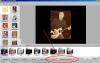-
Posts
9,314 -
Joined
-
Days Won
58
Everything posted by davegee
-
Igor, Isn't the mask and the effect going to vary according to different images?? DG
-

Colour reproduction of PC Monitor and Projected image.
davegee replied to JEB's topic in Equipment & Software
In the full Adobe product, when using "Save for the Web" the sRGB option is a Tick Box - I'm not sure what the default is, but when I have used it in the past it has always been set to "ticked". I would recommend using "Save for the Web" because it allows you to adjust the quality setting to optimise the JPEG while viewing at 100%. I couldn't see the sRGB tick box in the "Save for the Web" utility in my version 10 of elements - it is probably elsewhere? DG -

Colour reproduction of PC Monitor and Projected image.
davegee replied to JEB's topic in Equipment & Software
John, What method do you use to present your images? We use PTE. and give a judge the PTE EXE. there is no point in giving the judge individual images. If the images in the show are1920 x 1080 max and the judge is viewing on a 1920x1080 monitor the judge is seeing the images at 100%. All members have been advised to use sRGB and this works. Maybe it is not "correct" but it works. I have often wondered if clubs need a "standard" jpg image which all members can download and compare on their own systems. An sRGB image in a PTE show works for me on both my own system and on the club's HD projector (whEn viewed in a PTE EXE). DG -
I am glad that it worked but it is a "heavy handed" approach to what seems to be a simple problem. Perhaps Igor should look at it. DG
-
Hubert, Did you UNINSTALL V8 before Installing again?? DG
-
Please read this post: http://www.picturest...es/#entry114591 DG
-
Project Options / Defaults / Insert Template. Choose from list. Apply to all slides. DG
-
The Animation Tab in the "Border and Canvas" Tool: I think that, if you search back far enough, you will find that Lin explained this a looooooong time ago. Animation, in this case, refers to the animation of things like "Animated GIFs"? (Question mark denotes "possibly").:)/> I'm sure that someone will correct me if I am wrong? DG
-
Anthony, The Canvas Control is essential for certain Custom Animations and Styles. This series: is totally dependent on the Canvas Control. DG
-
Gary, The Canvas Control in the Adobe Product (which I don't use) will also allow you to work in the same way as the PTE Canvas i.e. to Crop. (At least it did the last time I used it). WRT your last couple of paragraphs I can only suggest that you do a little more research into ASPECT RATIO. Couple that with what you are doing and the effect of it on Aspect Ratio, when you are fiddling with the Top, Bottom and Sides controls. Also consider the "Fit to Slide" Option. Try it out with Cover Slide as well? Work out the Aspect Ratio at the point when your image begins to move in a different direction? That will give you a hint as to WHY it does it. What you are seeing is perfectly logical if you consider all of these factors and bring them all together. PTE is beginning to be a complex bit of machinery with many interactive elements and you have to consider them all. DG
-
Hi Gary, One last try. Add a 1920x1080 image to a 1920x1080 16:9 project (FIT to slide Mode). In Canvas, remove 5% (96 Pixels) from the left and right. Remove 5% (54 Pixels) from the Top and Bottom. (The image is still a perfect fit?). Click on SIZE in the "Size/Position...." window. You should now have an un-equal Space/Border all around your Image? If you want an equal sized space/border all around your image, remove an equal amount from each side - e.g. 54 Pixels (or 2.8125% from the left and right and 5% from the Top and Bottom). DG
-
Gary, Your idea of what the Canvas Function does or should do is different to mine - so I can't really "agree" with you. I've been using Canvas extensively on the Custom Transitions and Styles and it "does what it says on the tin" from where I am sitting. Call it whatever you like it adjusts the size of the image you are working on by "cropping" or removing pixels from the top, bottom and sides. It adjusts the Canvas. The FIT function (100%) is giving you the effect you are seeing and not what you are doing to the Canvas. Try it on an image at 50% and see if it makes more sense? Make an image with a 10 pixel border in your image editor and then take away 10 pixels from each side in PTE / Canvas. Open up or Load this: http://www.picturest...322-davegee-15/ (Blocks - 64) Analyse it and perhaps it will give you a new insight into the possibilities of the Canvas Function. DG P.S.
-
Further information. If you do a little search you will find that I have covered this before. In order to put a line (border) around an image and maintain the aspect ratio you need to take (for instance) 5 pixels off all around in Canvas before applying a 5 pixels Border all around. Same principle. DG
-
In order to make the final image the same proportions on screen at 100% you have remove a % from the top, bottom and sides in the proportions according to the aspect ratio. You cannot take the same percentage off all around - you are altering the aspect ratio. It fits to the height of the screen according to the 100% setting of Zoom in Animation. It also might be better to use Pixels instead of percentage even though the pixels are converted to percentage "behind the scenes". A percentage could result in "parts of pixels" which have to be rounded up or down - if you start by taking off whole pixels the resulting percentage will be correct. DG P.S. Do it with a square image and it will behave as you want it to.
-
Sad! 121 votes - 11 votes. Nevertheless, a majority of those who voted were in favour of all options in Settings, Preferences, Tools being ticked by default. DG
-
Sad! 190 views - 15 votes, but an overwhelming majority of those who voted were in favour of the "piece of toast" being properly labelled. DG
-
You could use the little arrow adjacent to the Slides / Timeline Buttons (Bottom Right). DG
-
Because creating the Template strips out the Drive information that you speak of and creates EXEs which can be moved around at will - provided that you move the Menu and Target to the same location, obviously. DG
-
Jeff, There are probably numerous ways of doing it. This is just one - V8: When I have "finished" working on a show I create a TEMPLATE from it in my Default Template Folder. I then create an EXE in the Template Folder of the show. Do the same with the Menu - Once the Menu is complete create a Template and create an EXE in the Template folder. I use "Run Slideshow With Return". Transfer the Menu EXE and the linked EXEs to a memory key or portable drive etc. Plug said memory key into another computer and away you go. No flashbacks etc. No link problems. DG
-
Yes Igor, As shown in my JPEG. DG
-
Igor, There seems to be a concensus that the "Piece of Toast" Icon should have the Text: "PREVIEW FROM CURRENT POSITION" OR "PREVIEW FROM CURRENT SLIDE" DG
-
Arising out of recent threads / Posts.
-
Questions arising out of the Preferences / Tools Options come up fairly regularly indicating, perhaps, that the current arrangement needs to be re-thought? DG