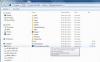-
Posts
9,314 -
Joined
-
Days Won
58
Everything posted by davegee
-
Robert, Are you using the PTE preset / default MP4 settings?? HD 1920x1080 Medium Quality Pan and Scan Enabled. Split the show in two parts - try part one and then part two. DG
-
It might be worth noting that the "mistake" that I made early on was brought about because the FOLDER "Photoshop Elements 10" in my Program Files (x86) folder has the same icon as the correct "PhotoshopElements10" Application exe I was looking for. It's unusual but not unknown. I don't use Ctrl+W - I use the right click menu. DG
-
I just tried it again for you. My Default Editor for JPEGs and NEFs is NX2. I can select PSE 10 in Settings / Preferences and it works. DG
-
But as I said, I can also set the other option by CAREFULLY choosing the Application in the (x86)\Adobe etc folder. I was getting the same as you but I tried some alternatives and eventually got that option to work as well. You have to "drill down" into the folders to find the right option. DG
-
If you set PSE as your default programme to open JPEG and then, in Settings / Preferences / System set "USE DEFAULT PROGRAM" to Edit Graphical Files then it works OK. However by pointing the Graphical Editor to PSE I have to go to Program Files(x86)\Adobe\Photoshop Elements 10\PhotoshopElementsEditor.exe to get it to work. It might be the same for PSE 11? Now to put it back as it was............... DG
-
It seems to be a problem with the (x86) programmes. 64 Bit programmes are OK (NX2) but mine will not link to a 32 Bit Programme (Elements 10). DG
-
Robert, If you go to Settings / Preferences / Tools. Turn everything on until you are sure which (if any) tools you want to turn off (hide). You can also move any tool to any toolbar on screen and get everything where it is most comfortable for you. DG
-
Only if you have the original source material - the project file which created the EXE. If so use PUBLISH. DG
-
Hi Mary, How much research did you do before posting? http://www.picturest...files-for-hdtv/ http://www.picturest...show-for-dvdtv/ I found long ago that when someone posts a request for help whoever is online would rather write a 16 page thesis for an answer than direct that someone to an FAQ or tutorial. Maybe "waste of time" is putting it too strongly and people are using the FAQs without our knowledge but I see the same questions coming up all the time when the answers in some cases are already there. Good luck./> DG
-
Hi Jeff, A couple of things that you might want to consider: Following a discussion earlier Igor has promised to look again at the whole business of Audio Comments after the release of V8. A new feature in the Audio Tab (Options) is "Convert Tracks to MP3". I take this to mean, with respect to your point above, that you could record your commentary as you have in the past and insert it multiple times to line the various comments up with their respective slides - I would think that this would need just a single Track. Using the Start, Duration and Offset controls for each section would give the required "silence" between clips and also give you the facility to make timing and Volume adjustments later if necessary. When you are satisfied and press the "Publish EXE" button PTE will mix all of the various tracks into one MP3 for you thereby reducing the overall file size and your Audio need never have to be subjected to secondary sampling in Audacity, Audition or Soundbooth etc. Even if you do not use the "Convert to MP3" feature using the same single commentary file multiple times will not add to the file size. I have assumed from your comments above that you use a recording device which outputs a WAV or MP3 file? DG
-
Both threads are still active with questions arising over night. I have answered both but if anyone else can add anything it would help? DG
-

Difficulties to manage very large files
davegee replied to Tonton Bruno's topic in General Discussion
Not necessarily - but it seems to be not sufficient for what you are trying to do here - that image is seriously big! DG -

Difficulties to manage very large files
davegee replied to Tonton Bruno's topic in General Discussion
Bruno, The animation to do what you describe is missing. I presumed that you were not able to do it? I added the animation and was able to do what you described. I have less RAM than you but I have a Graphics Card with 3Gb Memory. Could that be the problem? DG -
Why not - it's not off-topic. DG
-
Hi Igor, It's lonely out there!! There MUST be more PTE Forum Members who can respond to this sort of request. I wouldn't expect a Canon owner to go to Nikon Cafe, but DPReview is fairly neutral and it only takes two minutes to register and post. DG
-
The same person has posted the same thread at Nikon Cafe. If anyone can add a reply there it might help PTE enormously. http://www.nikoncafe.com/xenf/index.php?threads/slideshows-that-pan-and-zoom-over-an-image-software-suggestions.274584/ DG
-
Steven, I have posted - it needs more people from here to register and post. I do this regularly at Nikon Cafe but I find that my posts are overwhelmed by those of the PSG fans over there. DG
-
Hi Gary, I was trying to be brief. This is the way I have always thought of it: With the "Slides" Tab selected you are "viewing" the Slide List in isolation.(Settings / Slide List). You drag and drop images from the Files List into the Slides List. With the "Timeline" Tab selected you are "viewing" the Slides List in relation to the Audio Files in their Audio Tracks. My point was that whether you are in the Slides "View" or the Timeline "View", when you drag and drop from the File List you are dropping them into the Slides List. The fact that you are in Timeline "View" when you do it does not alter the fact that Images / Files are dragged into the Slide List. In the Timeline "View" (New Project) there are Greyed-out messages telling you where to drag the individual components. If you try to drag an image file into the wrong section nothing happens. Likewise, you cannot drag an audio clip into the Slides List. There are a lot of people reading posts who never participate but just want to get information on how to use PTE. Many do not use English as a first language. The more precise we who use the forum are the better will be their understanding of how this great programme works. You make some very valid points above, but the likelihood of Igor picking them up in the middle of all this is remote. Why not briefly and precisely mention them in the "suggestions" thread? That's a question./> Best wishes, DG
-
Gary, You don't drag and drop images into the timeline. You drag and drop images into the slide list in Timeline View? DG
-
Gary, New Project. Empty Slide list in Timeline view. Drag and drop first image. Starts at zero - ends at default time - Correct. I drag second image and drop it in the slide List at precisely 6 seconds - first slide duration changes to 6 seconds - Correct. Second slide duration is default - Correct. Drag third image in and drop it at precisely 14 seconds - second image duration changes to 8 seconds - Correct. Third slide duration is default. I could go on? DG
-
As Lin said they are NOT random. They land where you drop 'em. DG
-
It's all this dragging and dropping that's causing the problems!!:)/> In the file list select your images to add to the project. Whether in Slide View or Timeline: Right click on a file and "Add Selected Images". Slide View for Images Timeline for Audio Write it on a "Post-It" and stick it on the Monitor.:)/> Happy New Year!! DG
-
It is now clear! DG
-
I have never seen Main Images "un-embolden" themselves but if Peter has seen that behaviour then obviously you have confirmation of some sort of problem. It's not something that really worries me - it's not part of my workflow, most of my images being introduced via O&A - but now that you have mentioned it, I'll look out for it. DG
-
John, I'm not getting that. I suggest that you start a new project from scratch and see what happens then? DG