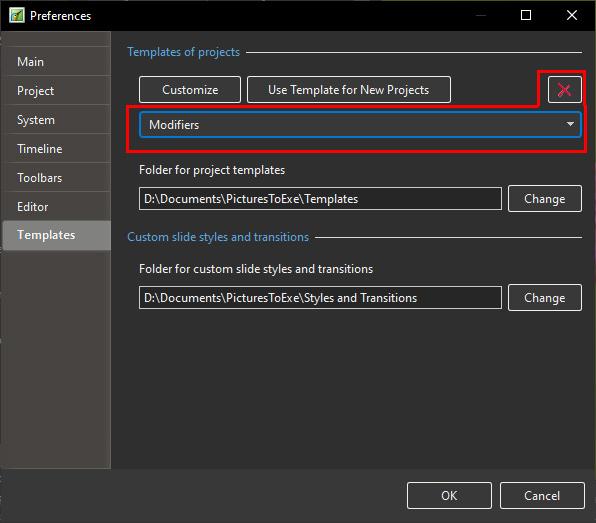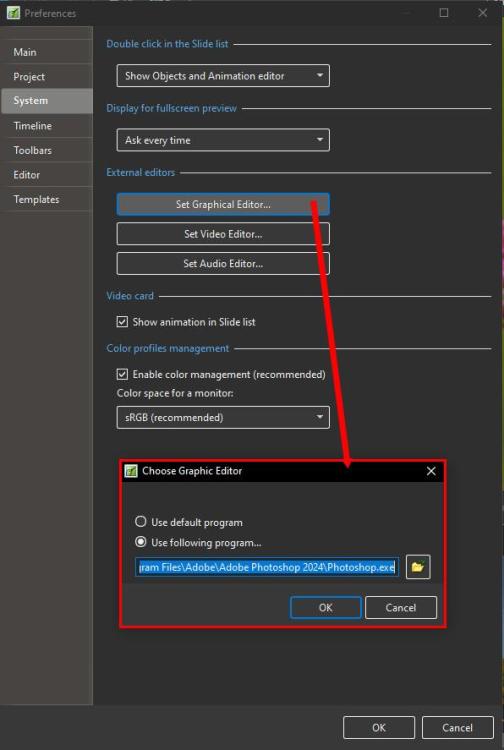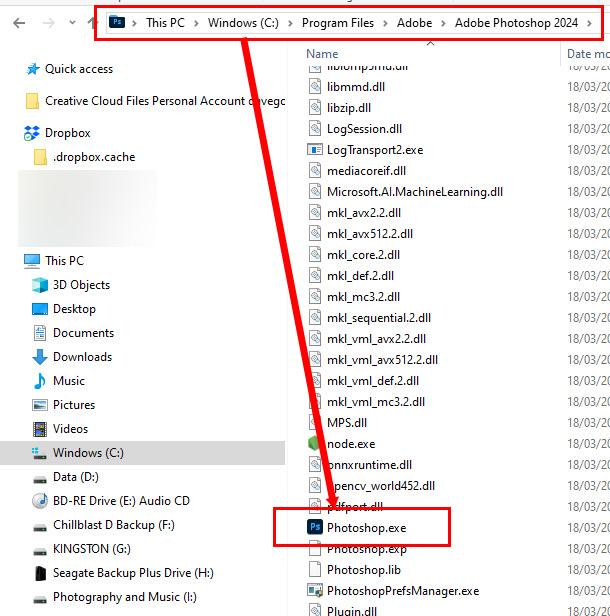-
Posts
9,303 -
Joined
-
Days Won
56
Everything posted by davegee
-
RCRA - Do you have a first name? It will make it easier Firstly, you will not find such things as "Placeholder" in the Online Help (OH). It is not really a PTE AV concept. It applies more to that other Slide Show software. To search the OH you would probably do well to look at this page - https://docs.pteavstudio.com/en-us/11.0/searchtips/main The other page which seeks to help you use PTE AV terminology is here - https://docs.pteavstudio.com/en-us/11.0/main-window_1/terminology Also look at the rest of the MAIN WINDOW sections. The OH is not really a "HOW TO" as such, it seeks to acquaint the user with the various different sections of the Software. For your question about the three images set at differing angles you need to know how to add images, to use the Zoom, Pan and Rotate controls and then how to use the Key Frames to be able to animate your images. I would also suggest that a firm grounding in the use of the FRAMING control would help to be able to zoom your images within a frame. https://docs.pteavstudio.com/en-us/11.0/how_to_v9/framing?s[]=framing DG
-
Might be wrong but I think it is because there is NO soundtrack? A muted sound track might be the answer in this case. DG
-
Make a copy of your .vob file and change its extension (.vob) to .mp4 in Windows Explorer. You can then add it to your show. DG
-
If you have an Adobe Subscription the latest update of Photoshop allows access to 25,000 Adobe Fonts which can be selected to download and Sync with others Applications such as Microsoft and PTE AV via the Adobe Creative Cloud. This refers to the Beta Version but it is now available in the Latest normal version 25.7. HERE DG
-
- 1
-

-

Nikon Coolpix P1000 Firmware Update 1.6 to 1.7
davegee replied to rosy's topic in Equipment & Software
Looking at the changes from 1.6 to 1.7 I think that I would pass on this one and wait for a more substantial update. Check it out. DG -

Nikon Coolpix P1000 Firmware Update 1.6 to 1.7
davegee replied to rosy's topic in Equipment & Software
It is the same procedure for most, if not all, Nikon Cameras. https://downloadcenter.nikonimglib.com/en/download/fw/524.html Download the .bin file from the link above to a "firmware" folder and transfer it to the ROOT of the camera's card as described in the instructions. Replace the card if you are using a card reader and go to the Firmware section of Settings and follow the instructions. If you have transferred the .bin file correctly the camera will recognise it and will give you the correct instructions. Make sure that you have a fully charged battery and be prepared for a wait while it loads. There will be a (slow) progress bar. DG You will need to open the "updating the camera firmware" link. -
In addition to Igor's reply above he has pointed out that it is possible to DELETE a Template by clicking on File/Templates/Manage Templates which takes you to the Preferences/Templates dialogue. Once there you can select a Template from the Dropdown Menu and click on the "X" to delete it.
-
Hi Igor, Not sure what you mean by this. Please read: https://www.pteavstudio.com/forums/topic/41810-changing-the-title-of-a-template/#comment-180792 Having thought a little more about it I suppose that the MANAGE TEMPLATES interface really needs the addition of both RENAME TEMPLATE and DELETE TEMPLATE. DG
-
Please add, within the Manage Templates interface, the ability to delete a Template with a warning that "You are about to delete images etc. Do you want to continue?" DG
-
It is easy enough to open a Template and Create a New Template with a different name. You do not have to save it to your desktop. See "Manage Templates" for the location of your Template Folder. However, deleting the original seems to be a problem. I have just looked at it quickly and unless someone has a better idea I can only suggest going to your folder for Templates and deleting the original Template folder. Maybe I have missed something - it is late for me. DG
-
Ctrl and Scroll Wheel will also expand horizontally. Ctrl et la molette de défilement se développeront également horizontalement. DG
-
Photoshop has probably had a major update since you last set the Graphic Editor. You need to set it again. DG
-
Try the Style Basic - "Simple Border". You can set the Image size, border size and background size. You can choose your own variation and apply it. You can then create your own style from the applied style. In the Properties Tab of Objects and Animation you can apply the border inside the image without changing the Aspect Ratio of the Image. https://docs.pteavstudio.com/en-us/11.0/objectsandanimation_1/properties_tab?s[]=border#image_crop_and_border DG
-
I don't know about you, but the weather is keeping me in and tied to my PC. DG
-
Try Unticking "Synchronize Soundtrack and Slides" in Project Options/Advanced. https://docs.pteavstudio.com/en-us/11.0/project_settings_1/project#advanced_tab DG
-
With regard to non 16x9 images in a 16x9 project you can use "Cover Screen" instead of the default "Fit to Screen". Some adjustment up or down might be needed to get the composition that you want. In some cases it might be possible to "squash" your images from 3x2 into the 16x9 format without causing any visual problem. https://docs.pteavstudio.com/en-us/11.0/objectsandanimation_1/properties_tab?s[]=fit&s[]=screen#common
-
Smoother transitions and animation. DG
-
Pete, My present TV, which is a Sony (1920x1080) and is 5-10 years old, plays 60p and also 30p with no problems. I do not think that more modern TVs are going to discontinue support for 30p in favour of 60p (or higher). But if it worries you then my advice would be to archive your projects either as BIZ or Templates so that you can return to them at a later date and reproduce the mp4 files at whatever (60p or higher) that you need. Alternatively, you could produce two versions now for future compatibility. You may also want to make sure that your projects are capable of producing 4k (3840x2160) mp4 at 60p for when you upgrade to 4k. DG
-
-
Hi Denis, The transitions are suitable only for 16:9 projects - is this correct? DG
-
As Jill said: https://docs.pteavstudio.com/en-us/11.0/project_settings_1/slide_settings#main_tab DG
-
It is possible to apply a Style (or Quick Style) to multiple slides. DG
-
Does it not depend on your intended output? For optimum quality, a 1920x1080 mp4 needs 1920x1080 images for full screen display with no zooming applied. If zooming is going to be applied then larger is better. For a 4k mp4 the optimum would be 3840x2160 if no zooming is applied. For an mp4 there is an argument for using full size images out of your camera and letting the mp4 output do the resizing for you. It will not affect the size of the mp4. For executables you must consider the maximum monitor/projector size on which it is likely to be displayed. There is no "best" but there is optimum. If the output is going to be submitted to a competition then the competition rules will usually state a maximum resolution/pixel size for the mp4/exe. That maximum size will determine your optimum image size.
-
Why not use WeTransfer? Send a short test mp4 - maybe one at 30p and one at 60p and find out which works best. DG
-
Do you mean something like this? Grad Border.ptestyle Ad a 16:9 Image to a 16:9 project and Apply the style. Change the colours of the border to suit DG