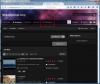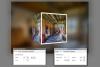-
Posts
9,314 -
Joined
-
Days Won
58
Everything posted by davegee
-
-
Colin, I think that you will find that 32" TVs can be EITHER 720p or 1080p. My 32" is 1080p Full HD. DG
-

Inserted blank slide does not include default text comment
davegee replied to PGA's topic in Troubleshooting
FWIW, and in reply to Igor, I think that applying a "Text Comment" to a blank slide is somewhat illogical. 90% of the Preset Text Comments would (normally) be derived from the exif of the non-existent Main Image. On the other hand in the Special Case of the Slide Number or Slides Count there is a possible anomaly. If the Slide Numbering could be added independently of the Text Comment that might be an option? If a true "Text Comment" could be added independently of Exif based Text Commemts that also might be an option. Again FWIW, adding a previously made "Blank Image" rather than a Blank Slide makes more sense (to me). DG -

Inserted blank slide does not include default text comment
davegee replied to PGA's topic in Troubleshooting
Barry, Just a thought - in the case of a BLANK slide the "Change Image File" is really "Add Image". If you "Add Image" in O&A that has the same effect on a Blank Slide - it does not change the Slide Name - that has to be done in Slide Options. DG -
Have you tried uninstalling using the PTE uninstaller and re-installing a fresh download of the latest version? You might need your serial number ready. DG
-
"sRGB is a great baseline If you only take away one piece of advice from this article it should be that converting to sRGB is the best single safety net in image preparation. Unless you are certain your image will be color-managed correctly when it leaves your hands, you should convert it to sRGB. An image in any other colorspace will look bad – typically unsaturated, for example – on a system that isn’t properly calibrated and managed." DG
-
http://blog.datacolor.com/david-cardinal-taming-color-in-your-slideshows/
-
Thanks, I have replied. DG
-
Tom, What is it that you feel that you cannot do in the timeline? DG
-
Hi Igor, Difficult for me because I will have to travel to someone with W8.1 to reproduce it. Perhaps Lakelandlass could provide a screen shot and test with a short EXE? DG
-
I was asked to Log In this morning. DG
-
Anyone out there with this combination? I took a PTE 8.0.16 EXE which I made this morning to test out on a friends new computer and Norton flagged it up as suspicious straight away. It didn't prevent it from running but said that it might be dangerous and offered three alternatives the last of which was to "Run anyway". Is this common or maybe something that Igor ought to follow up on?? DG
-
Peter, I have always thought of it this way. If you drag a video into the Slide List you (presumably) do not want to edit it (trim;cut etc) so the conversion is done in the background and therefore behind the main screen allowing you to continue working while the conversion is being carried out. If you want to apply some editing to the Video as well as convert it then you call it up on a right click from the list of Images/Files. You can also do a "Batch" conversion this way. JMTP, DG
-
IG, I am guessing that, because you have found how to add a Border, you have found the "Adjust Image and Border" Tool in Objects and Animation / Properties Tab? If you look a little closer at this tool and its CROP tab, you will find that you can make the adjustment you require by using the "Offset X" and "Offset Y" Parameters. (See Denisb's Post #15 above). The "Scale" control will allow you to zoom into your images. DG
-
P.S. It mentions Convert RAW to JPEG. No TIFF Converssion? DG
-
I could not see any mention of Layers? DG
-
OK, I'll try again. My main requirement of ANY photo editing package is 16 Bit Layers. I start off with a RAW file and do all of my editing, blending (multiple images) etc in 16 Bit. I convert to 8 Bit JPEG at the last possible moment whether it is for PTE or any other use. Since I already have software which gives me this requirement and does everything that Photoscape will do, albeit that the workflow might be different, I see no point in adding software which will not fullfill the quality requirement of 16 Bit Layers. I don't want to post process in 8 Bit. DG
-
"I've been able to figure of most everything but I'm stumped on adjusting the photo to fit into the area that's allowed in the cube." Quite right Denis, but the only way to get the EXACT crop that you require WITHOUT having to edit the resulting Cube is to supply the Style with pre-prepared SQUARES. We have assumed that the OP is using the Experimental/Cube Style. I am a little disappointed that he has not returned to clarify his problem(s). DG
-
Hi Lin, I followed the link and read the blurb. While it would be OK for some my number one requirement of any photo software would be 16 Bit Layers. So, in my case, already having that, I don't feel the need to download. But it is an option for the jpeg shooter, perhaps. DG
-
You already covered the other part: "you need to use square images to begin with." If you want to fit an AR other than square then you need to add masks within the style (not difficult) and in the resulting cube you would probably want/need to adjust each image for "best fit". I don't see any advantage in that when there are plenty of ways of creating square images. Pixbuilder will do that if PS is a problem? DG
-
Here is a re-configured version of the "Experimental Cube" Style. The Border Colour and Width are both adjustable after applying the Style. CUBE with Border.ptestyle DG Import a Style: http://docs.picturestoexe.com/en/slide-styles/import_style
-
Wow, the lengths some people will go to........ At this time styles are not "additive" so any given style will overwrite any animation or (PTE) enhancements to an indexed image. Maybe one day? DG
-
If you add the border in PS then obviously it is an integral part of the image. If you make the border in PTE then the style will overwrite it. You can apply the style, add the border and then save as a new style. Then you won't have to do it again.
-
"How are you creating your cube? Are you making it yourself or using a style? If using a PTE Style it would be best to use the PTE feature to add borders to your photos before selecting them for the cube style. It's "possible" to go into objects and animations and create a border on each of the sides of the cube one at a time, but much easier to set that default on before using the style to create the cube" Lin, Applying a style to an indexed image will negate any operations such as border. DG
-
Agreed Igor, But it is a tutorial about principles of timing and Keyframes and smooth transitioning (the zoom effect) across multiple slides and images. If it were done the way you suggest, then why not go the "whole hog" and make the whole 5 to 8 minutes presentation in just one slide?? Using a single B+W image in a show can sometimes be "jarring" so my thoughts were that moving from colour to B+W and back to colour across two images would be less "jarring" while providing some variety. That would take at least two slides? DG