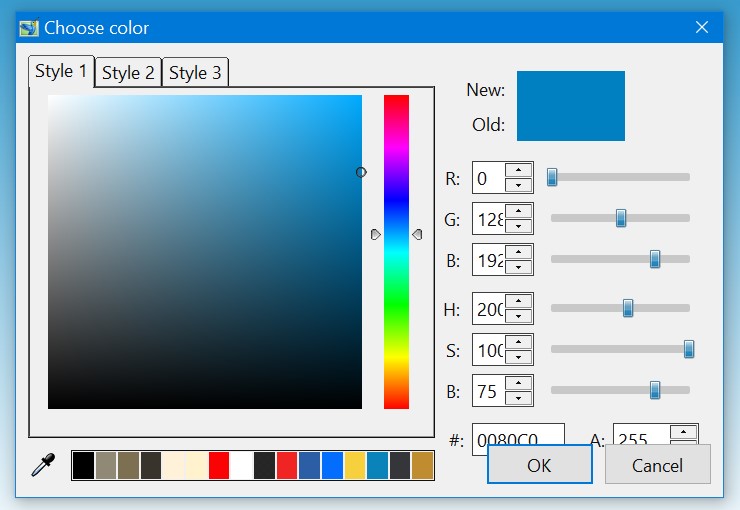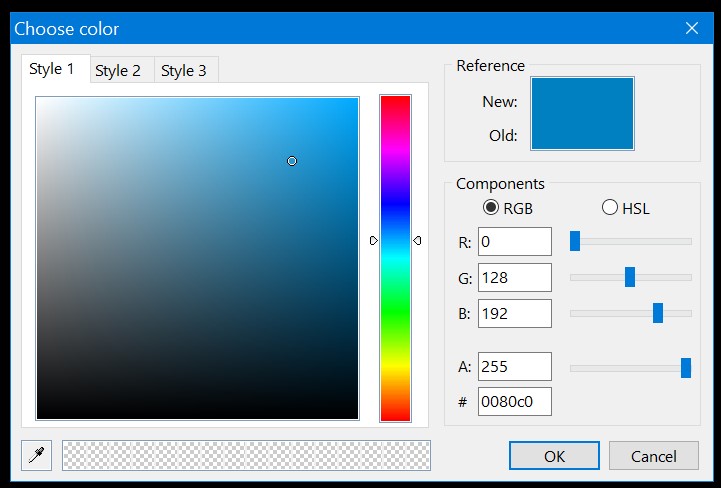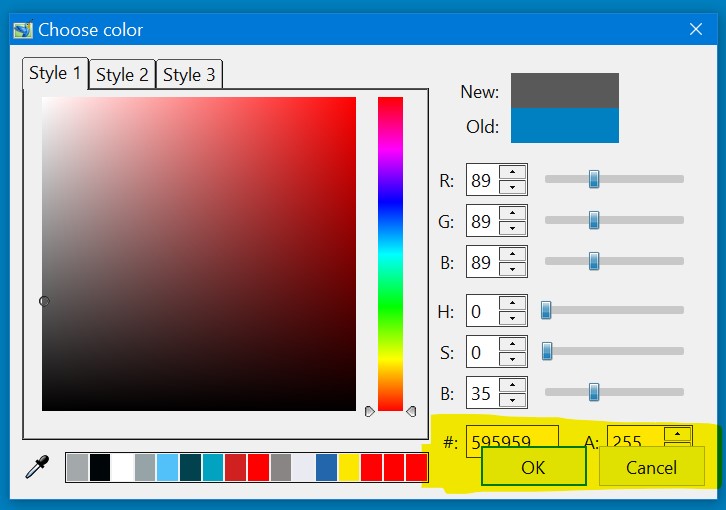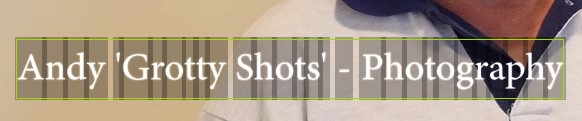jkb
Advanced Members-
Posts
1,977 -
Joined
-
Last visited
-
Days Won
30
Everything posted by jkb
-
I think it is only exe shows that were made with PTE 10 or 10.5 that can be viewed on a Mac The fact that the message says it is out of date suggests it was made with an earlier version. Or the show could have had a Time Limit put on it and it has now expired. Check with the sender Jill
-
Thanks Igor, I will have a look to see if I can find that. I have an old version of Photoshop - CS4 - which doesn't scale the drop down Menus & I may have increased it when I installed that as I couldn't read them. Will check when I am next on my desktop. Jill
-
If on the Zoom parameters you have unchecked the link button, then changing the X or y values will just change that parameter. If you want to do it by dragging the edges of the image, then hold down the shift key while dragging. It does work and is very easy. Jill
-
I confirm this problem Jill
-
Igor, the problem occurs in both 10 & 10.5 as well as 11. Not sure why I haven't noticed it before, also the boxes for Values are not wide enough - see screen grab from 10.5 below I also tried PTE 9 & it occurs there, but PTE8 displays correctly I reset the Display size to 100% & rebooted to make sure it had taken effect. But the problem still occurred at 100% Jill PTE10.5 PTE8
-
Hi Nelson, The 2nd box doesn't show on the Text Colour Picker, only on Rectangle. Shadow & Border Jill
-
PS I have my Desktop Display set to 125% which may be causing the problem, but I have not noticed it before. I have just tried this on my Laptop, setting that to 125% and it displays correctly with plenty of space around the buttons. Jill
-

Add option to loop video in Objects and Animation
jkb replied to tom95521's topic in Suggestions for Next Versions
Thanks Tom, you can also do it in DaVinci Resolve, which is Free, but a massive learning curve. I only use it occassionally as I find it so much easier to do most of my video editing in PTE. Jill -

Add option to loop video in Objects and Animation
jkb replied to tom95521's topic in Suggestions for Next Versions
Also if possible an option to play the video Backwards would be very useful Jill -
On the Colour Picker, the OK & Cancel Buttons are partly covering the Hex and Opacity Values This is on my Desktop Jill
-
I have tried to apply an 'Inverted Cone' Shadow on Text Animation & it is not displaying correctly. It has 'bars' around each letter - see screen grab I wanted to make the Text stand out against a light background Using 'Cone' seems to work OK & I can always add a coloured 'Rectangle' instead, so not really a problem if this isn't meant to work. Jill
-
yes it does offer the option, but when we have 70 or 90 entries in a competition and most of them are video format, there are a lot of extra clicks to show 'All Files' Or if you could include all video File types along with exe files then that would be better. We can get MP4, Mov, Avi, wmv, MPv file types as not all are made with PTE as some people use video editing programs Jill
-
Ok then make it 'Absolute Time Values' Jill
-
Igor, maybe 'User Defined Times' may be better or 'User Fixed Times' Jill
-

Add option to loop video in Objects and Animation
jkb replied to tom95521's topic in Suggestions for Next Versions
you can very easily Loop a Slide, Slide Options Main Tab. So just make your slide the length of the video & then it will Loop until you move on to the next Slide. Jill -
It depends how you work. If you only ever have one program open at once, then there is no benifit in haveing 2 monitors. But if you usually have several programs open then 2 screens is a real plus. I have used 2 for years now & find it difficult if I have to work with just one. With PTE it is very useful for expanding the O&A screen across both to get a larger timeline view. Jill
-

Rotating Text from – from small to large advice
jkb replied to Xenofex2's topic in General Discussion
No need for the Text to be a png, just use Text objects. If they need to be separate Objects then put them in a Frame & move the Frame Use the Rotate and Zoom in the Animation tab to get the effect you want. Hope this helps Jill -
Can you make action on mouse click also show all files please. For competitions we get so many mp4 files now that it is a lot of extra clicks when setting up a Menu. Jill
-
No problem, I understand how it works now. Jill
-

Publish / Export Slide to Image with correct Aspect Ratio
jkb replied to jmG-06100's topic in PTE AV Studio 11 Beta
I work in 1920 x 1080 now but have old shows that are 4:3 as that is what the club projector is. Also most screens at club venues are square although when eventually replaced they are 16:9 or 16:10 I don't have a TV so no problems with that. Jill -

Publish / Export Slide to Image with correct Aspect Ratio
jkb replied to jmG-06100's topic in PTE AV Studio 11 Beta
It does not seem to work the first time but then does I opened a 4:3 project but the Save Slide settings were still showing 1920 x 1080 a 16:9 ratio When I changed the width to 1600 and then clicked the Yellow Lock Icon it did then change the Height to 1200 I then opened a new 16:9 project the width was still set to 1600 but the height had changed to 900 When I typed in 1920 in the width it changed height to 1080 I then opened another (New) 4:3 project and the width was still 1920 but the height showed 1440 so a 4:3 ratio Would it be possible for the pixel width dimension to change to reflect the Ratio? For a 16:9 set to 1920 x 1080 and for a 4:3 set to 1600 x 1200 But then I suppose some people may want different dimensions Maybe a drop down list for the most common ones? Jill -

Save As Button does not work-unabale to save a Project File
jkb replied to Lynda S's topic in Troubleshooting
It looks like you have changed your file associations somehow, so your system thinks that the .pte file is actually a Firefox File. There was no need to uninstall Version 11 as all Versions can easily run alongside each other. When installing look for the check box that says 'Associate PTE AV Studio with the .pte file extension' For a beta Version leave this unticked and always open PTE 11 first then do a File Open. When reinstalling 10.5 then make sure it is ticked. Your files should then open & save as normal Once the final Version 11 is released then make sure you tick the box when installing Jill- 1 reply
-
- 1
-

-
Hi Igor, Thanks for this feature - although I didn't spot the new tick box straight away. It keeps the durations that I set when moving keyframes or changing Slide Duration as I would expect. One thing that was confusing me (and may do others who also work visually) I couldn't understand why the end time in the Text Animation window kept changing when I moved keyframes. I now see that the time always starts at 0.0 no matter where the first keyframe is and runs to the last keyframe, so it is the duration of the actual animation and not that of the Slide. I never normally look at numbers as I work visually and expected with Fixed Times for it to show the actual Times for start & end of the Text Animation. I usually have Global Times on. If it is at all possible it would be better if we could see the 'Slide' Times like we can in O&A with the grey bars for Transitions in & out to be able to set the Text Animation positions against these. So if I want the animation to start at 9 secs I can easily see this. But if this is a lot of work then don't worry, hopefully I now understand the way it is working and I will be able to set things up quicker. Jill
-

Schaltfläche: Thema User Defined/Customize [SOLVED]
jkb replied to Dirk1503's topic in PTE AV Studio 11 Beta
As far as I know the new Buttons are not yet finished Jill -
Thanks JT49, I did know this but forget! With Audacity yes you could be right, it is not something I have done as I do everything within PTE. It may be slightly larger with extra header information but most likely not much to worry about. Jill