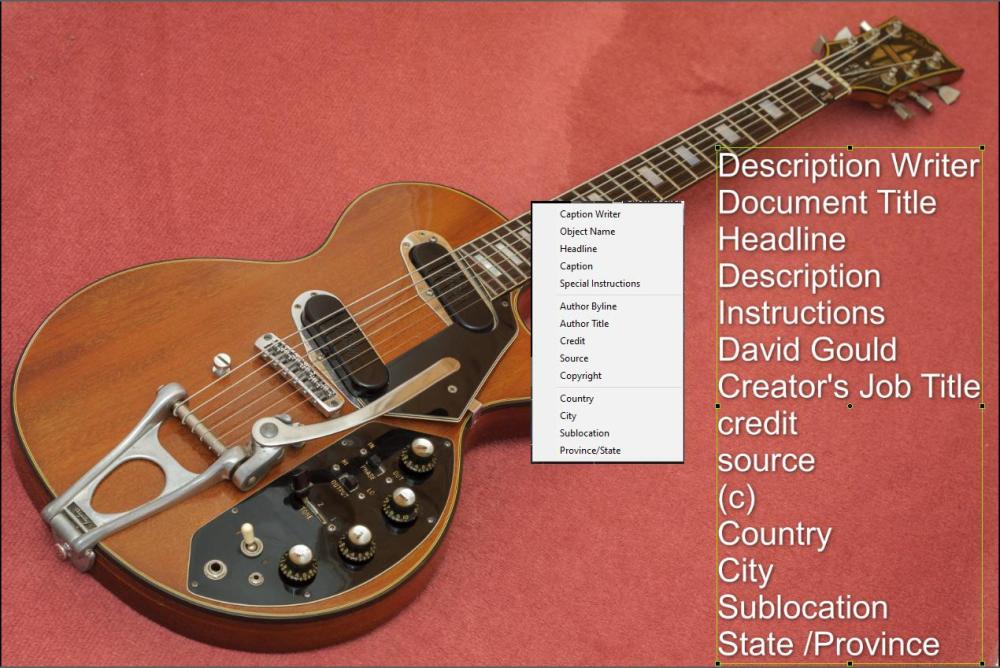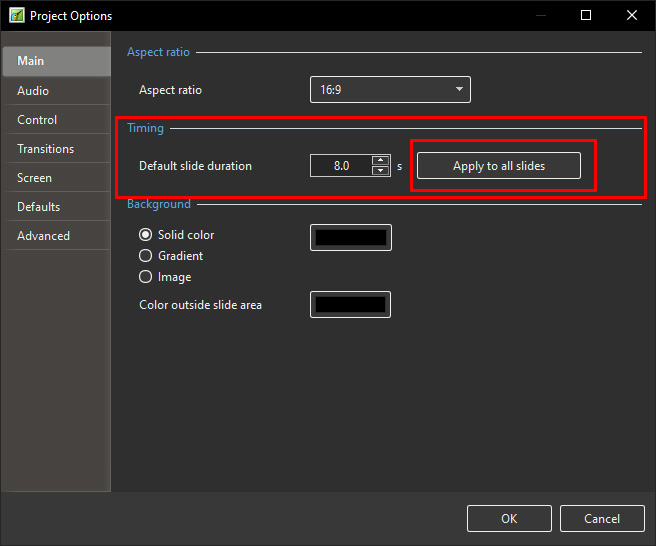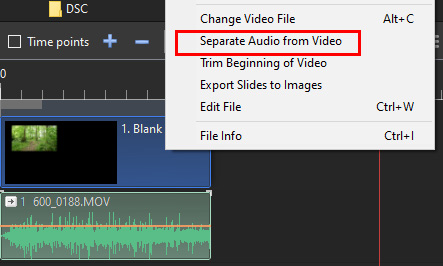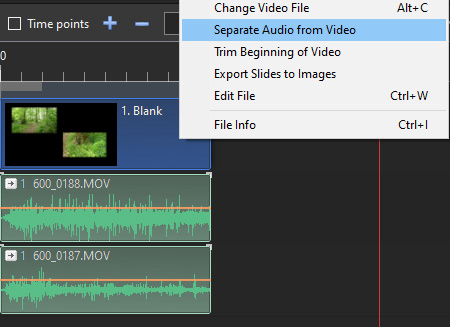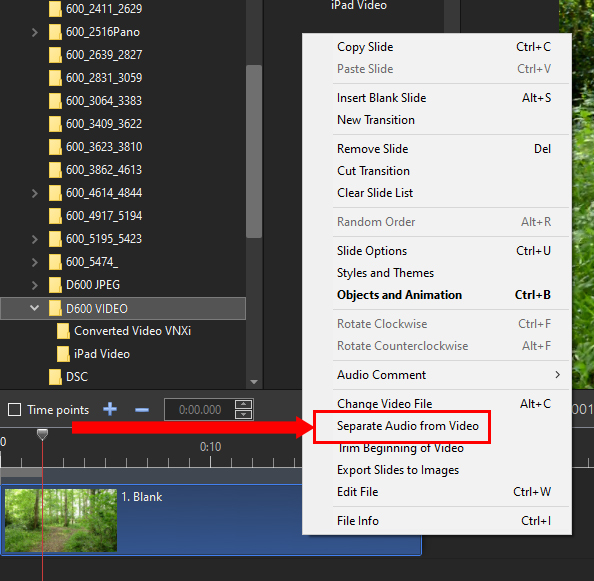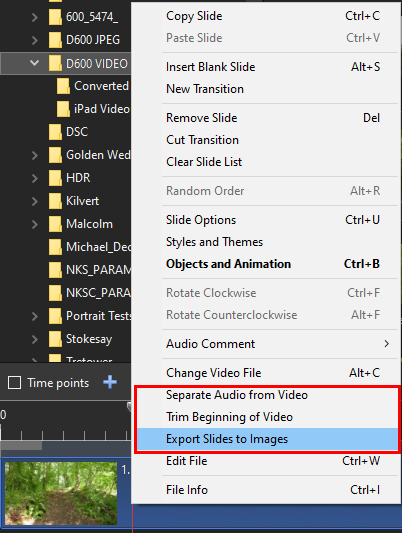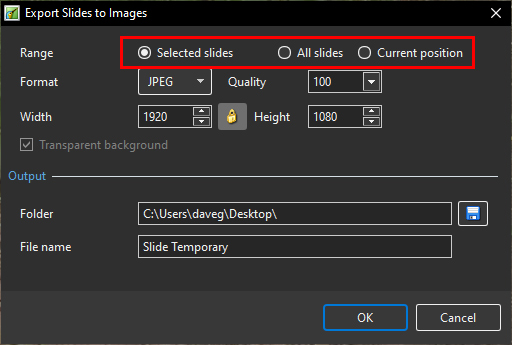-
Posts
9,229 -
Joined
-
Days Won
48
Everything posted by davegee
-
Post a screenshot of your Properties Tab showing your crop settings? DG
-
Insert Text Template (IPTC) Follow up: Using Photoshop's "File Info" I added the category name to all IPTC categories for an image and then saved the image. I opened the image in PTE and added a Text Template for all of the available IPTC categories. All categories showed a result although the description did not always match. Note that: The Image is designated "Main Image - Index 1" Multiple Images on the same slide can have Text Templates added by designating the Main Image Indexes 1,2,3 etc. When adding the Text Template it is then necessary to edit the Text <%MainImg1.FileName%> to <%MainImg2.FileName%> etc DG
-
Post a problem JPEG here so that one of us can confirm your problem? P.S. I have tried one of mine and the available IPTC content is limited the only one that I can get to work is Copyright. Maybe we should ask Igor to look at one of your JPEGs and comment? DG
-
Does this help? https://docs.pteavstudio.com/en-us/11.0/how_to_v10/addexif?s[]=iptc DG
-
You did not mention the STYLE! The Slide Duration will have been set by the creator of the Style. Apply the style - change the Slide Duration and create your own version of the style. DG
-
-

Is there anyway of reworking an MP4 - didnt save the .pte extension
davegee replied to Revmin's topic in General Discussion
You could add the mp4 to a new project and add information "over the top" of it. You could split the mp4 into smaller "slides" and run it continuously using the Master/Link feature. You could insert slides provided that it is possible to successfully split the mp4 at strategic points. This would necessitate muting the audio or using "Separate audio from video" and adding a new Audio track. All of this is possible but might take just as long as starting again. DG -

Indication of Files Added To Show
davegee replied to geoffoote's topic in Suggestions for Next Versions
I agree, but it illustrates the fact that the highlighting of the file name is dependent on the Main Object status. Also, if you add images to blank slides it can be of use e.g. Blank slides with text. To say that you cannot highlight images added in O&A is not strictly correct and needs qualifying. No big deal. DG -

Indication of Files Added To Show
davegee replied to geoffoote's topic in Suggestions for Next Versions
The file list name of an image added in O&A will show in BOLD if the Image is manually assigned Main Object - Index 1 in O&A / Properties. DG -
There have been a couple of recent topics on this subject so this is an attempt to provide a searchable topic. There are two ways to add a video to a Slide in the Slide List. 1. Drag and drop the video clip from the File List into the Slide List. The Duration of the Video Clip becomes the Full Slide Duration of the Slide created. The Video Clip is automatically assigned Main Object - Index 1. In the Timeline it is then possible to Right Click on the Slide and in the dropdown menu choose "Separate Audio from Video". The Audio is created in an Audio Track and (in the Pro edition of PTE) an envelope can be applied to control the volume of the clip. 2. In Objects and Animation for a Slide add the Video Clip via the Movie Icon. The Duration of the Video Clip is determine by the Full Slide Duration of the Slide. In Objects and Animation/Properties the Video Clip must be Manually assigned Main Object - Index 1 by ticking the Main Object Box. In the Timeline it is then possible to Right Click on the Slide and in the dropdown menu choose "Separate Audio from Video". NOTE Once the Audio has been extracted from the Video Clip it is no longer necessary to maintain the Main Object - Index 1 status. It is possible to Separate the Audio from multiple video clips on the same slide by using the procedure above. Add the multiple video clips to the slide. Assign Main Object - Index 1 to the first Video Clip and, in the Timeline, Right Click on the slide and from the dropdown menu choose "Separate Audio from Video". It is then possible to remove the Main Object status from the first video clip and assign it to the second video clip. Repeat the procedure to "Separate Audio from video". This can be repeated as many times as necessary. The Right Click dropdown menu will only apply to Main Object - Index 1. DG
-

Can I unclip audio from Video if added via O&M
davegee replied to Xenofex2's topic in General Discussion
George, May I suggest that you adopt the PTE terminology i.e. "Separate audio from video" rather than unclip? Unclip has a different meaning - it is used in a different sense. Also searching for help is easier when using the correct terminology. Glad that you got there!! DG -

Can I unclip audio from Video if added via O&M
davegee replied to Xenofex2's topic in General Discussion
Start a new project. Add a single blank slide. In O&A, add your video clip. Tick Main Object 1. Go to time Line and right click on the slide. Do you now see "Separate audio from video"?? In your original project remove the background version and try that. DG -

Can I unclip audio from Video if added via O&M
davegee replied to Xenofex2's topic in General Discussion
-

Can I unclip audio from Video if added via O&M
davegee replied to Xenofex2's topic in General Discussion
In O&A / Properties, tick the "Main Object" box for the video clip. Separate Audio from video is then available. https://docs.pteavstudio.com/en-us/11.0/video/main?s[]=separate#separateextract_audio_from_video DG -
Update to this Topic from Dec 2020: In Version 11 you can Export a frame from a Video as a JPEG or PNG file via the Right Click / "Export Slides to Images" command in either the Slide List or the Timeline. DG
-
Do the problem video clips have "Main Image" ticked? DG
-
https://docs.pteavstudio.com/en-us/11.0/video/main#separateextract_audio_from_video DG
-
Does it occur with a particular video extension eg. .mov, .mp4, .avi etc? DG
-
Great. DG
-

Problems with my latest show about cooking bacon. (Solved but my way)
davegee replied to rosy's topic in Work in Progress
Rosy Are you doing the copying and pasting in O&A as Jill suggested? DG -
There is plenty of information out there on both creating a CT and using masks in the Online Help and possibly in video tutorials. Get to know how each operates and take it from there. Visualising what you have in mind might be difficult. Try to create what you want in O&A before transferring it to the CT editor. DG
-
Then it is possible using Masks. DG
-
You will need the PRO Edition to be able to CREATE Styles and Transitions. See Compare Editions And Upgrades DG
-

Can slide styles be saved in Backup in Zip?
davegee replied to Peter S's topic in General Discussion
Additional information: STYLES If the Style(s) used contain additional resources such as Background Images or Masks, then the BIZ will contain a folder "projectname.resources" which will contain all of the required resources. If the Style(s) used are (user created) basic styles with no Background Images or Masks etc, then no resources folder will be required. CUSTOM TRANSITIONS Custom Transitions are "embedded" in the .pte file. DG