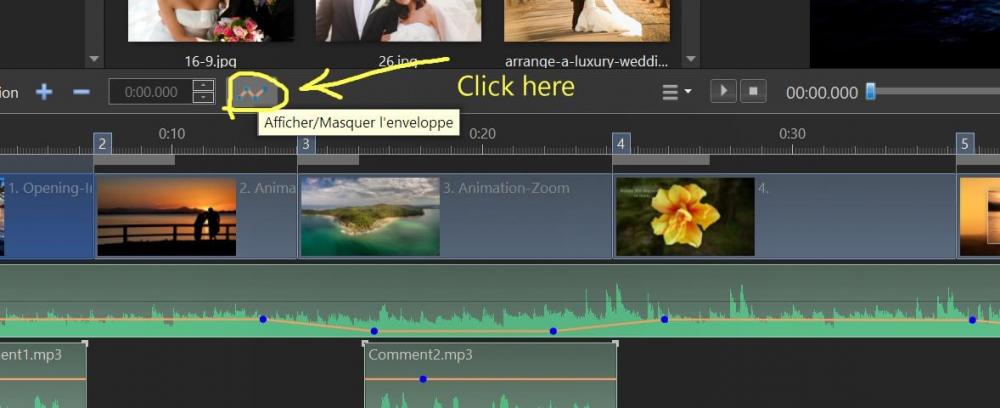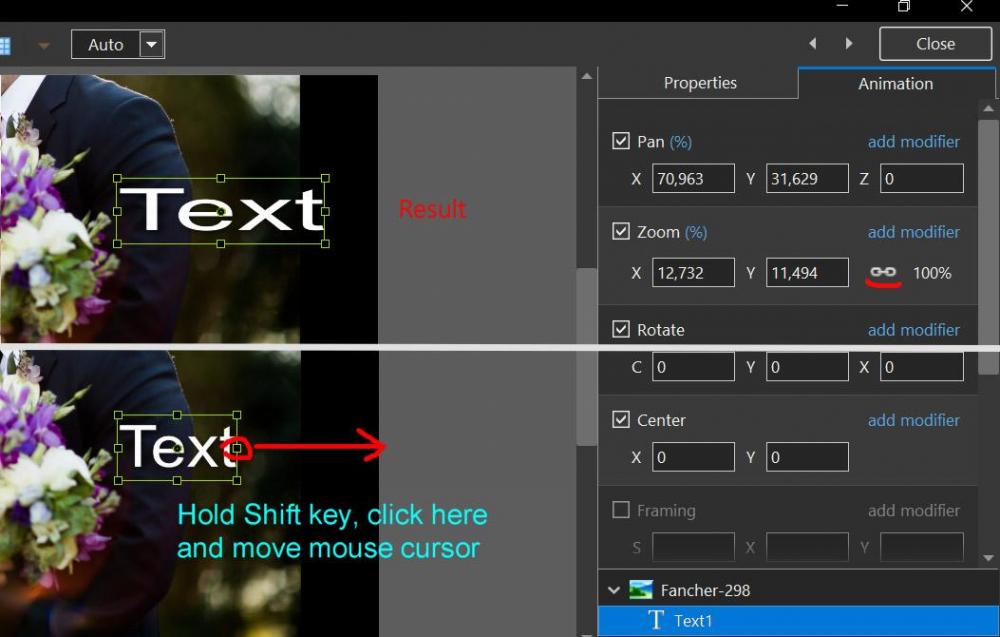-
Posts
13,345 -
Joined
-
Last visited
-
Days Won
193
Everything posted by Igor
-
Thanks for your high opinions!
-
Ron, I recommend to watch Quick Tour about PTE AV Studio 10 and other video tutorials: https://www.picturestoexe.com/forums/topic/22544-quick-tour-pte-av-studio-10/ https://www.picturestoexe.com/forums/topic/22501-pte-av-studio-tutorials/ Good luck!
-
Hi Ron, Welcome! I hope that you'll find useful PTE AV Studio 10. Regarding pricing. I hate software subscriptions and we don't want make unhappy our customers. I can't predict future and situation with sales, but we'll avoid any subscriptions for PTE as possible. Next version 11.0 will be firmly for a fixed price as usually, I promise PTE users can help us survive by purchasing every upgrade which we release every 2 years for affordable price
-
Sorry for late reply, I'll check again on Monday. P.S. As alternate solution, try Handbrake - excellent free video converter. I used it frequently before PTE 10.
-
Hi, Please tell me, why you want to keep old PTE 9? PTE 10 can open correctly all projects saved in old version 9.0. If you don't use slide styles, format of .pte project file absolutely identical for versions 9.0 and 10.0. Any project created in PTE 10 can be opened in PTE 9, and ad versa.
-
Hi Michael, Probably you didn't receive our email earlier. Please check spam/junk folder. I've sent you personal message with a copy of our reply and your license key.
-
Hi, I recorded a video which shows all main features of PTE AV Studio 10:
-

White and black dots (correction filter) and masks.
Igor replied to stranger2156's topic in Suggestions for Next Versions
Send me a test project in a ZIP archive. I'll check it. -

White and black dots (correction filter) and masks.
Igor replied to stranger2156's topic in Suggestions for Next Versions
Hi Paul, Try to untick the option "Convert to Alpha image" in Properties tab for a masing image in Stencil. Then Inverting filter should work for a 24-bit gradient mask. -
PTE AV Studio 10.0.4 is available Dowload: https://files.wnsoft.com/pteavstudio/pteavstudio-setup.exe Or use Auto Update feature: Main menu > Help > Check for Free Updates. Fixed problem with video encoding for a project with a video track object and muted audio. Fixed problem with video encoding for a project with a damaged audio clip (wrong duration). Fixed problem with the Objects and animation editor after changing Border parameter in certain cases.
-
Thanks, Jeff!
-
Hi Paul, Bezier curve is not supported yet. Sorry. You can implement non-linear motion between 2 keyframes using modifier(s).
-
Hello, Click here as shown below: It will show the envelope tool to control sound volume. P.S. I edited your attached image to hide your personal data about your purchase.
-
Hi, You need to install version 9.0.22 from WnSoft website: https://files.wnsoft.com/picturestoexe/previous-versions/picturestoexe-setup-9022.exe It should help.
-
Can I suggest a possible solution. Author of a slide style can set a fixed aspect ratio for user images. For example 3:2, see "Aspect Crop" options in the Properties tab. So if user adds images with another aspect ratio (say 16:9), PTE will automatically crop images to 3:2 and slide style will look correctly according design of its author for any added images.
-
Wow! Looks very impressive.
-
Hi Barry, Thanks for the new video tutorial.
-

On/Off syncronization of object Zoom.X and Zoom.Y
Igor replied to stranger2156's topic in General Discussion
Yes, this lock is a global setting of the program. Not a particular keyframe or object. There is a simple way to change original proportions of any object when this lock is on. See the attached screenshot below: -

Auto-checking for updates, not working [SOLVED]
Igor replied to jmG-06100's topic in Troubleshooting
I fixed this issue. Manually download again updated 10.0.3: https://files.wnsoft.com/pteavstudio/pteavstudio-setup.exe Future update 10.0.4 will arrive correctly without waiting. -

Auto-checking for updates, not working [SOLVED]
Igor replied to jmG-06100's topic in Troubleshooting
For some reason, Windows use caching of recent requests. PTE will show available update tomorrow. You can run Internet Explorer and clear history and cache. Then PTE will show available update immediatelly. We'll try to improve it. -
PTE AV Studio 10.0.3 is available Dowload: https://files.wnsoft.com/pteavstudio/pteavstudio-setup.exe Or use Auto Update feature: Main menu > Help > Check for Free Updates. Improved stability on Intel integrated graphics. Fixed problem with rare freezings after moving audio clips in a project with video clips. Fixed problem with missing audio in a video after trimming beginning of a video clip. Fixed issue with wrong parameters in video converter. Improved work of PTE AV Studio on dual monitors.
-
Thanks, Barry!
-
Hi, Currently, PTE doesn't add a meta tag (date) to created MP4 video. Only usual modified date of a file. The code of video encoder is very complex and we still couldn't implement it. You can try dmMediaConverter free utility to edit metadata in MP4: http://dmsimpleapps.blogspot.com/2014/04/dmmediaconverter.html Also read a discussion here: https://superuser.com/questions/983804/mp4-video-editing-creation-date-and-other-metadata
-

Trim video clip start time greater than end time [SOLVED]
Igor replied to tom95521's topic in Troubleshooting
Tom, Try new test version: https://files.wnsoft.com/test/pteavstudio-setup.exe -
Try new test version: https://files.wnsoft.com/test/pteavstudio-setup.exe