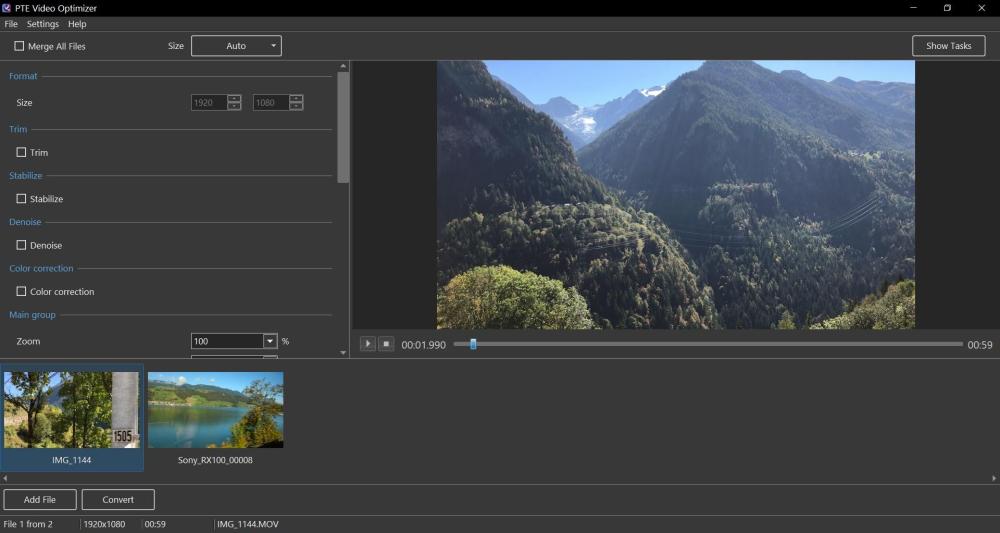-
Posts
13,352 -
Joined
-
Last visited
-
Days Won
193
Everything posted by Igor
-
Hi Aleina, 1. We consider to for future version. But I'm a little skeptical that this will be useful, because width of a waveform is very small (limited by a with of the video options panel), the peaks of the sound will be barely noticeable. 2. Reverse playback option. I'll reply in another thread today. 3. We plan to add some Save function for a Task in the future version. I agree that it would be very useful. Currently you can to open the Tasks window (click the "Show Tasks" button), find a finished task and click to edit it. So you can continue editing with all saved options.
-
Mark, glad to hear this! Thanks for your feedback. Currently the new product is not integrated with PTE AV Studio. We plan to implement this a little later. We consider the Undo/Redo functions for the next major version.
-
Hi, I moved several posts from this thread to new 2 topics: Reverse playback option Open With command It will helpe me bette track questions and problems. Please create a new topic for each new problem you discover.
-
Hi Mark, I moved your post to a new topic to better track important features. Thanks for reminding about this issue. We'll implement the Open with function for PC and Mac in Beta 3 (Beta 2 is coming today).
-
Denis, Thanks, I'll check on Monday.
-
Hi Denis, Thanks, we fixed this issue yesterday. Please wait for the next Beta 2 next week. As temporary solution, please click to a new task name (to select it) in the list of tasks on the left side.
-
Denis, we'll try to improve it. I agree. Thanks for your message.
-
Thank you for your wishes! Do you mean PTE AV Studio project? Currently PTE Video Optimizer is completely independent app from PTE AV Studio. We plan to integrate both apps - it will possible to convert/optimize selected video files from PTE in PTE Video Optimizer. Good suggestion. I've added to our TODO list.
-
Space bar will pause/resume playback in next updates. Currently you can use Print/Break key on a PC keyboard. Or click left mouse button on a picture of the mini player. The same in PTE 11. Thanks for your feedback!
-
That's good to hear! I used "Strong" preset (for the city) and "Normal" preset (the flower). Expand = 0 for both cases. "Expand" option can be used together with the "Strong" preset if you still observe some undesired shaky motion in a picture. This option will crop some part of a video picture (edges) reducing undesired motion. I recommend to try Expand = 5...10% When you use "Strong" preset, the program analyzes 30/30 frames (forward/backward) for each frame to perform the optimal stabilization.
-
Many thanks for sharing these excellent examples for video stabilization function in PTE Video Optimizer! Looks very convincing. I think this function can be very useful for old videos when cameras didn't have optical stabilizer, or it didn't work well.
-
Thanks for your response! Frame interpolation option also will appear in future PTE 12. And additionally it will possible to use special keyframes to dynamically control video speed, even to pause a video for several seconds. We'll add a command to the popup menu for the File List in PTE 12 to convert one or several video files in PTE Video Optimizer.
-
Hi, We introduced a new product - PTE Video Optimizer today. You can try the Beta version for PC and Mac now. Enhance and optimize your video files. Stabilization, noise reduction, trimming, color correction, reverse video. Batch processing of files. And other functions. Simple user interface. Read more here: https://www.pteavstudio.com/forums/topic/46202-pte-video-optimizer/ You can ask your questions and write impressions here: https://www.pteavstudio.com/forums/forum/88-pte-video-optimizer-beta/ P.S. At the same time, we continue to work on the future version of PTE AV Studio 12.
-
- 3
-

-

-
Share your impressions about PTE Video Optimizer. Please post bug-reports on the Beta version in a new topic.
-
Video stabilization examples: Stab2.mp4 Denoise filter: Denoise1.mp4 Another example from Tom: More examples here:
-
Hi, We glad to introduce a new product - PTE Video Optimiser. Enhance and optimise your video files. Stabilization, noise reduction, trimming, color correction, reverse video. Batch processing of files. And other functions. Simple user interface. I hope this new app will be useful to PTE users who work with video clips and many other users. This app is based on the code of future PTE AV Studio 12. It includes some new functions which will appear later in V12: sound volume for a video clip; frame interpolation for slow motion video (dissolving); AV1 video encoder option. We wanted to apply our experience in video processing to create a new product. Almost 80% of the code for the new app was borrowed from PTE 12 code. Download the Beta For Windows: https://files.wnsoft.com/ptevideooptimiser/ptevideooptimiser-setup.exe For Mac: https://files.wnsoft.com/ptevideooptimiser/PTE-Video-Optimiser.dmg A free license key for the Beta version to try all functions: C1UBM-LMFBG-JGJME-2UJ89-MK7J4 The Release Candidate version works in a trial mode, or you can purchase a personal license: Pricing 29 USD. One time purchase, not a subscription: https://www.wnsoft.com/en/pte-video-optimiser/buy/ Special 20% discount for all PTE users until January 10th. Apply the following coupon code on the order page: PT95231 __________________ PTE Video Optimiser Main Features Instant preview of video in real-time with your settings Batch video files processing Video Editing Tools Stabilize video Noise reduction Trim the start and end of the video Reverse video Crop the video Add a watermark (logo) to your video Convert portrait video to widescreen format with a blurred background Adjust video speed with frame interpolation for slow-motion Mute audio or adjust the sound volume Mirror video Color Correction and Filters Adjust color settings: brightness, contrast, levels, hue, and saturation Apply sharpening or blur filter Export & Optimisation Create video with H.264 codec (MP4) or AV1 codec Merge multiple videos into one file Smart video compression with a constant quality with optimal file size. Export only the audio track from a video file as MP3 or WAV file
-

No signal in Audio File when added to a New Track [SOLVED]
Igor replied to Ken Flick's topic in Troubleshooting
Ken, Try to rename the audio file. Not extension, the main file name. PTE AV Studio will load this renamed file as a new file. The most likely it will help. -

No signal in Audio File when added to a New Track [SOLVED]
Igor replied to Ken Flick's topic in Troubleshooting
Hi, This problem can occur if this file is simultaneously open for editing in an audio editor that has blocked it for reading for other apps). You need to close this audio file in the editor, and then add it to the PTE AV Studio. If PTE AV Studio 11 already generated a wrong audio waveform, you can fix it: In the Main menu > Settings > Preferecens window > Timeline tab. Click "Clear Cache of Waveforms" button and then the OK button. Then add again the audio file to your project. Sometimes audio file has incorrect file extension. MP3 audio file has .WAV file extension, or vice versa. Im this case you need to rename the audio file extension. -
Hi Harry, I'm sorry about this problem! Please check exact version number in the About PTE AV Studio window. Probably you use the older version? We fixed a simular issue about one year ago. It could happen with the old project. If you use the latest version 11.0.14 and create new projects (or already saved a project at least once) this problem will not occur again.
-
Hi Berny, I recommend to restore the styles for V11 because you can continue to use these styles in the existing version. And later they can be used in future V12s automatically.
-
Hi Rosemary, Find the "Styles and Transition" folder and create a ZIP archive of this entire folder. Then you can easily unzip the ZIP archive to restore all the styles and transitions on this computer or on another PC. "Styles and Transition" folder usually located in Documents > PicturesToExe
-
Hi Berny, Sorry to hear about this issue with your computer. If you have a backup of the old folder ("Styles and Transitions") with installed styles/transitions, you can replace that folder in Explorer when PTE AV Studio is not running. You can only import one .ptestyle file at a time in PTE AV Studio. In the future, you can export a whole Category with multiple slide styles into one file, and then you can import all the styles from that Category with one command.
-
Hi, you can create a MP4 video file with HD or 4K quality in PTE AV Studio. And then you need to use external software to create and burn Blu-ray disk. Please don’t use VideoBuilder - it is only for a DVD.
-
Hi Daniel, Thanks for sharing the results of your interesting investigation. 1. If you only changed video output picture size (1920 x 1080 vs 1920 x 1280) it didn't change original show aspect ratio and thus it added black strips when original aspect ration was different with output size. So the effective picture content (sum of pixels) didn't change. So you need to change the project aspect ratio and output picture size together and reencode video again. 2. Interesting result. I think it may depends on the content - animated images or video content. Also probably Quality = 100 can be excess value for animated static images. I'll repeat your exploring later. 3. Yes, the contant quality compression is a great mode and it produces excellent results in terms of a quality and file size. I always recommend to use this mode, especially for static images or animated images. 4. Motion Blur. As far as I know, almost all apps that create this effect (including PTE AV Studio) render intermediate frames, which significantly slows down the video encoding time. For example, if you set FPS = 50, PTE generates 1000 frames per second (50 x 20) and blending these extra 20 frames into one final frame. PTE doesn't perform analysis for the content. Motion Blur option effectively applies only to animated PTE objects, not for embedded video clips.
-
Hi, We fixed an issue with PTE AV Studio on Macs with Apple Silicon (M1/M2/M3) running the new macOS 15 Sequoia. PTE AV Studio could hang when clicking any item in the main menu. Solution: Version 11.0 Download and install updated V11 from our website: https://www.wnsoft.com/en/pte-av-studio/download/ The About window will show v11.0.14 Build 2. The old version 10.5 Download and install an updated version 10.5.12. P.S. Mac users with an Intel processor may skip these updates.